Grids
![]() Feature: Grid View
Feature: Grid View
![]() Editions: Cloud, Corporate, Store
Editions: Cloud, Corporate, Store
Many POS user interface pages use grids to display their data. These grids support common operations – which are tailored for the data they are displaying – to keep the the user experience consistent. This help page describes these common operations, with an example usage from the Gift Cards page:
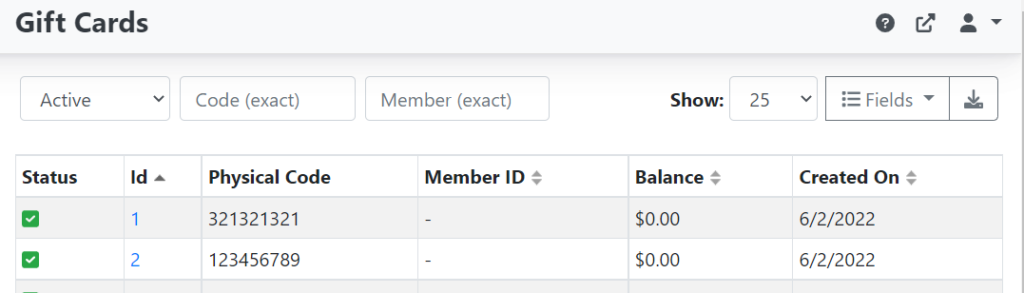
Sample Grid
Starting from the top left and moving right, there are several grid operations that are used by this example.
Global Filter
The global filter – the dropdown with Active in this example – provides a way to filter and sort the grid data with pre-defined criteria indicated in a dropdown list. For example, with gift cards you can filter active, terminated or all gift cards.
Most data pages that use grids will support global filters.
Field Filters
Field filters enable you to filter data by individual fields – Code (exact) and Member (exact), in this example. Field filters are text values.
Typically, field filters will match records where the field starts with the text you enter. In some cases – such as in this example – field filters may do exact matches only, where records match only if the field value matches the exact text only. Exact matches are typically used for code or SKU values.
Field filters are case-insensitive unless otherwise noted.
Global Search
This option is not shown in the example above, but this is an alternative to field-based filters. A global search enables you to enter text that is used to search across multiple fields. For example, a global search involving a product may apply the search text across SKU, name and description.
Show Option
The Show option indicates how many records should be displayed within a single page of data.
If the number of available records exceed this count, paging options will be displayed at the bottom of the grid to enable you navigate through each page of data.
Fields List
The Fields List enables you to change the list of fields that are displayed within the grid.
Export
The export button will export the current grid data to a CSV file that you can download with your browser.
The exported data respects the grid’s current filter options (paging is ignored, however).
Column Sorting
You can click a field’s column header to sort results by the field, either in ascending or descending order.
Not all fields are sortable – fields are sortable if they have small arrow icons within their column header.

