Checkout
The Checkout feature of Fusion POS provides for customers and sales persons to place (check out) orders for products. The checkout process is highly configurable. First, it’s beneficial to understand the checkout process and how it looks to customers and salespeople.
a) Checkout Page
The checkout process starts with a page to identify the user and customer. This process is slightly different depending on whether the checkout is launched from the Cart App, Ecommerce pages, or Order Pad.
Cart App & eCommerce
When checking out from the Cart App or ecommerce pages, the user is a Customer. They’ll see something like the following:
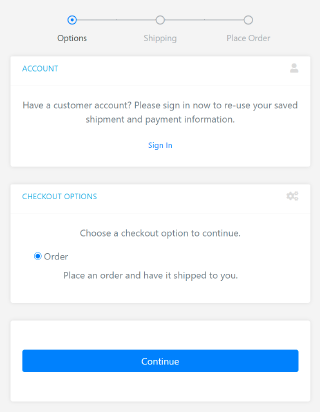
The functions of this page are to:
- Enable the customer to sign in with their customer account.
- Depending on POS configuration, sign-in can be required or it can be optional.
- Choose the checkout method that they will use for the order.
- Checkout methods can represent things like different types of shipping methods, or even different types of orders.
Order Pad
The start of the checkout process is similar in Order Pad:
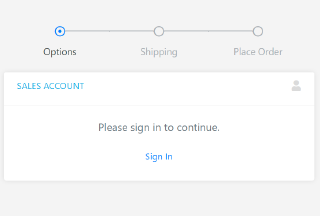
The page requires that the the user – in this case a salesperson – signs in to their account. Once signed in, the salesperson will see the checkout methods that are available to them:
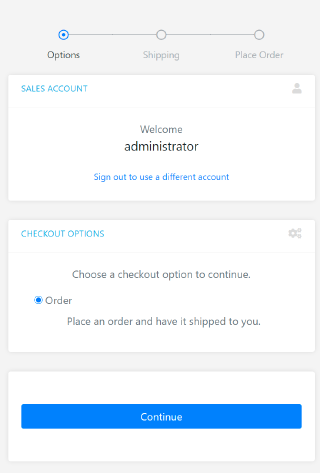
The list of checkout methods for Order Pad and Cart App may be different, depending on configuration of the checkout methods.
The next difference is that the sales person will need to select the customer that they are creating the order for:
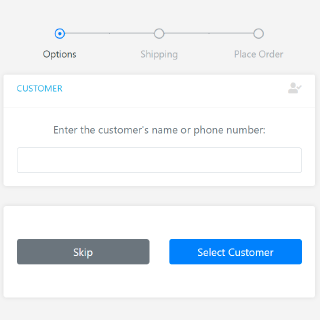
The salesperson can begin typing the name or phone number of the customer, and they can select a customer from a list of matching customer accounts.
The Skipoption allows the salesperson to create the order against the default Online customer configured for Fusion POS. This option may or may not be available, depending on the configuration of the checkout method.
b) Shipping
The next step of the checkout process gathers information related to shipping, pickup and other order processing options. The contents of the page differs according to the options configured for the selected checkout method.
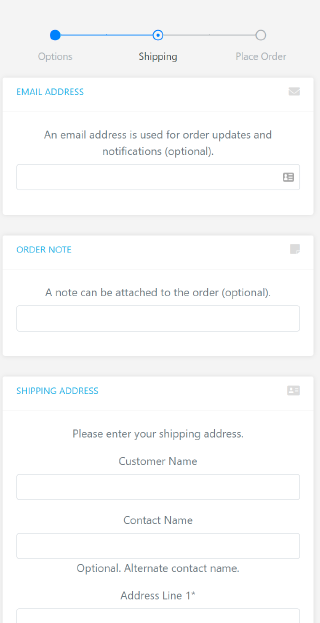
The functions of this page are to:
- Capture the customer’s email address. The email address can be used for order status notifications, for example.
- Enter an order note for the order.
- Capture the shipping address for the order.
- Optionally save the shipping address to their account for future orders.
- Enable the user to select and/or edit a shipping address that is already saved to their account.
- Optionally select a pickup location for the order.
- Enter the customer name.
- This is usually included with the shipping address, but may be captured separately for orders that are not shipped.
This page is skipped during checkout if no information needs to be gathered from the user. This can be the case if the checkout method does not require entry of certain fields, and/or if default options can be selected automatically.
c) Order Confirmation
The final page in the checkout process displays the cart contents, including calculated prices and taxes, and includes payment options.
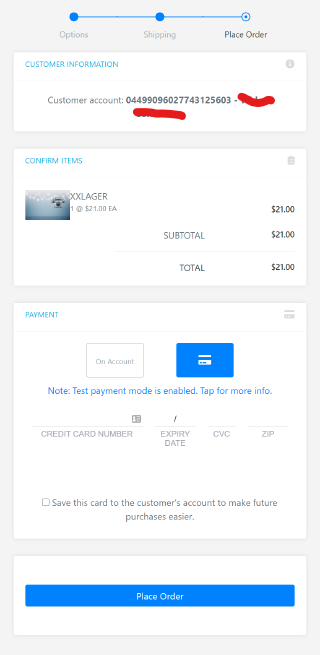
The functions of this page are to:
- Summarize the customer information.
- List the order items, with quantities and prices.
- Show order subtotal, taxes, and order total.
- Apply payment.
- Accept tePOS of service.
- And complete the order.
Payment options will depend on checkout method configuration, but in generally they are:
- On Account may be enabled depending on the checkout method configuration.
- Payment through credit cards is enabled if a payment provider is configured.
- If the customer is signed in to their account:
- Save a payment method to the customer account for usage in future orders.
- Select and use a previously saved payment method.
- Saving the order without payment may be allowed for certain types of orders (e.g. quotes).
A salesperson creating an order (via Order Pad) for a customer cannot save or recall payment methods to the customer’s account.
Finally, if enabled by checkout options configuration – and the customer does not have an account – the customer may request that an account be created when the order is submitted:
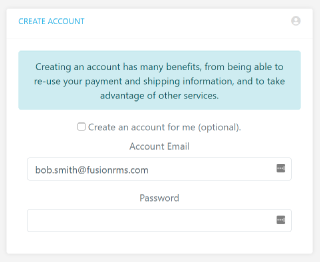
d) Configuration
See the following help topics to understand how the checkout process can be configured:

