Editor
![]() Menu: Dashboards
Menu: Dashboards
![]() Feature: Dashboards
Feature: Dashboards
![]() Editions: Cloud, Corporate, Store
Editions: Cloud, Corporate, Store
The dashboard editor is an alternate representation of the dashboard viewer, to enable you to edit the current dashboard. It is accessible by clicking the Edit in Designer button while in the viewer.
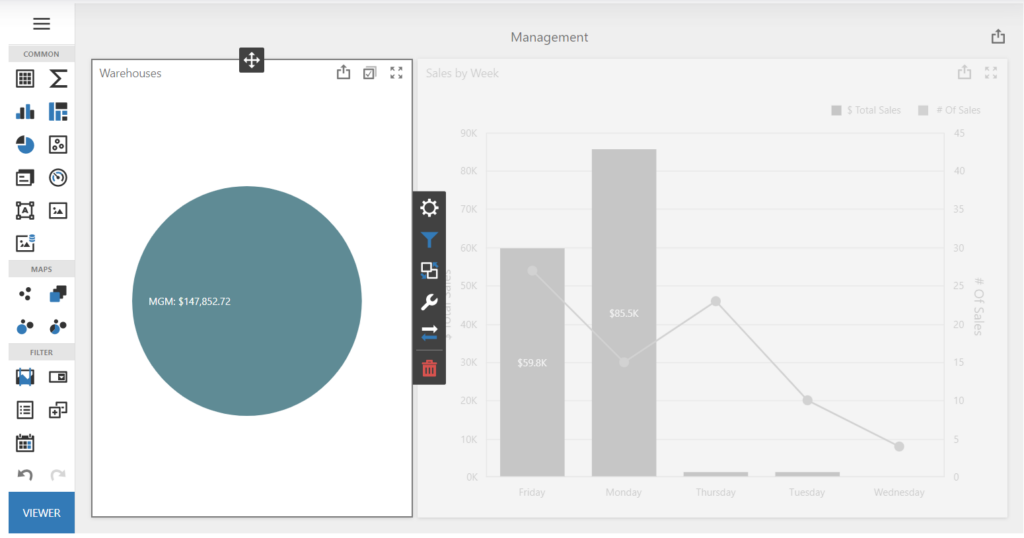
Dashboard Editor
A user must have Edit Dashboards permission to create and edit dashboards.
The dashboard editor has three main areas:
- A menu to provide high-level operations with the current dashboard.
- Dashboard items to enable you to add user interface items to the dashboard.
- Editor surface that contains the actual dashboard items.
a) Menu
In the top left corner, use the ![]() button to access the editor dashboard. There are several options in the menu.
button to access the editor dashboard. There are several options in the menu.
New
Use the New menu to create a new dashboard. You’ll need to create a name for the dashboard, and select an initial data source for the data that will be displayed in the dashboard.
You can select only one data source at this time, but can select additional data sources after the dashboard is created.
Open
Use the Open menu to select a different dashboard to edit. The provided list will show all available dashboards, which include dashboards that were provided by Fusion, or custom dashboards.
Save
Use the Save menu to save changes to the current dashboard.
Data Sources
Use the Data Sources menu to manage the data sources that can be used within the current dashboard. Management operations include:
- Adding and removing data sources.
- Viewing data source fields.
- Adding and removing calculated fields.
The available data sources depend on the features that have been enabled within POS, and also the tenant role of the POS server (e.g. cloud, corporate, store). Some data sources include:
- Sales
- Loyalty Points
- Gift Cards
Title
Use the Title menu to change the text and formatting of the current dashboard’s title.
Title options include the ability to embed or link images, and display any primary filters that are in effect.
Currency
Use the Currency menu to change the currency used to represent monetary values.
Parameters
Use the Parameters menu to define the parameters that are gathered from the user when the dashboard is displayed. Parameters can be used to dynamically filter the data that is displayed or summarized within the dashboard.
Color Scheme
Use the Color Scheme menu to change the colors that are used to display data values within the dashboard.
b) Dashboard Items
Below the editor menu, the editor presents a number of options to enable you to manage the items that are contained within the dashboard. The items are arranged by purpose.
Common
Common items include the user interface items that can be added to the dashboard. These items include:
- Data Grid
- Pivot Table
- Bar or Line Chart
- Tree Map
- Pie Chart
- Scatter Chart
- Card
- Gauge
- Text Box
- Image
Each item has its own properties that control its usage.
Maps
Map items provide map-based items that can be added to the dashboard. Map items include:
- Geo-point Map
- Choropleth Map
- Bubble Map
- Pie Chart Map
Filters
Filter items enable the dashboard data to be dynamically filtered based on user input. Filter items include:
- Range Filter
- Combo Box Filter
- List Box Filter
- Tree View Filter
- Date Filter
c) Editor Surface
The editor surface contains the individual dashboard items that have been placed within the dashboard. You can use the editor surface to:
- Move and resize items
- Specify how data source data is bound to items via data bindings
- Define filters for items
- Manage interactivity
- Configure other options
d) Detailed Reference
POS’s dashboard feature is implemented through a third-party component that is embedded within the POS user interface. The full reference to this component can be reviewed here. This page summarizes the key functionality that POS exposes and adapts to manage its dashboards.
The third party documentation may reference features that are not integrated with POS. These features are either not applicable, or are removed to simplify the creation of POS dashboards.
The following links provide detailed information on how dashboards can be created:
-
- Note that POS does not enable creation of SQL or other custom data sources.

