Orders in Magento and Sync with Acumatica
In this section, you will be able to see how to place the order in Magento and sync the same order with Acumatica. To place an Order, go to Magento click on Sales and select Orders.
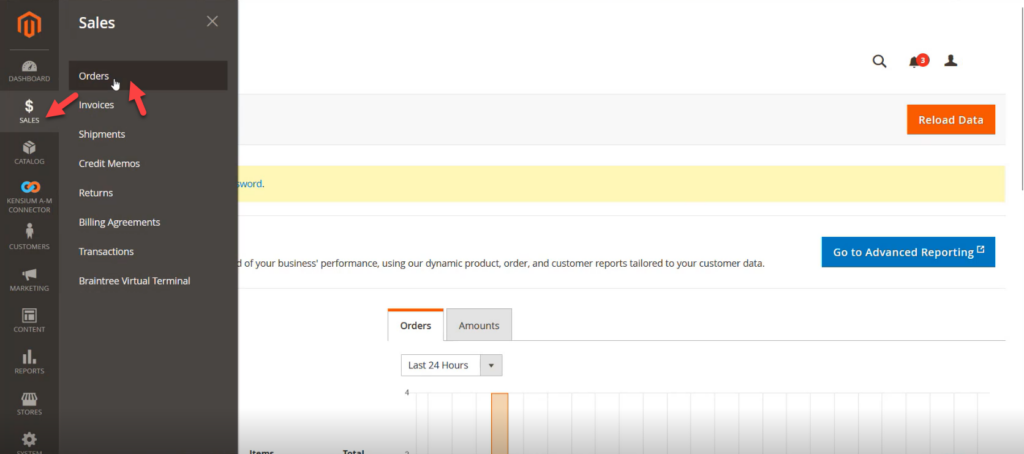
You can place the order in two ways. You can place the order directly from the admin by using the admin credentials or you can place the order from the front end.
Step 1. After logging into Magento you can add the product by following the steps below.
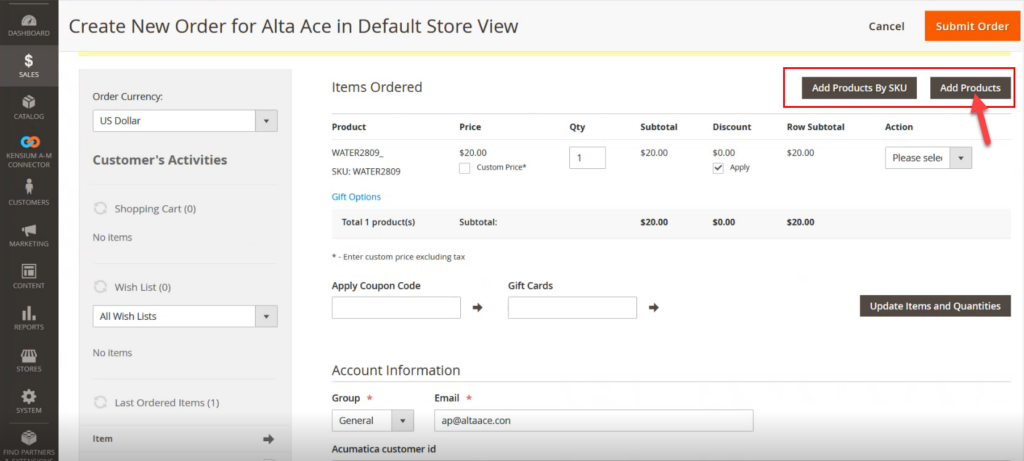
Step 2. You can add a product after clicking on the [Add Products]. Fill up the relevant information on the screen.
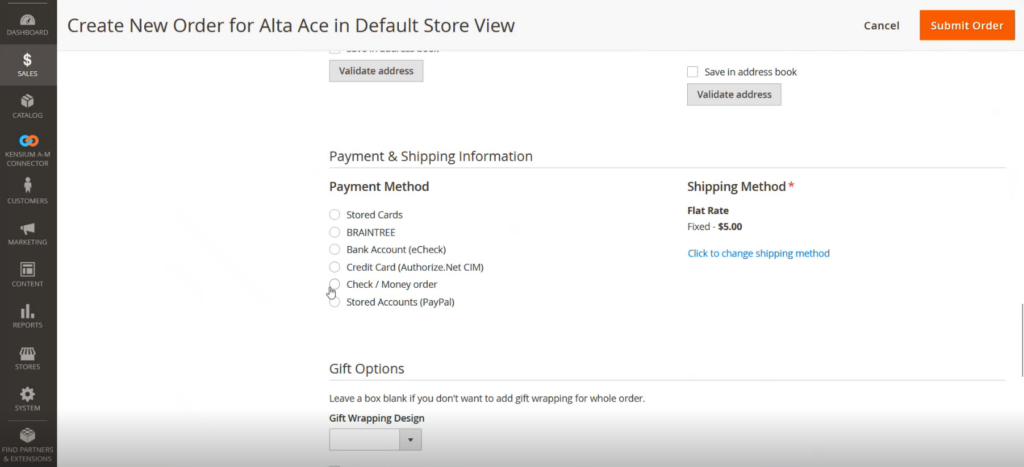
Step 3. Once all the information is filled you must click on [Submit Order].
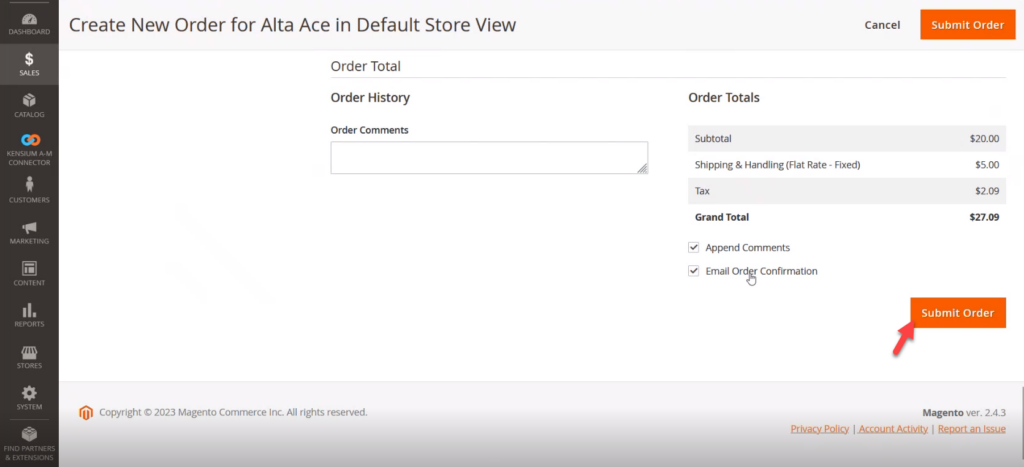
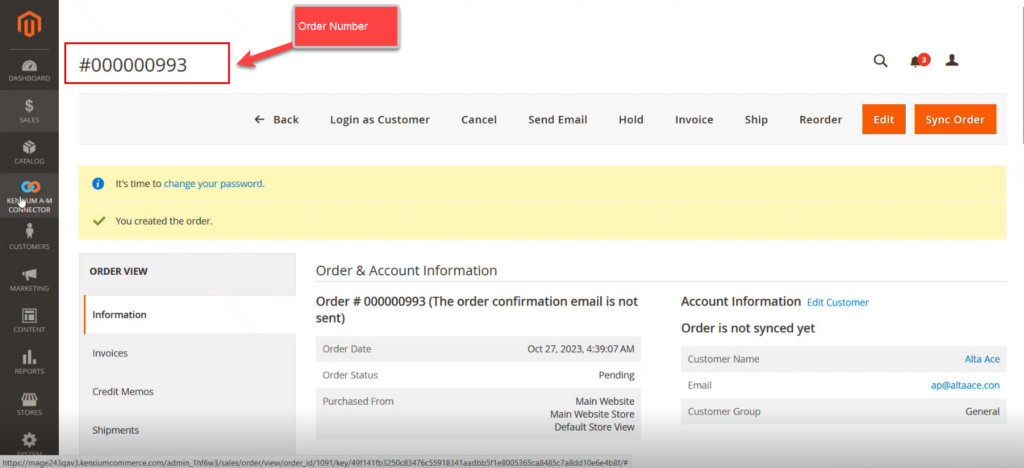
Step 4. Go to the Magento Connector Log from Connector Log Sync. You can view the Order in the Published Status on the Connector Log.
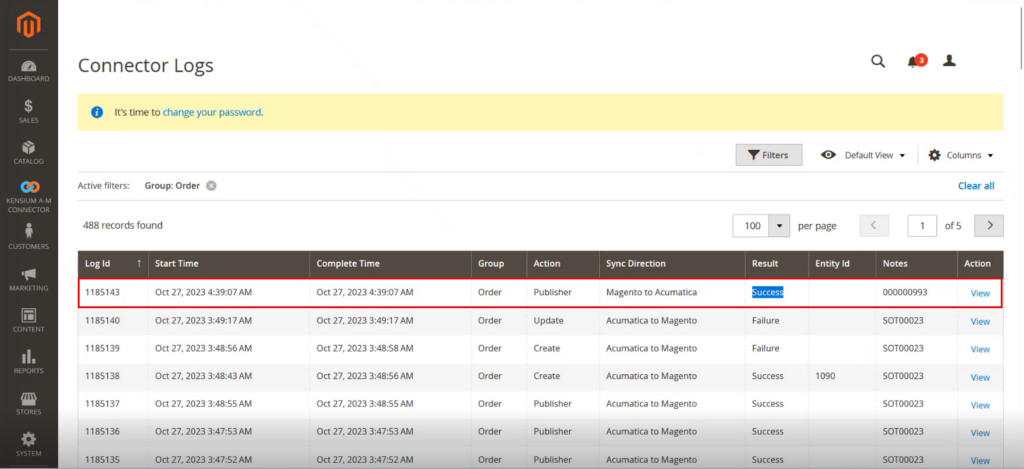
Step 5: You can sync the order from 3 screens provided if the order fails for the first time. After rectifying the failed data, you can sync the data from the Failed Order Screen to Acumatica. From the order sync, you can synchronize the order with Acumatica. And from the Order screen, you can do the same. If not fail, then you can synchronize the order from two screens.
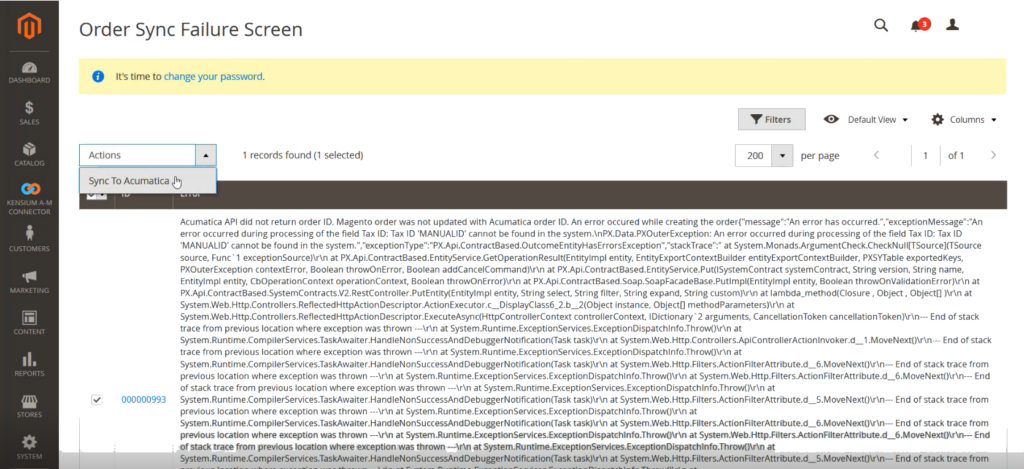
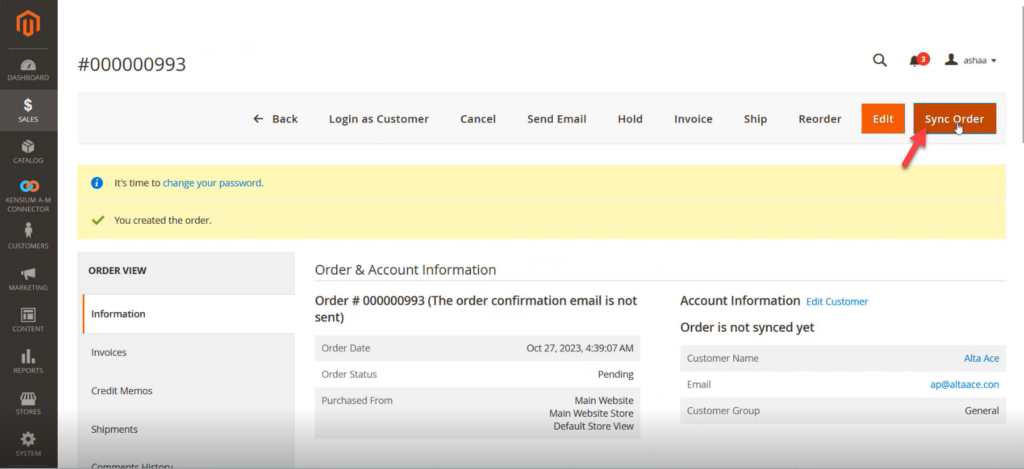
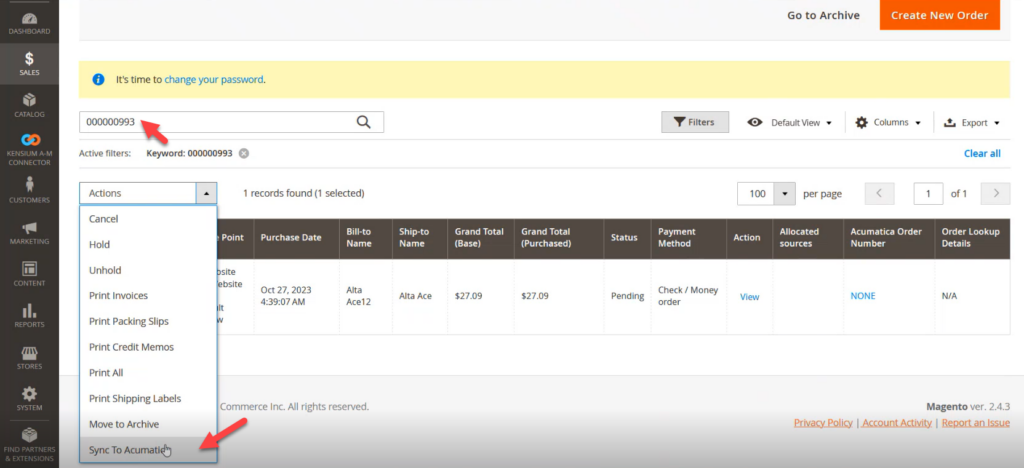
Step 6: After the successful synchronization of the Order, you will be redirected to the following screen where you will be able to view an Acumatica Order Number as shown below.
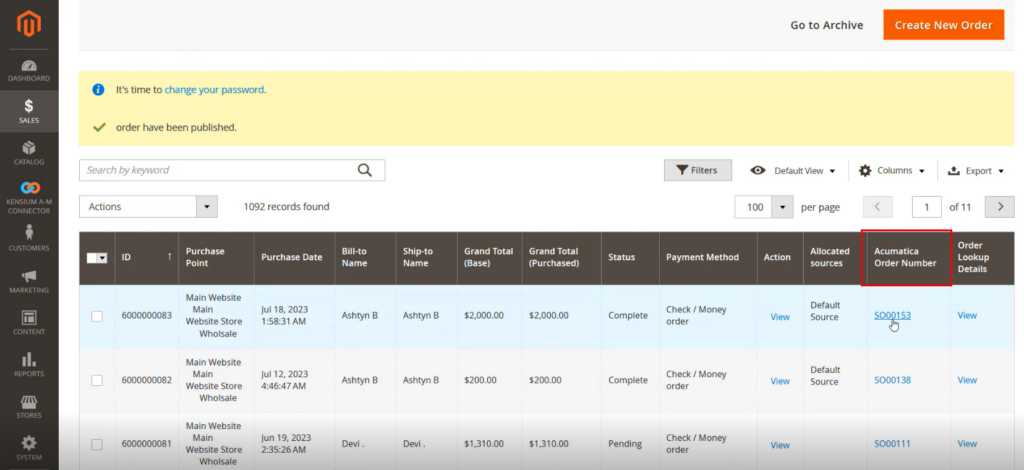
Step 7: Upon clicking on the Order number within the Magento you will be redirected to the Acumatica Sales Order Screen with the respective order.
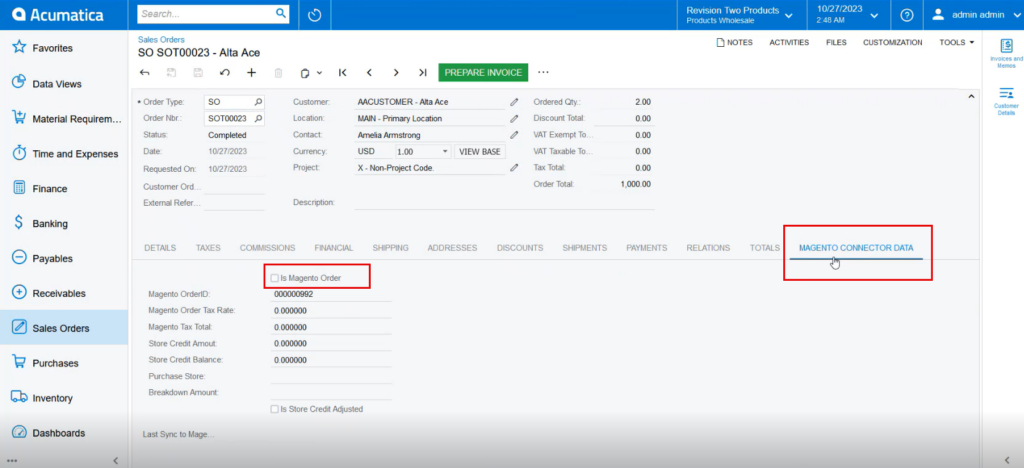
Step 8: Upon clicking on the [MAGENTO CONNECTOR DATA] you will be able to view a check box [Is Magento Order]. If this check box is checked it indicates that the order is created in Magento and synced into Acumatica. You can also view the Magento Order ID.
