Order Sync with M-A with Payment Method
Magento provides an option to map the payment method. Go to the Kensium A-M Connector on the left panel and click on [Payment Method] under Mapping.
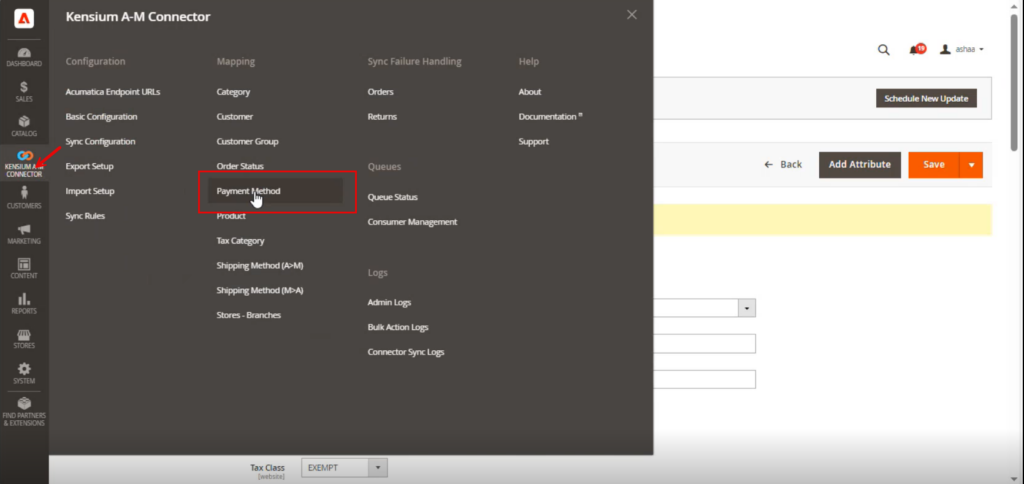
Step 1: Click on the Payment Method on the Kensium A-M connector. You will be redirected to the following screen.
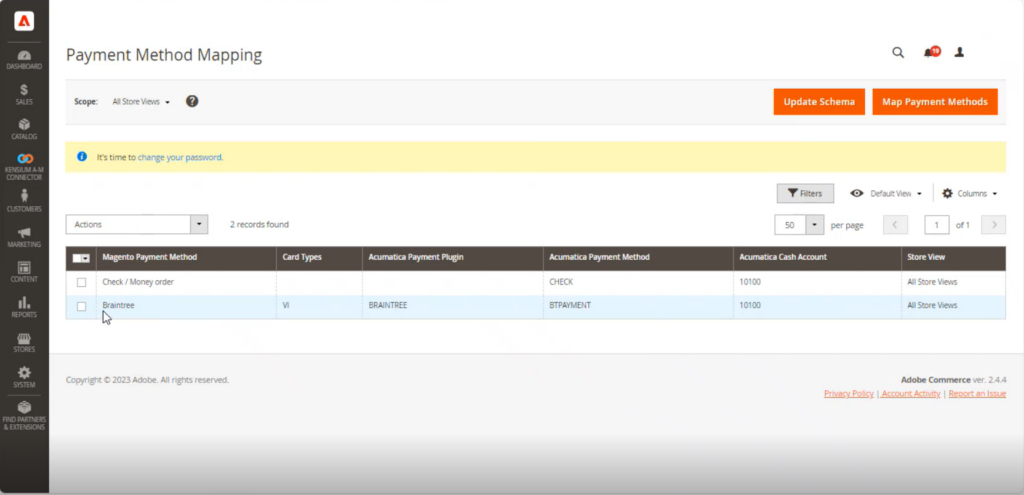
In the previous module, we mapped the Magento Braintree Payment method to Acumatica.
Step 2: Upon clicking on the [Map Payment Method] the following screen will appear.
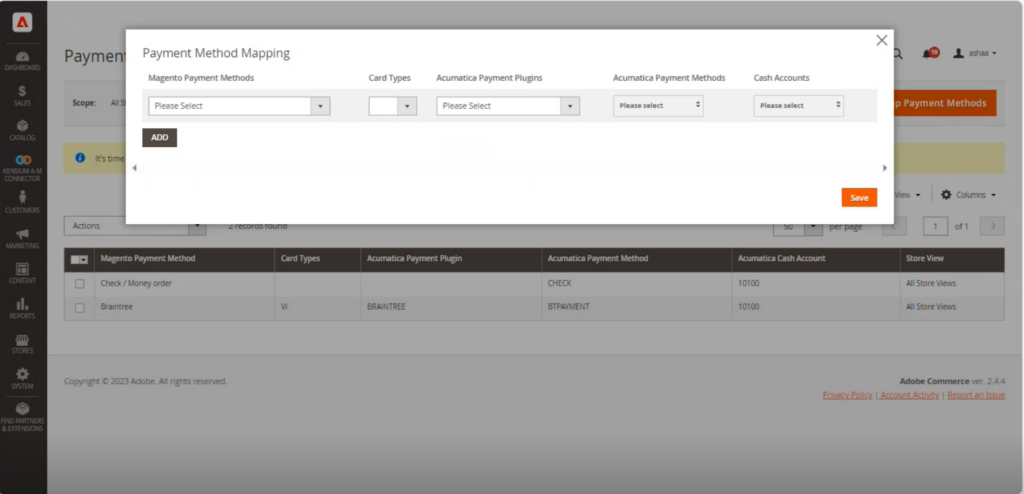
Step 3: In the Order with Discount, we have selected Braintree Payment.
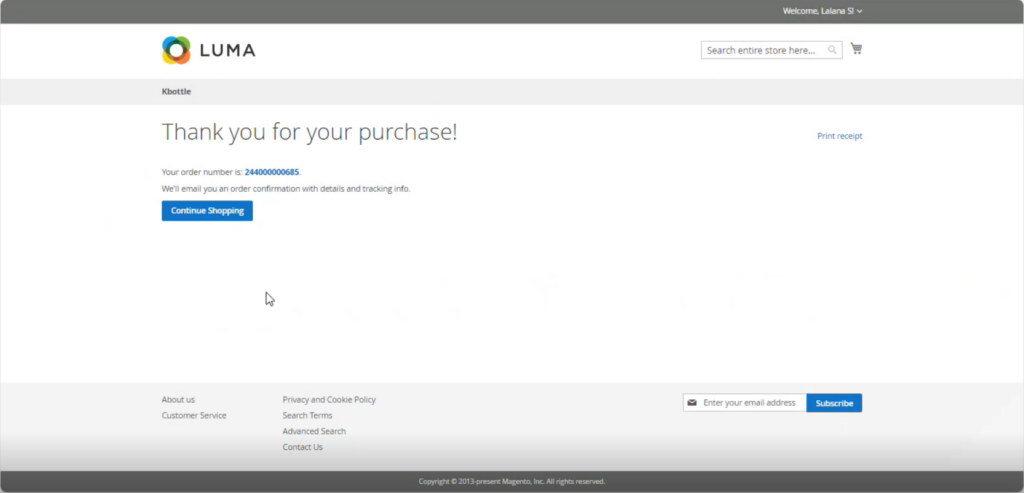
Step 4: After syncing the order from Magento to Acumatica, you can see that the Payment Method is already added as BTPAYMENT.
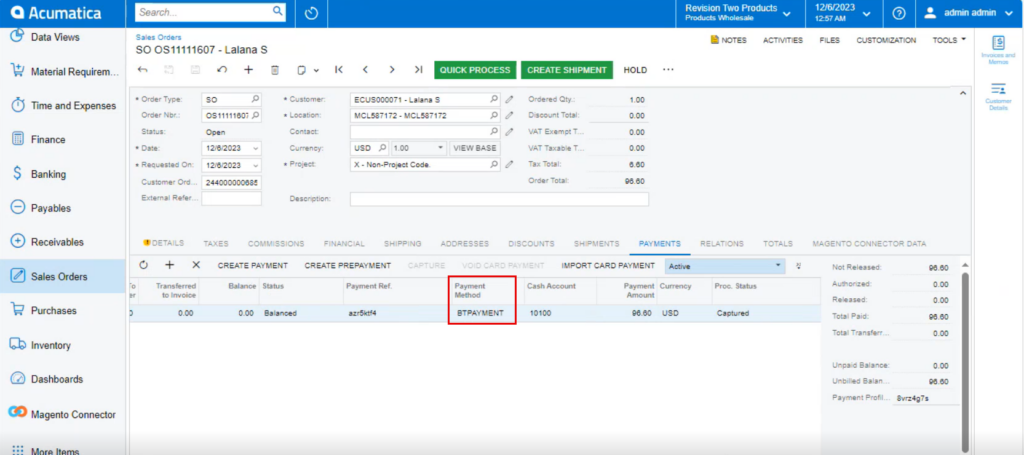
Step 5: From here, we can release the payment and complete the order.
Step 6: Click on the [Reference Number] and the following screen will appear.
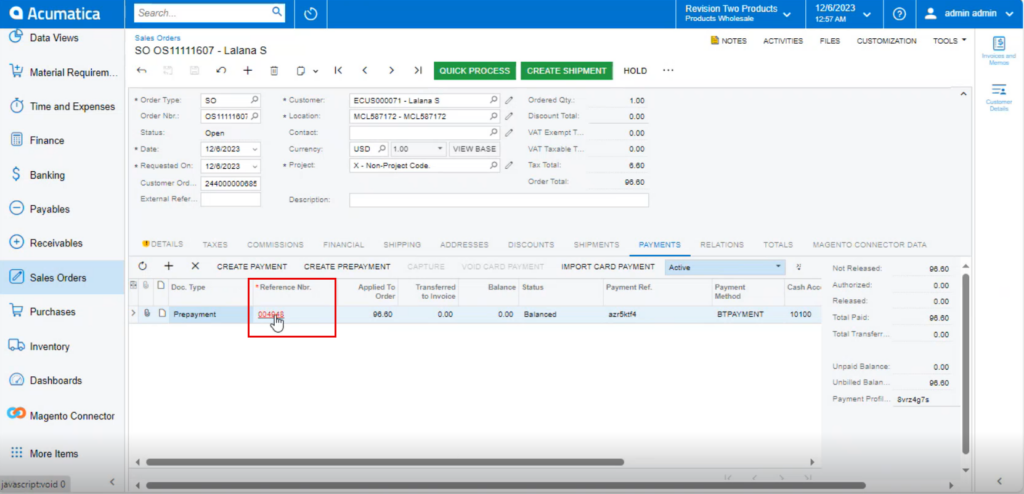
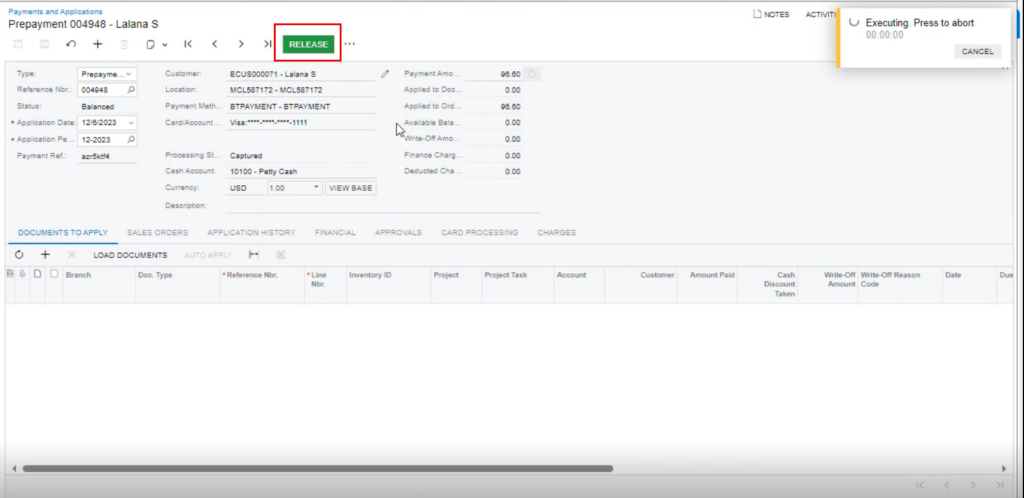
Step 7: Go back to the sales order screen in Acumatica. You will be able to view the Status is open Proc. Status is [Captured].
![Status is [Captured]](/wp-content/uploads/2023/12/Status-is-Captured-1024x495.png)
