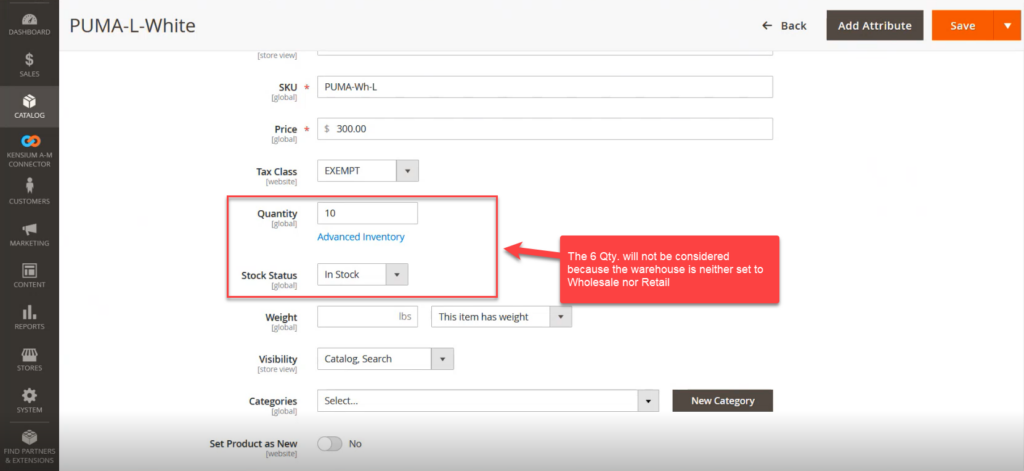Inventory in Acumatica Through Receipts
To add inventory in Acumatica you need to use PO and Receipts. To access the [Receipts] you need to click on the [Inventory] on the left panel and click on Receipts under [Transaction] as shown below.
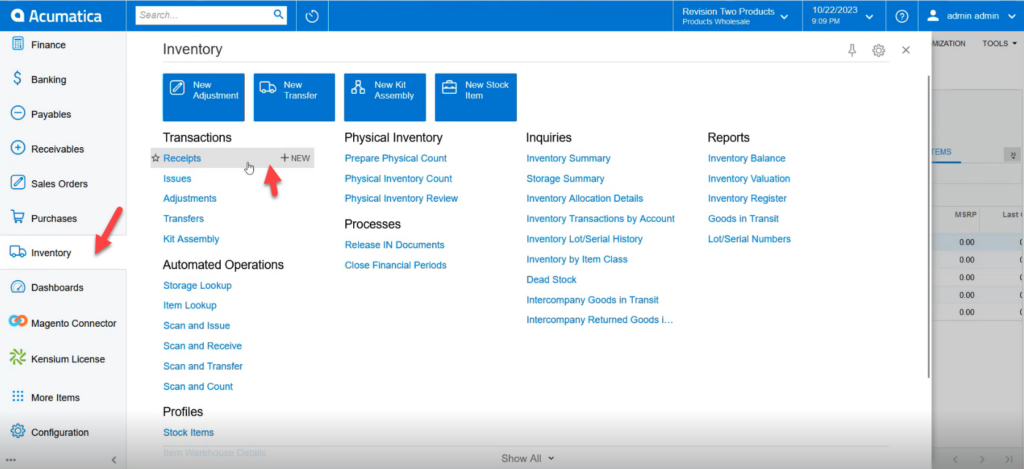
Upon Clicking on [+New] in the receipt screen you will be able to add the products and create the receipt.
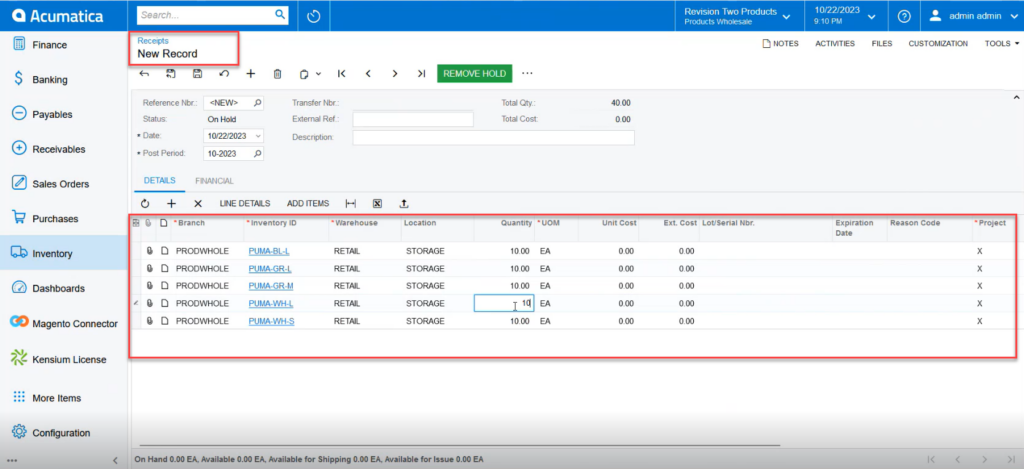
From the Setup Parameters, you will get the following option for selecting the Warehouses. The drop-down will show a couple of warehouses; however, the application will consider only Wholesale and Retail.
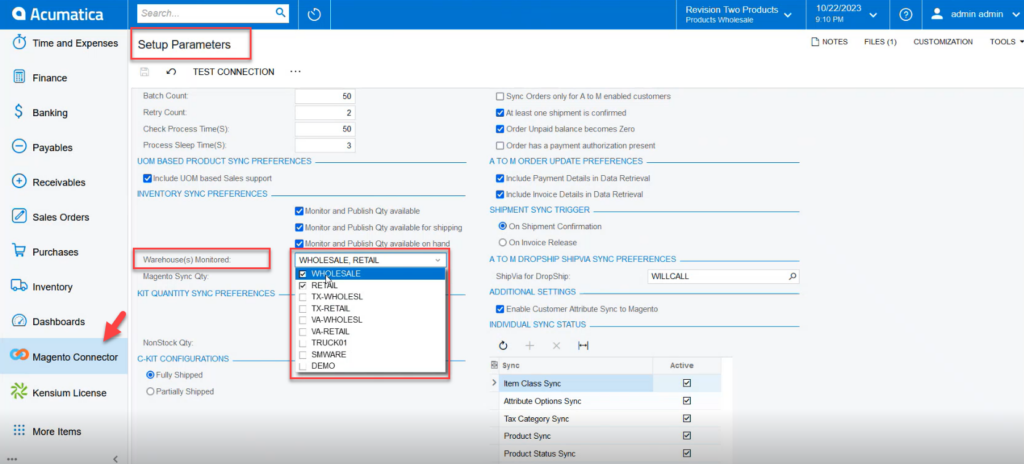
For example, for a particular product A you have added a quantity of 10 and the warehouse is Wholesale. Now you add another 5 quantities of the same product i.e., Product A and select the warehouse as Retail. So, the total quantity against Product A will be 15. However, if you select any other available warehouse in Acumatica and add product quantity it will not be considered.
In the Receipt screen, you can click on the [Remove Hold] to [Release] the quantity in the receipt as shown in the screenshots.
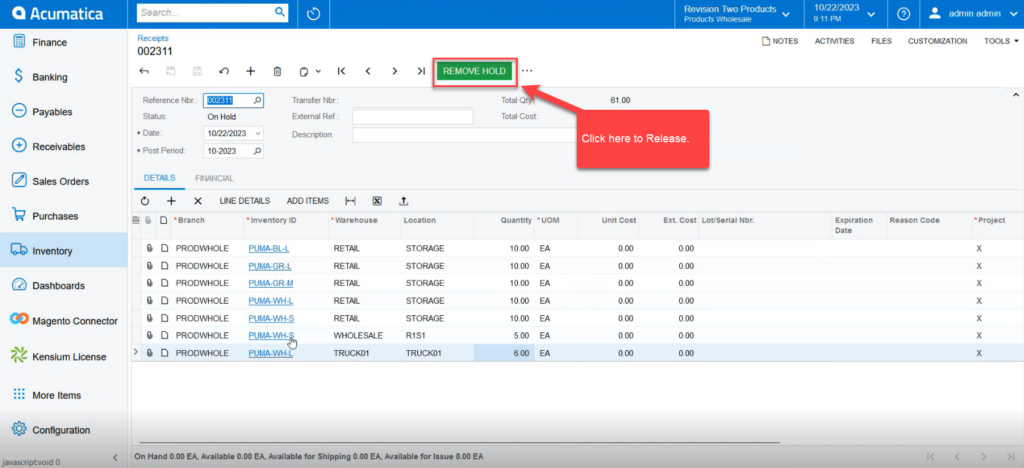
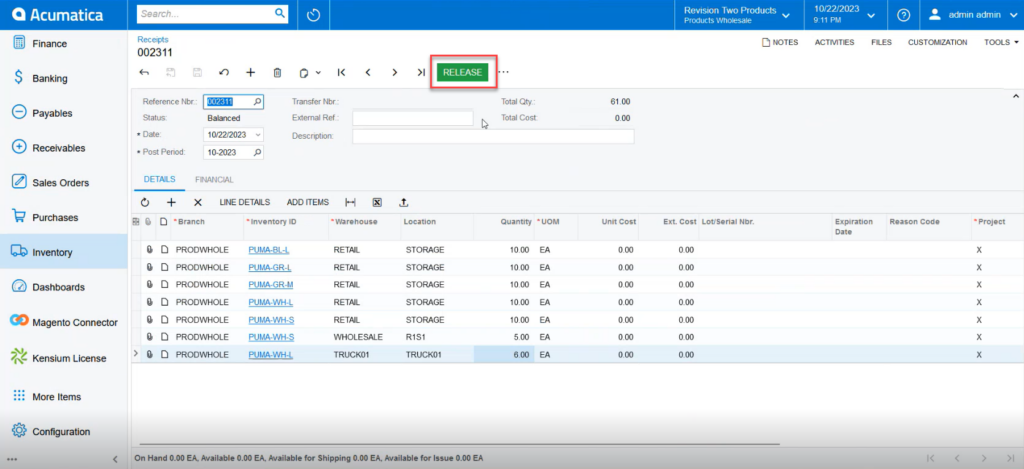
From the Acumatica [Connector Logs] you can view the quantity. You can view the warehouse-wise quantity and the total quantity.
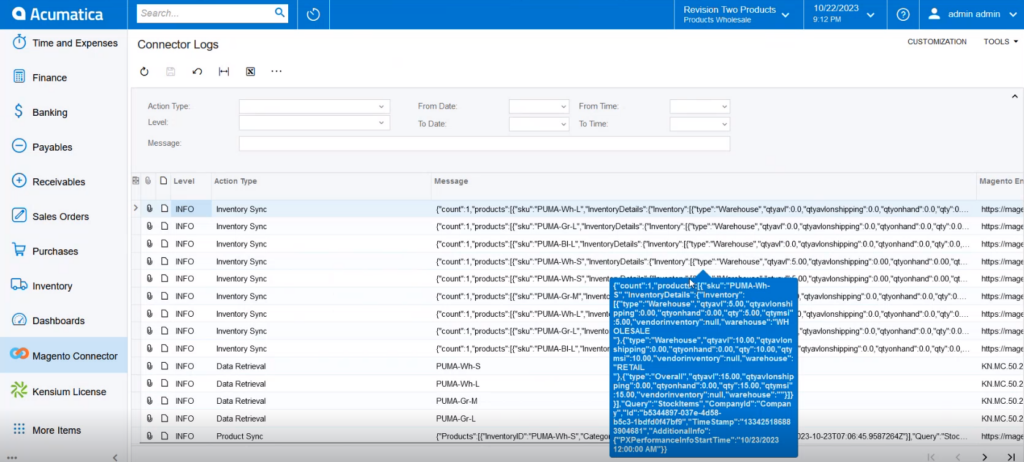
For another set of quantity with a different combination you can view the quantity on the connector logs.
![Another combination of products on the [Connector Logs]](/wp-content/uploads/2023/12/Another-combination-of-products-on-the-Connector-Logs-1024x465.png)
On the Magento Connector Log, you will be able to view the Product Update. Upon clicking on the [View] link under [Action] you will get the following screen.
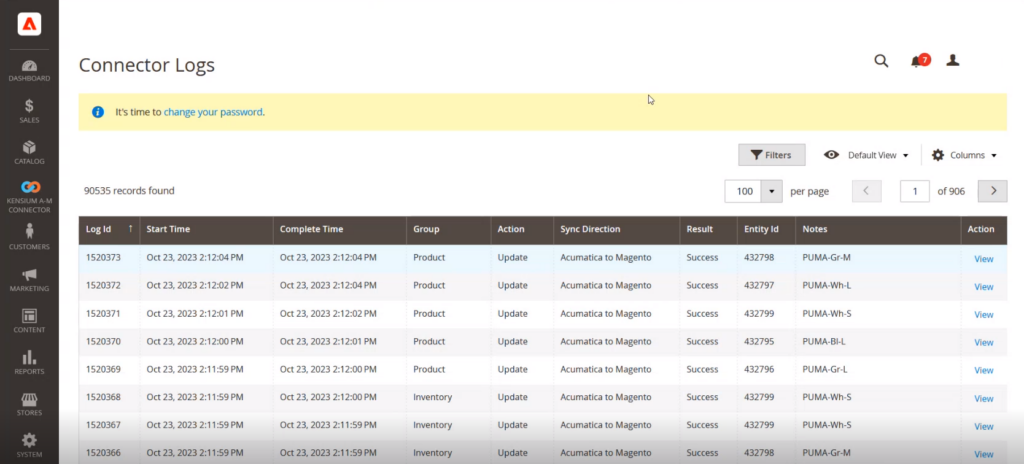
For a particular Product which is PUMA-Small- White the quantity should be 15. Initially, the Quantity added in Acumatica 10 and 5 was added later. However, the warehouse was selected for wholesale and retail. Click on Edit to view more details.
![Click on [Edit] to view more](/wp-content/uploads/2023/12/Click-on-Edit-to-view-more-1024x471.png)
Upon clicking on the Edit button, the following screen will appear to view the total quantity of the particular product.
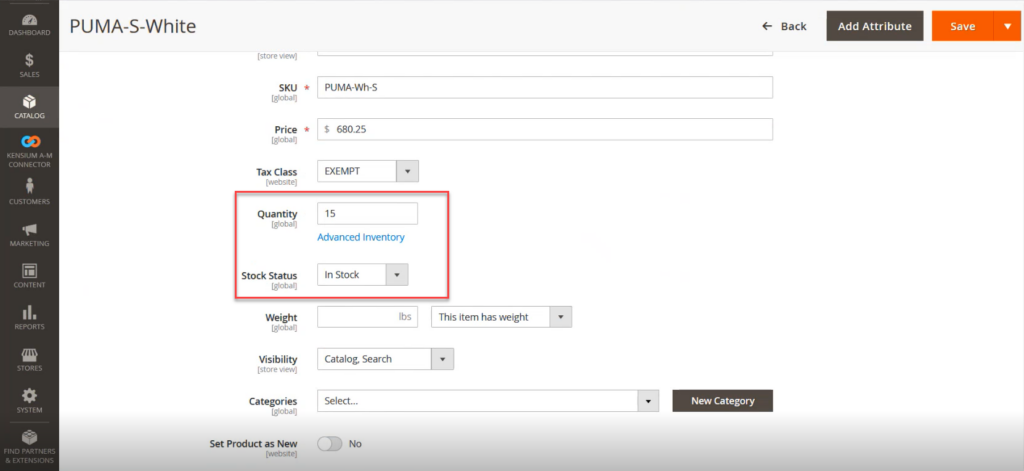
If the warehouse is not Wholesale or Retail in Acumatica Receipt that quantity will not be considered and will not be shown on the Magento side.
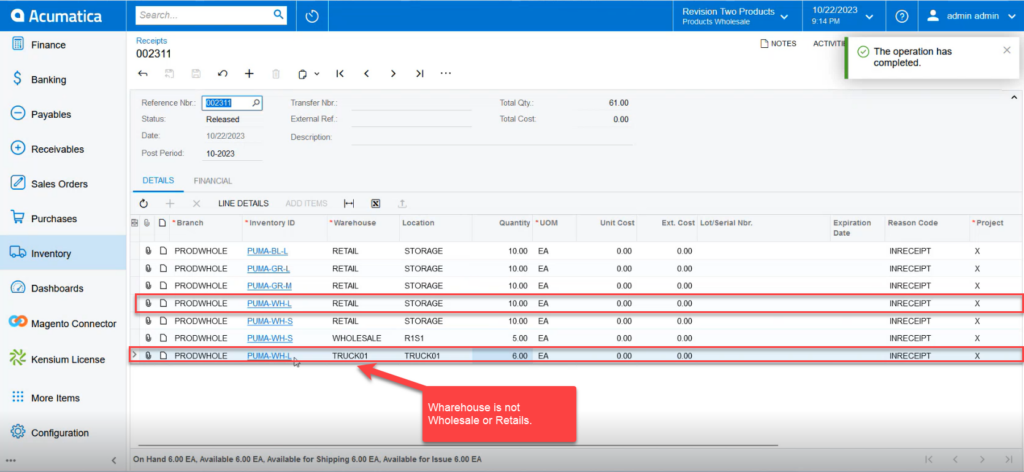
In the Retail Warehouse type the quantity is shown as 10 for the product. For another warehouse type, the quantity is 6. As the application will only consider Wholesale and Retail based on the Setup Parameters only 10 quantities are shown.
![Click on [Edit] to view the quantity](/wp-content/uploads/2023/12/Click-on-Edit-to-view-the-quantity-1024x469.png)