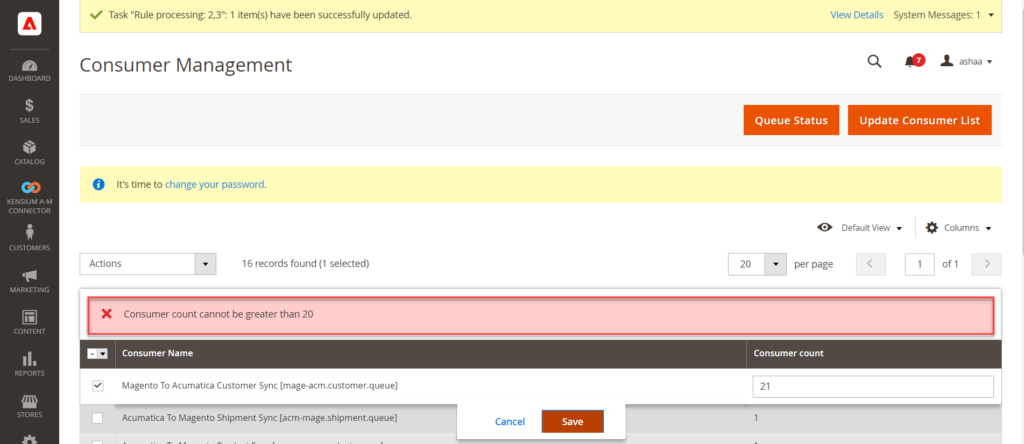Consumer Management and Queue Status
In this section, the Queue Status is described followed by Consumer Management.
To access the Queue Status and the Consumer Management you need to click on the Kensium A-M Connector. Under the Queues option, the following two options will be visible to you.
- Queue Status
- Consumer Management
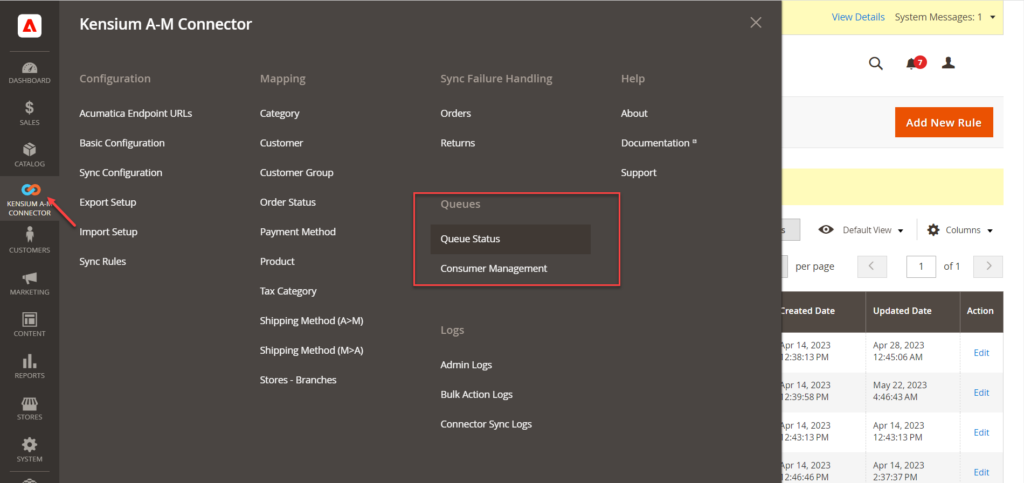
Consumer Management: On the Consumer Management window you will have both tabs at the top right of the page.
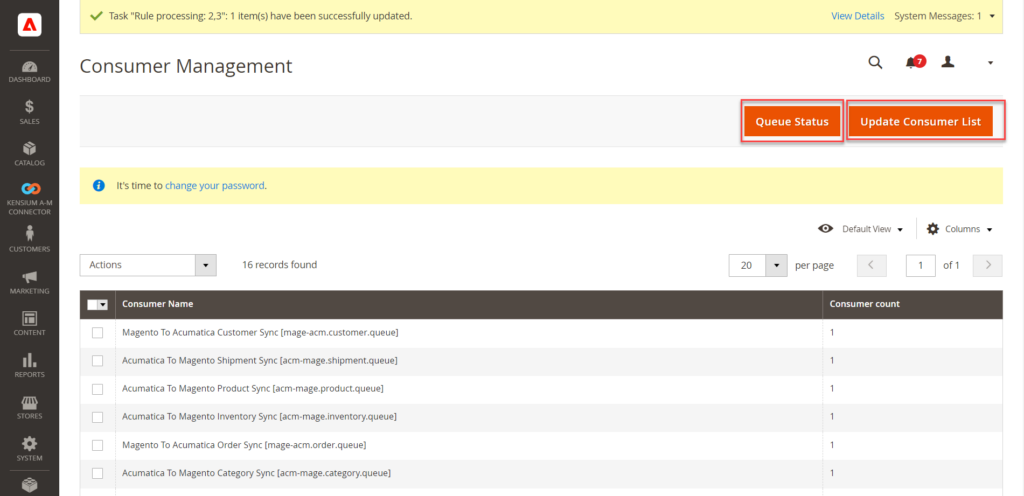
After clicking on the [Update Consumer List] the application will be redirected to the [Consumer Management] screen. See below:
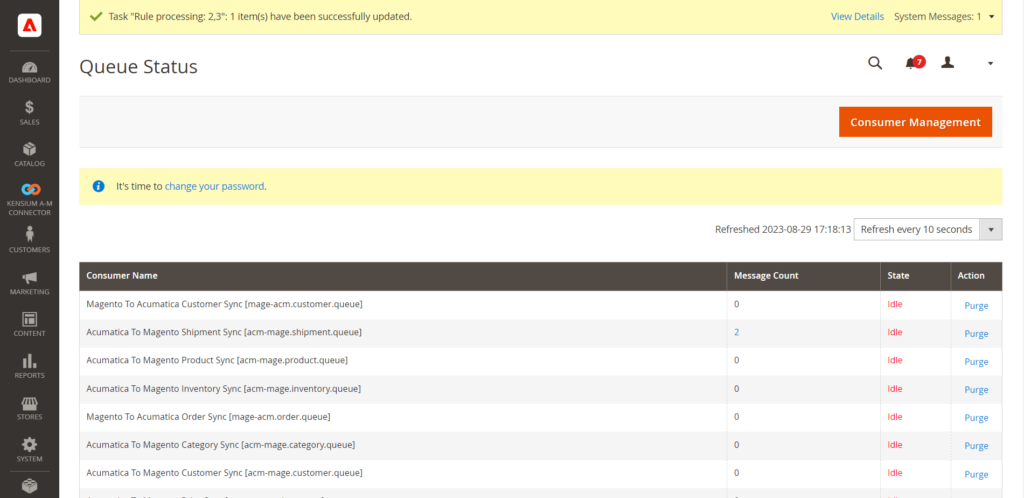
In the Consumer Management section, you will be able to view all the syncs. That includes Acumatica to Magento and Magento to Acumatica.
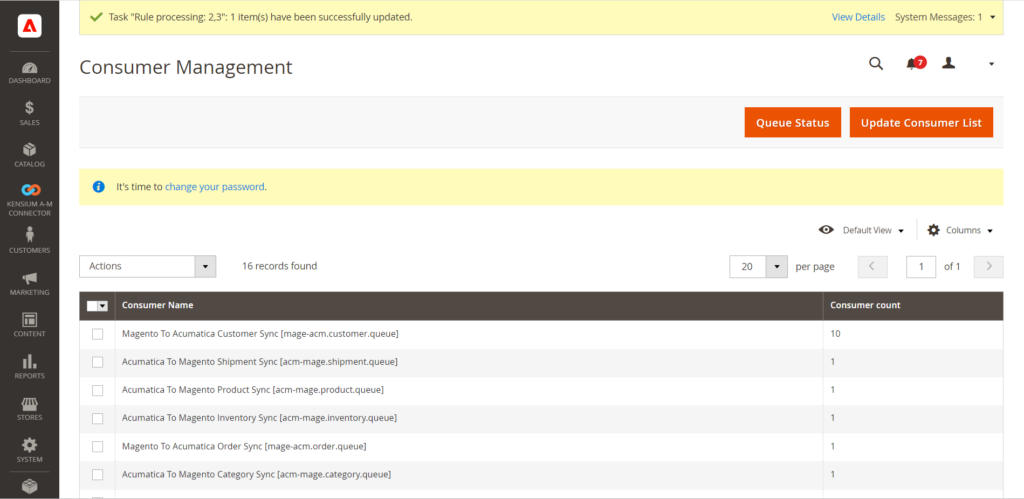
On Consumer Management all the syncs will be displayed. It could be bi-directional, i.e., Acumatica to Magento or vice versa. On the above screen, two columns are available i.e., Consumer Name and Consumer Count.
Under the [Consumer Name] you can see the sync between Acumatica to Magento and vice versa.
On the right-hand side of the Consumer Management window, you will find [Consumer Count]. This count indicates how many customers will be processed from Acumatica to Magento or vice versa.
For, if the customer count is set to 1, one customer will be processed. You can modify the [Customer Count] and the application will allow you to process 20 customers simultaneously. To change the customer count from 1 to anything between 20 you need to click on the Customer name grid and change the count and save it.
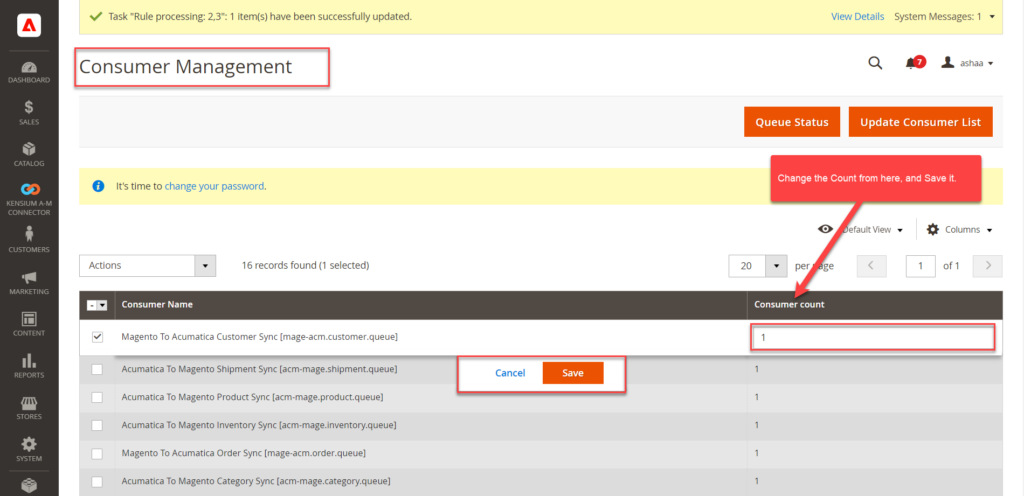
|
|
The application can process 20 consumers at a time. In case you set it to more than 20, you will be getting an error message from the application. |