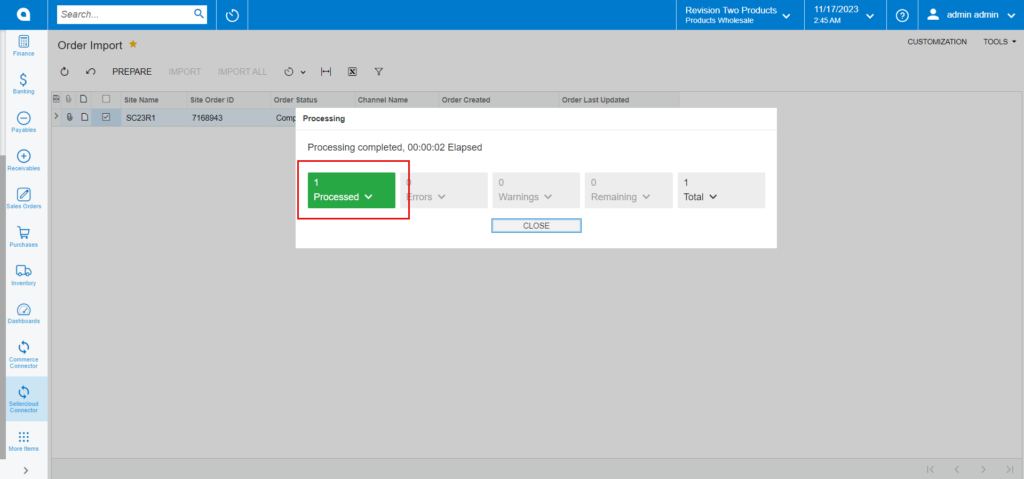Order Import
The data available in the Data Exchange will be displayed in the order import based on the Specific channel, site, and connector ID.
If you have completed any steps and a specific order is created in Acumatica, the Data Exchange screen will retrieve the data and display it in the order import screen. It won’t create and display in Acumatica if you haven’t done anything.
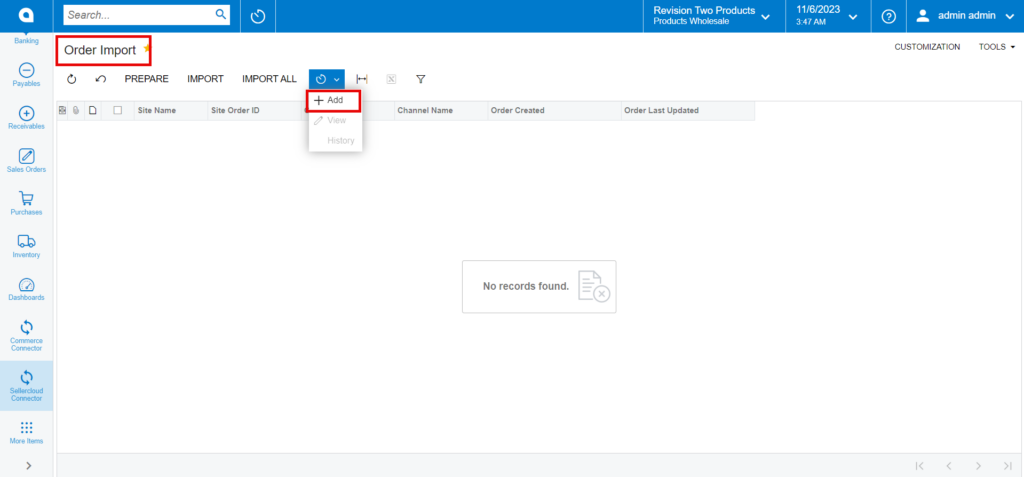
- You can set up the schedulers based on the schedulers, orders will be created and import to Acumatica.
- Click on [ADD].
- You need to search for the [Schedule ID] from the Schedule ID screen.
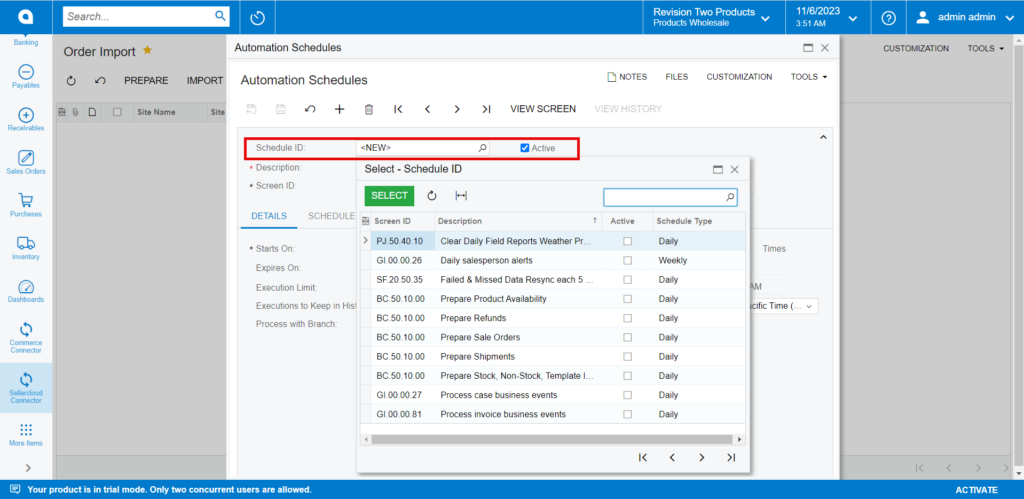
You need to navigate to [SellerCloud Connector] in Acumatica and click on [Oder Import] under [Real Time Processes] and you will land in a new screen.
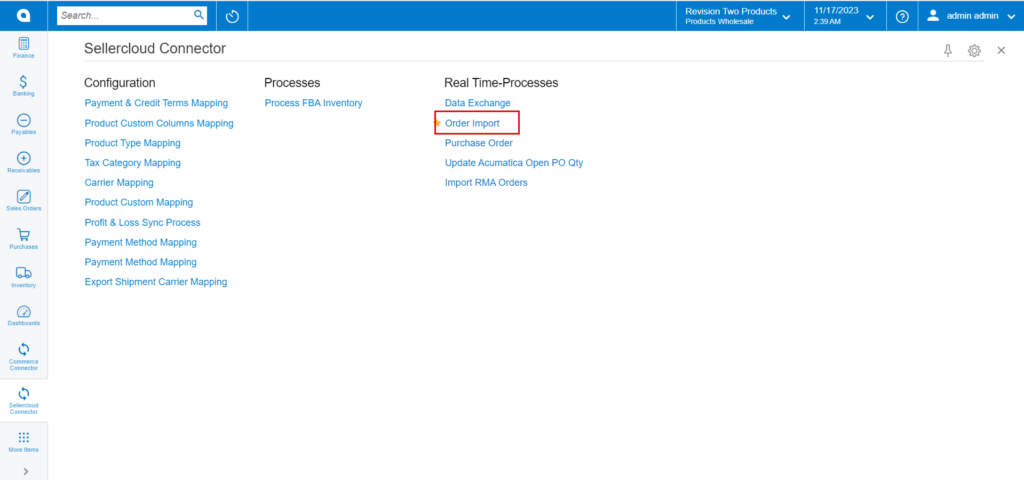
- You need to check for the [Order Number] in [Order Import] screen which is generated in SellerCloud Connector.
- You must enable the Check box.
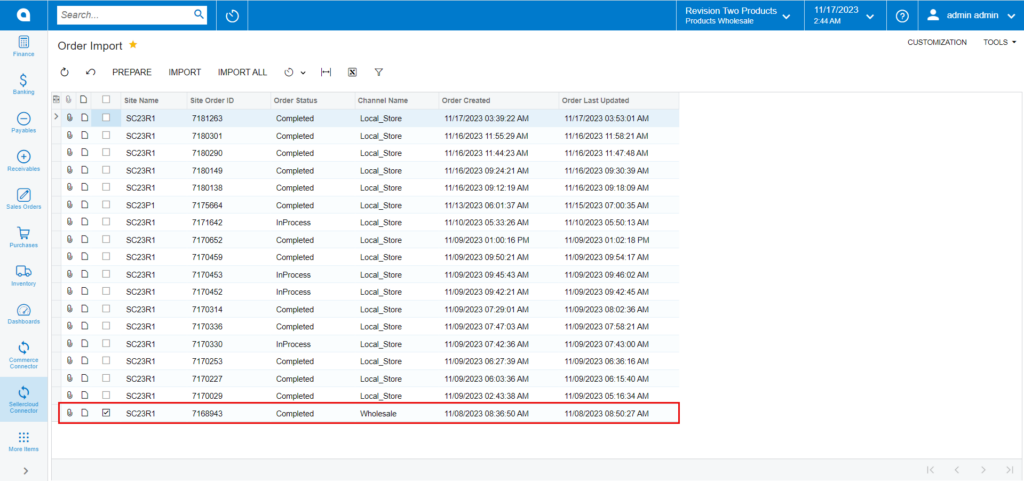
- Click on [Import].
- A pop-up message will appear on the screen as processed.