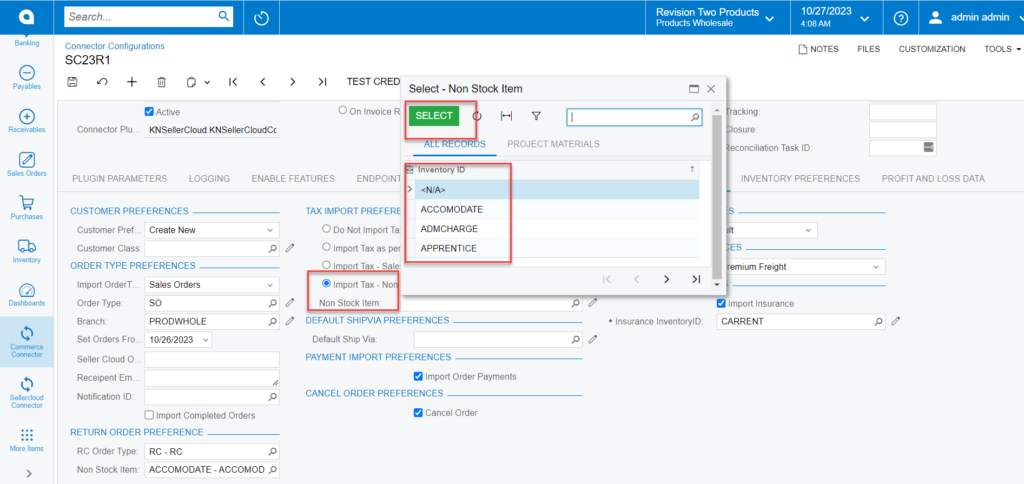Tax Import Preferences
Tax import preferences involve settings and configurations related to importing tax-related data. These preferences help define how tax information is brought into the system, ensuring accurate calculations and compliance with tax regulations.
-
For tagging the [Tax Import Preferences], You have the following options.
- Do Not Import Tax
- Import Tax as per Acumatica settings.
- Import Tax- Sales Tax
- Import Tax-Non-Stock Item
Do Not Import Tax
Upon selecting the [Do Not Import Tax] the tax amount calculated in the SellerCloud Connector will not be reflected in Acumatica.
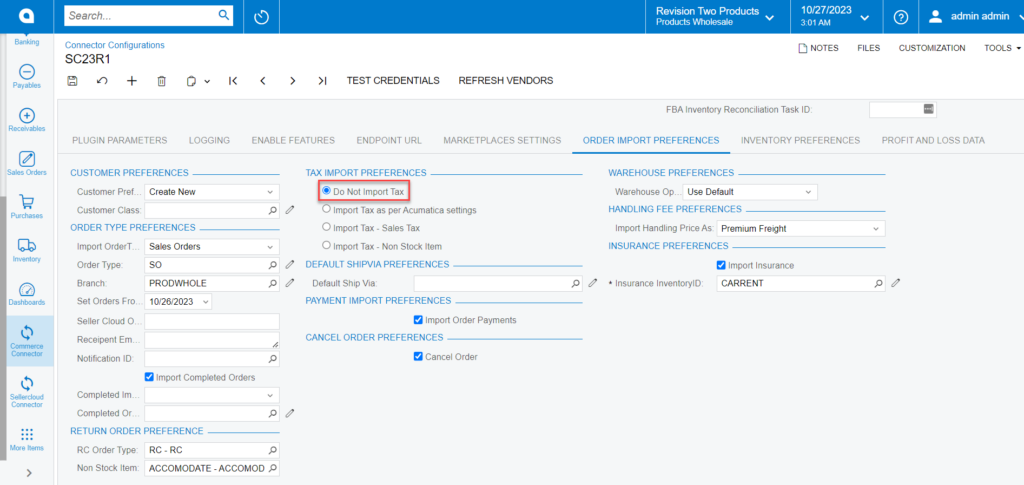
Import Tax as per Acumatica Settings
If you Toggle [Import Tax as per Acumatica Settings] the tax setups, you have added in Acumatica will be calculated.
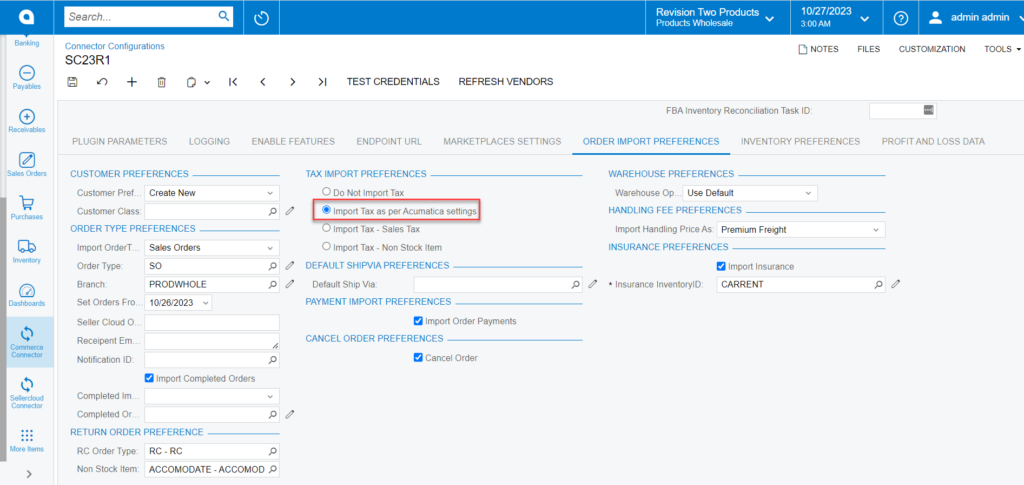
Import Tax -Sales Tax
If you want to add the tax associated with a certain [Tax Zone] and import your tax, then proceed with [Import Tax-Sales Tax].
- Toggle [Import Tax-Sales Tax], then [Tax Zone] will show a pop-up and search for the [Tax zone].
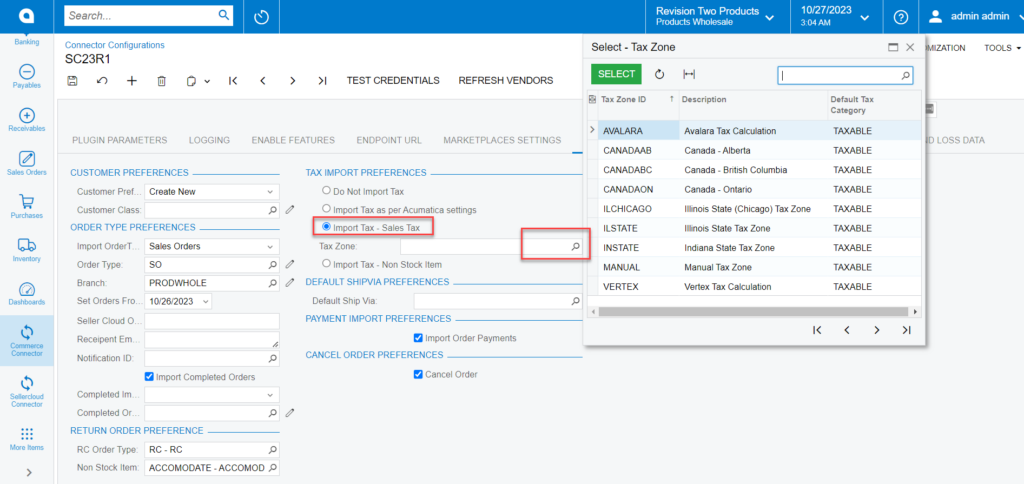
Import Tax -Non-Stock Item
If you want to import tax information at the order level as a non-stock item, then proceed with [Import Tax-Stock Item].
- Toggle [Import Tax -Sales Tax] then the order syncs from SellerCloud Connector to Acumatica,
- Select the non-stock item from the [Inventory ID].
- Then a new non-stock item will be added.