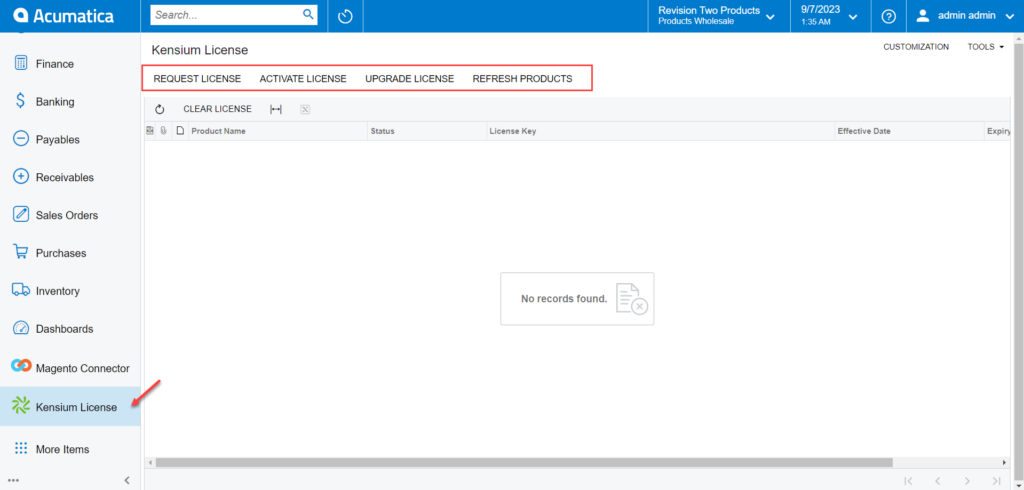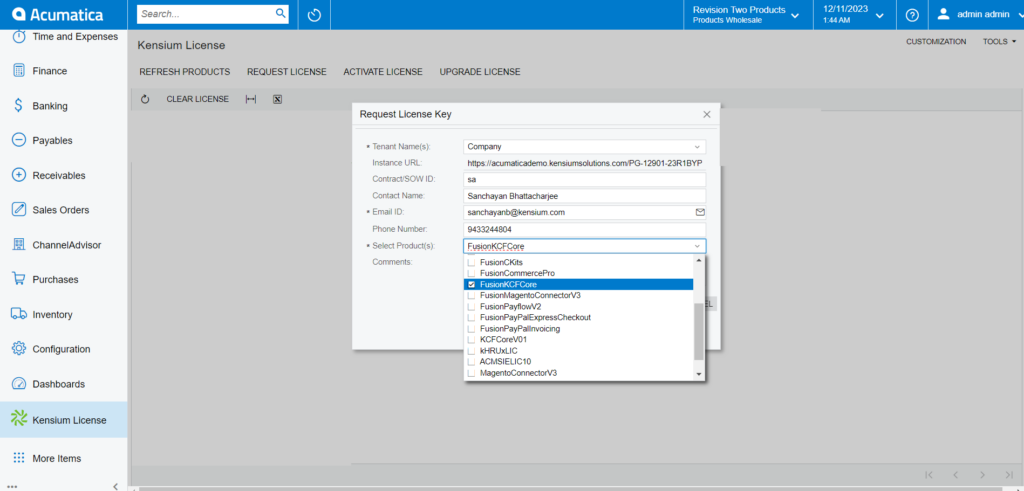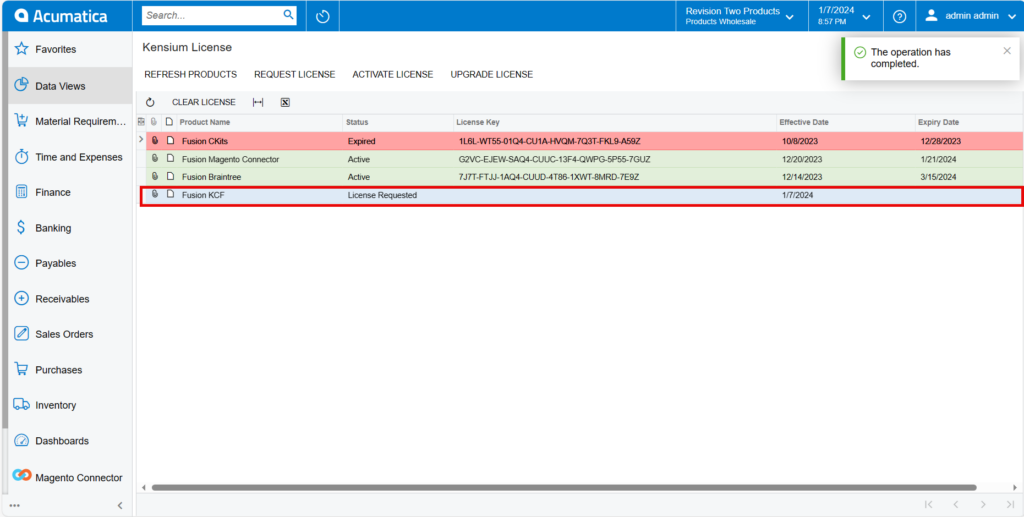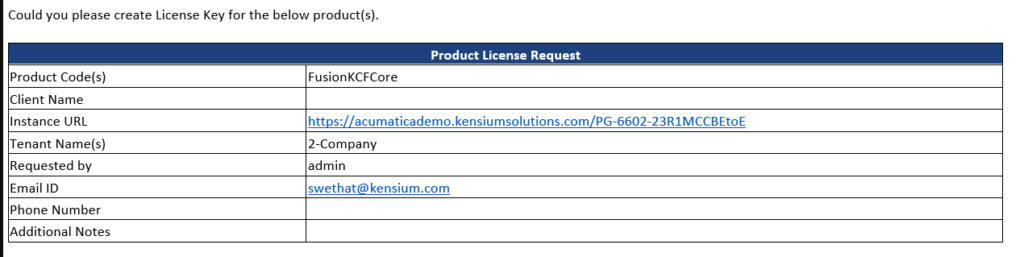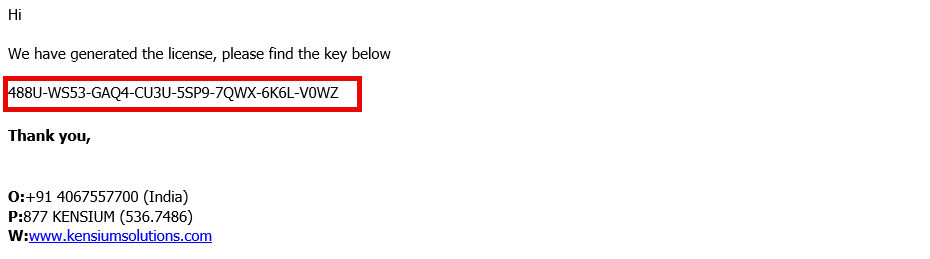Skip to content
Request License
-
Upon clicking on the Kensium License you will be redirected to the following screen.
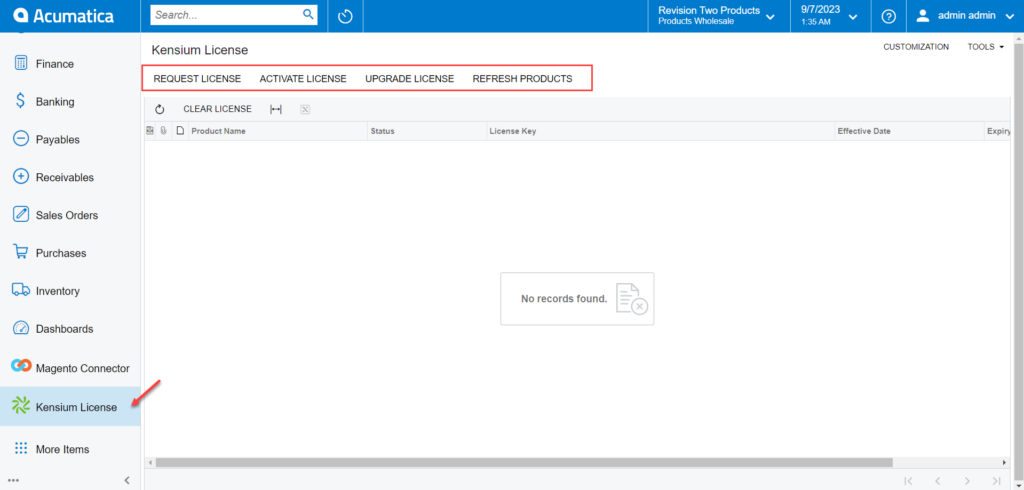 Kensium License
Kensium License
-
Click on the [Request License] option. The following screen will appear on your screen, and you need to enter the following details.
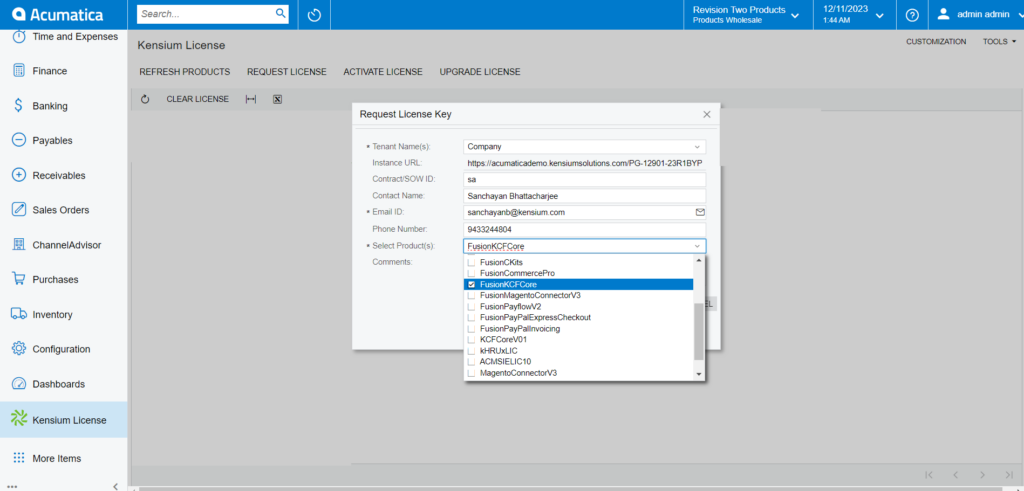 Select the Product as Fusion KCF Core
Select the Product as Fusion KCF Core
-
You need to fill in the mandatory fields to request the License.
-
Tenant Name(s) [Mandatory Field] – Select Company
-
Instance URL – Enter the Acumatica instance.
-
Contract/SOW ID [Text Field]
-
Contact Name [Text Field]
-
Email ID. [Text Field]
-
Phone Number
-
Select Product
-
Comments
-
Upon clicking on [Submit] a new line will appear on the Kensium license screen as [License Requested].
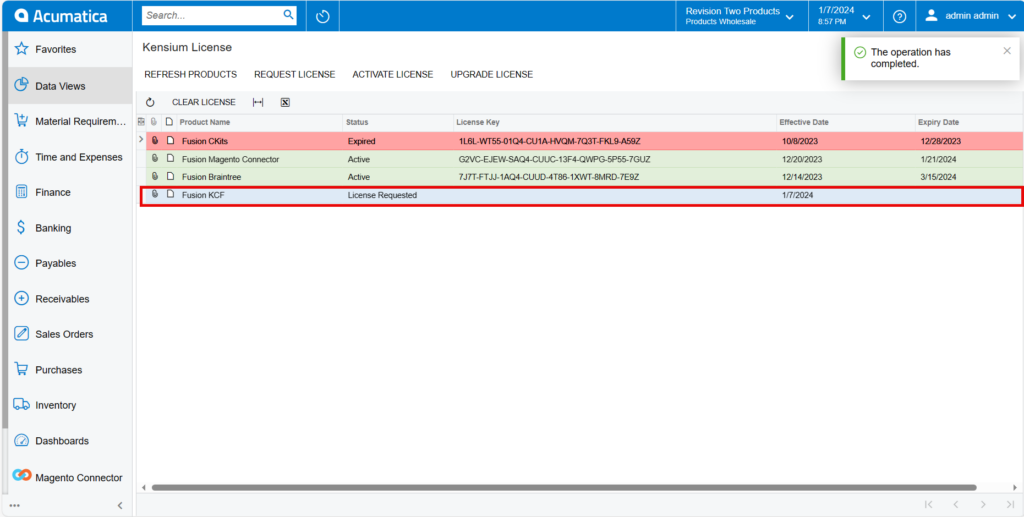 Activate License
Activate License
-
Upon clicking on the [Submit] button our backend team will receive your request and process the request after validating the details.
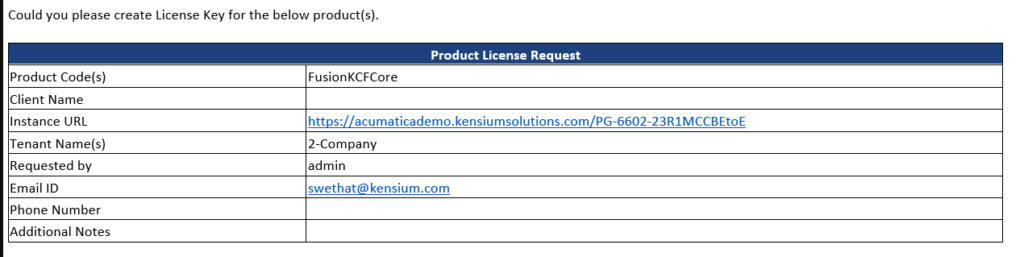 Mail
Mail
-
A license key will be generated and will be shared with you through the email that you have mentioned in the [Email ID] field with [License Key].
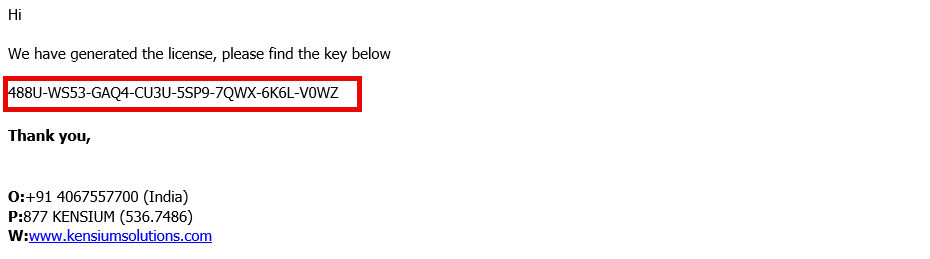 License Key Mail
License Key Mail
-
Upon receiving the license key, you need to click on the [Activate License] option. You will be redirected to the following screen.