Order Type Preferences
Order Type preferences involves setting up the parameters and characteristics associated with different types of sales orders.
The following steps require you to follow while you are in Order Type Preferences.
- You must Select the [Import Order Type].
Import Order Types consist of two Types which you import into Acumatica from SellerCloud Connector.
- Sales Order: The orders coming from SellerCloud Connector to Acumatica will sync as [Sales Order].
- Invoice Order: If you want to sync Orders that are created within SellerCloud Connector that have been shipped, you need to use the [Invoice Order].
- Search for the [Order Type] from the Existing.
- Search for the [Branch], the order will be created under the specific branch.
- You need to set [Set Order from Date] from date to sync the order from Acumatica to SellerCloud Connector.
- Enter the [Seller Cloud O..].
- Enter the [Recipient EMAIL ID] that is Email ID to get the information about the order status.
- To send the email Acumatica will provide templates, select the template from the [Notification ID].
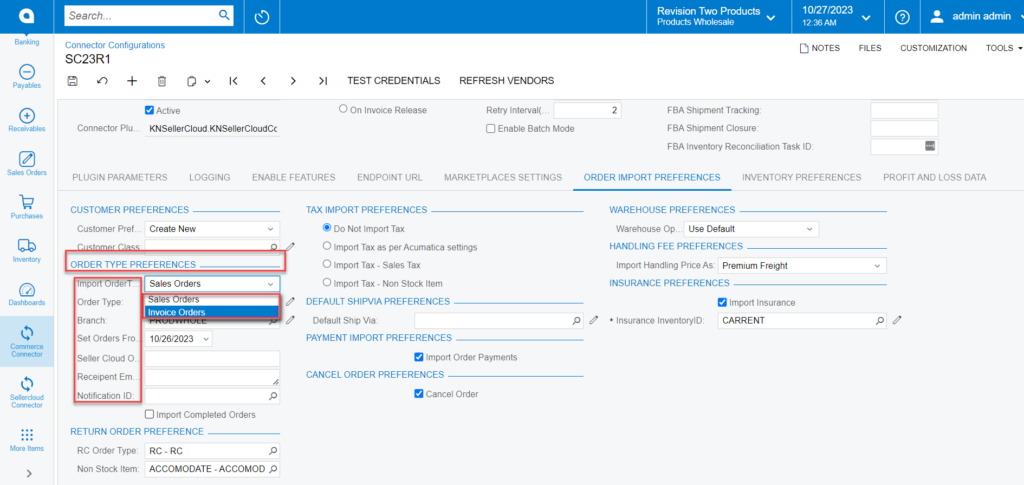
- On Toggling the [Import Completed Orders] two more options will display.
- Completed IMPORT: To manage completed imports in Acumatica.
- Completed ORDER: To manage completed orders in Acumatica.
