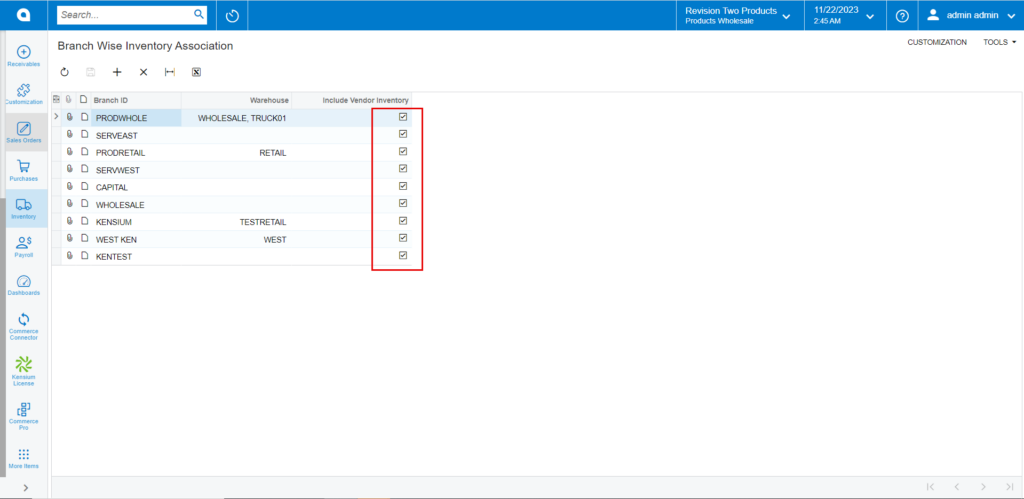Update Vendor Inventory
- Upon saving navigate to [Update Vendor Inventory] and enable the check box and click on [Process].
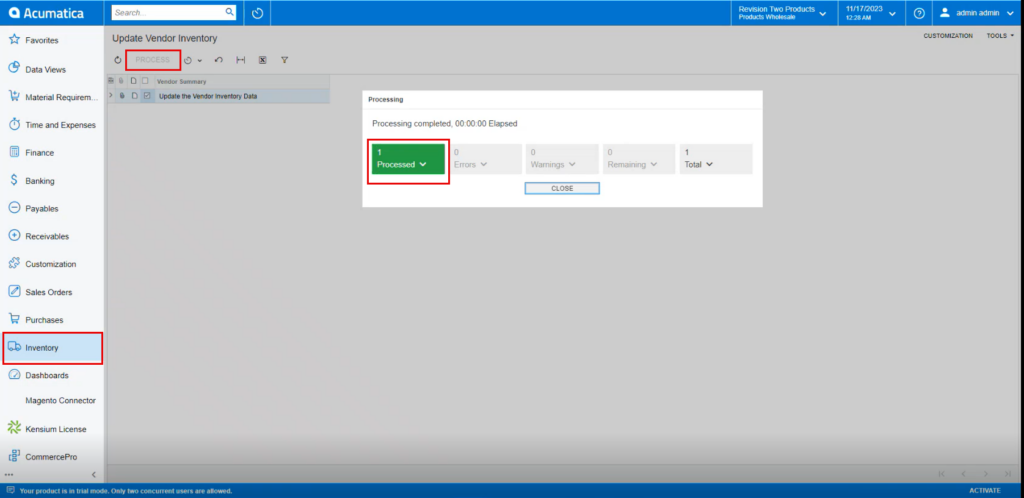
- You need to refresh the stock items screen.
- As per the scenario, [Quantity At vendor], [Available for sale (%)] and [Days to keep Inventory] field value becomes zero.
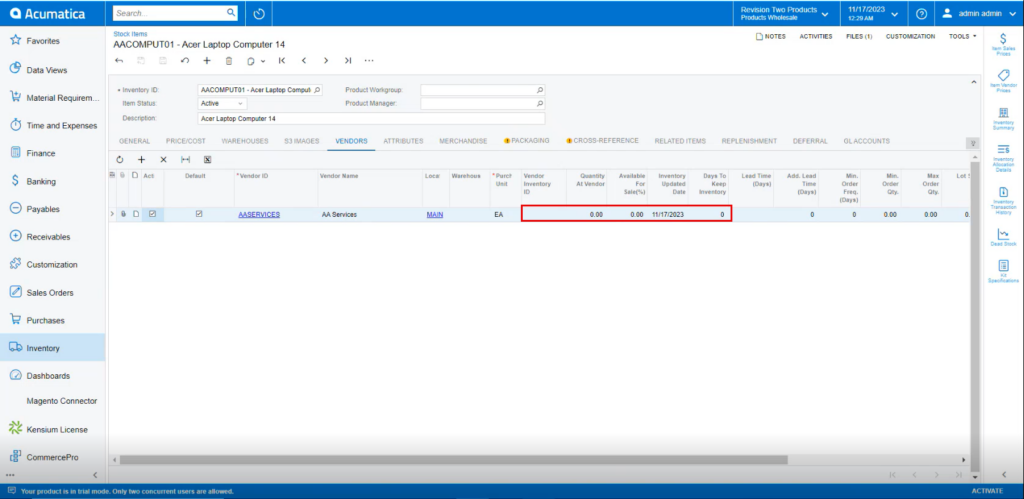
Vendor inventory value can be updated.
You need to create a stock items or search for an existing stock items.
- Click on [Vendor] tab, you will be navigated to a new screen.
- Click on [+] icon under general.
- Search for [Vendor ID].
- Enter the [Quantity at Vendor].
- Enter the [Available for Sale (%)].
- Select [Inventory Updated Date].
- Enter [Days to Keep Inventory].
- Click on [Save].
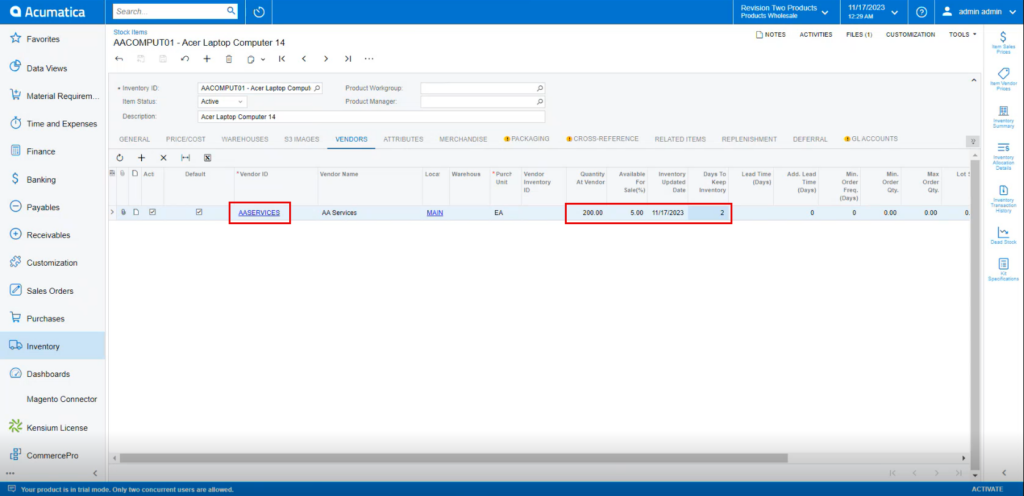
- Upon saving navigate to [Update Vendor Inventory] and enable the check box and click on [Process].
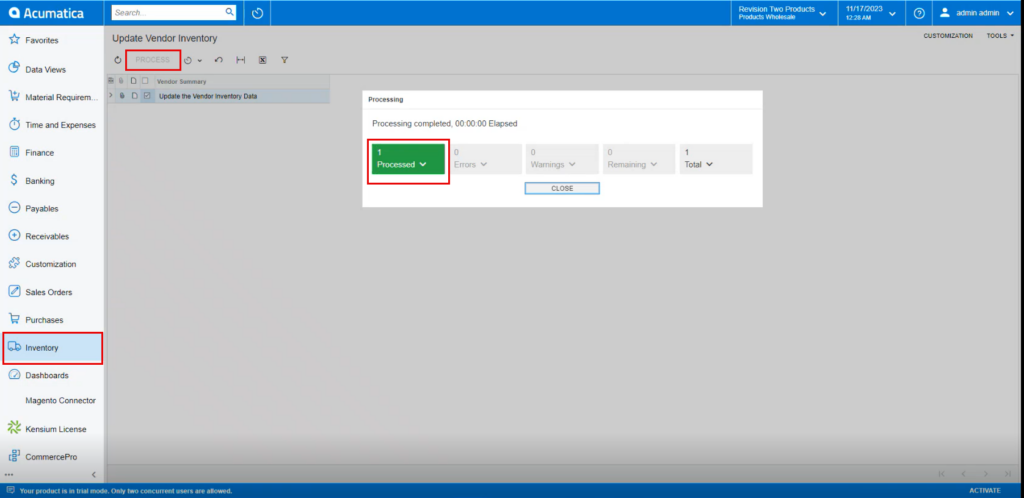
- After processing navigate to the left side of Acumatica and click on [CommercePro] and then click on [Vendor Inventory] under [Preferences].
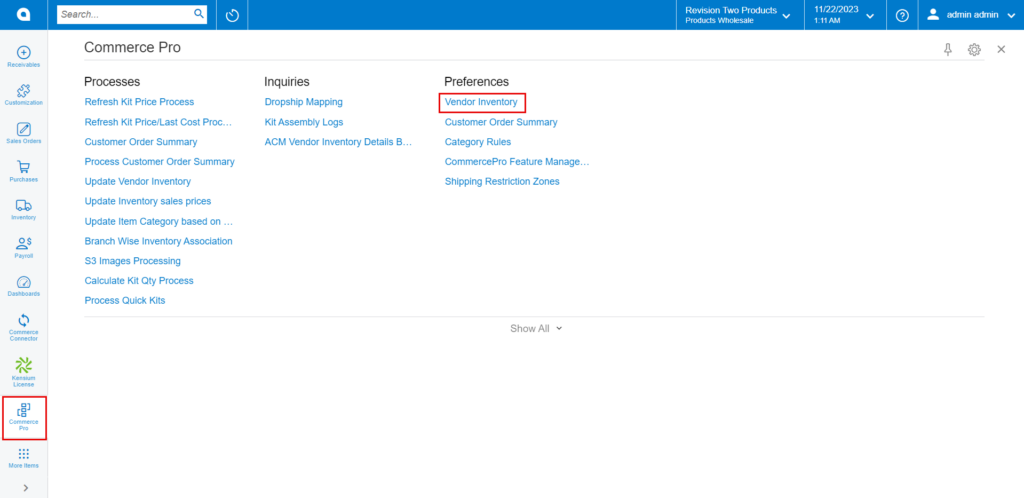
- You can search for an existing vendor with [vendor ID] or [Sku].
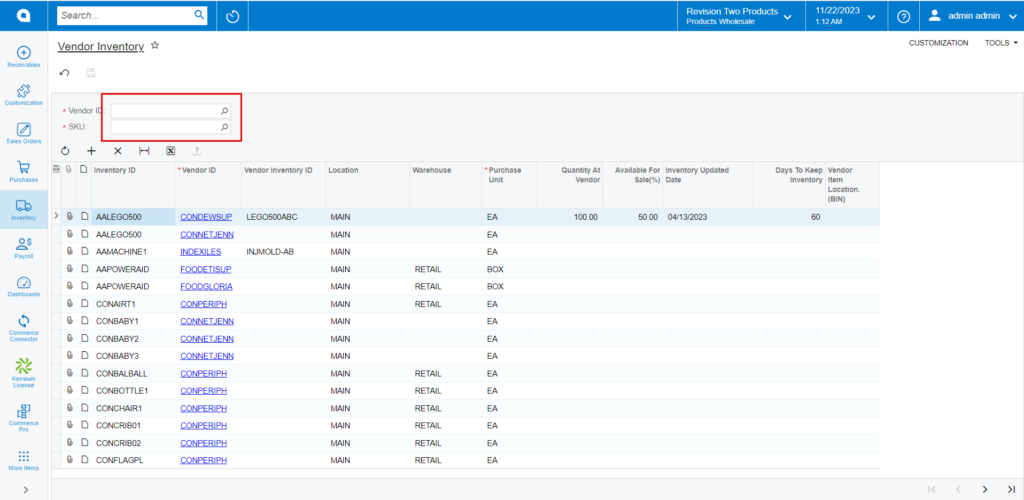
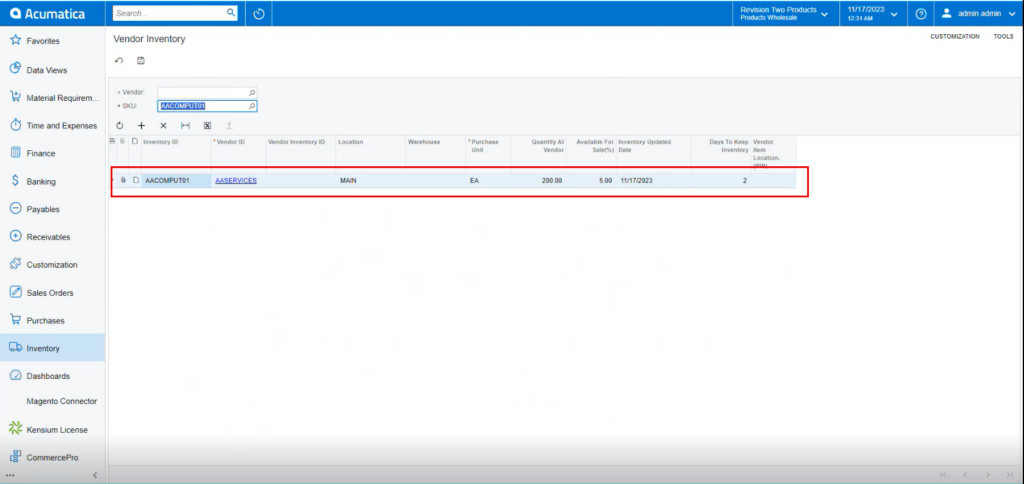
- As per the scenario, values updated at Vendor Inventory screen will be updated at individual record.
Vendor Availability Qty will be displayed when the Branch Wise Mappings are associated.
You must Add Branch mappings at Branch Wise Inventory Association screen.