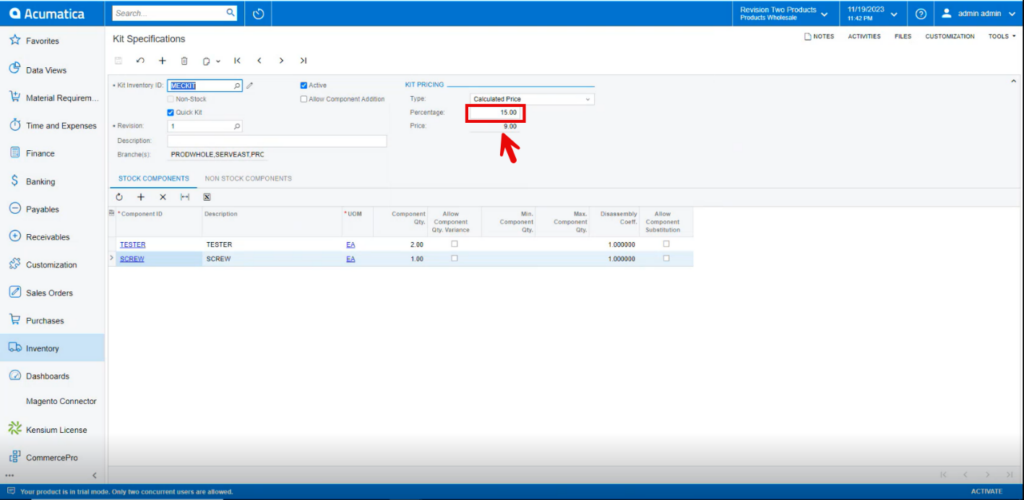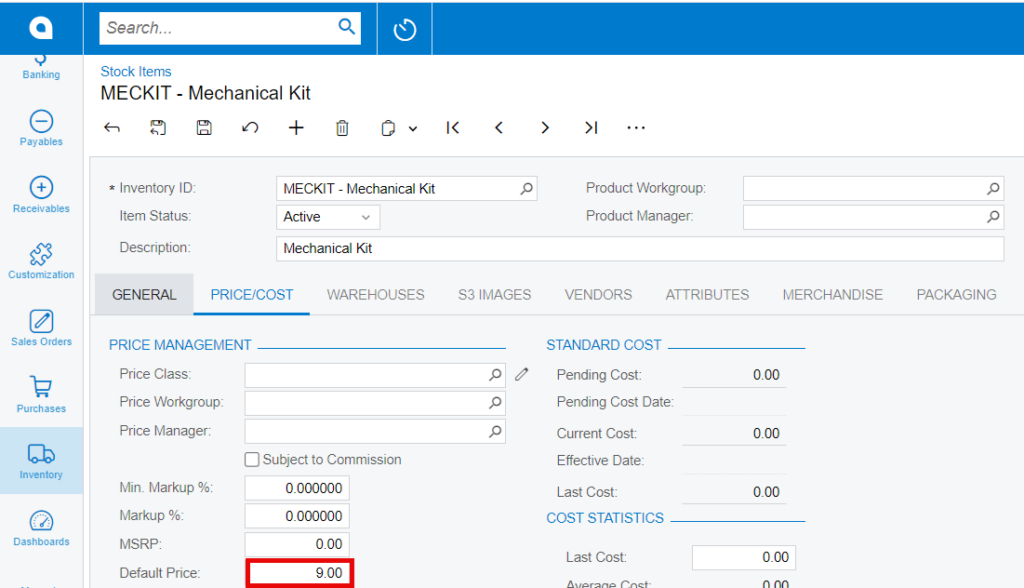KIT Specifications
- You need to create a Kit item in [Kit Specifications] under [Profiles] in [Inventory].
- Create [Inventory ID].
- Click on [+] icon.
- Select the [Component ID].
- Enter the [Quantity].
-
Select [Type] from the drop-down menu.
- Fixed Price
- Calculated Price
- If you select [Fixed Price] then a new price field (non-editable) field will be shown and display the price of that Kit item from the Stock items screen.
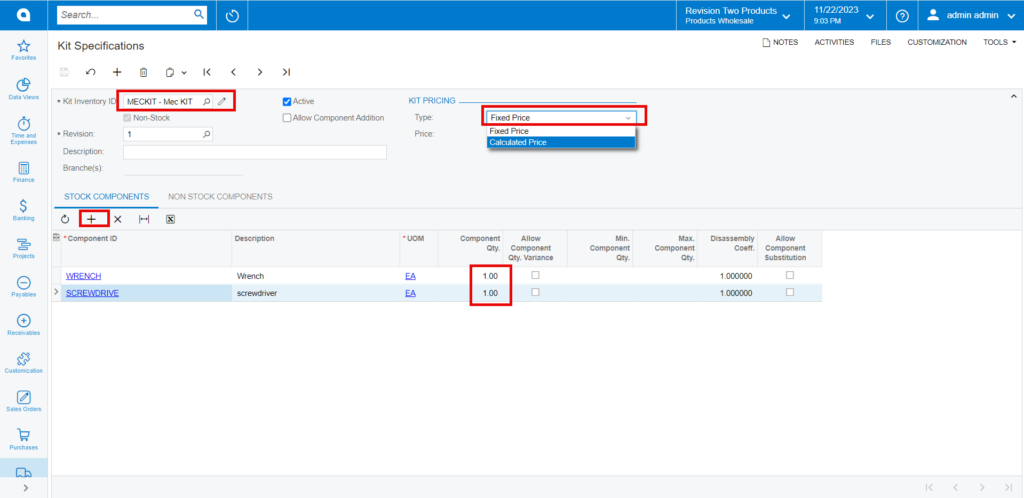
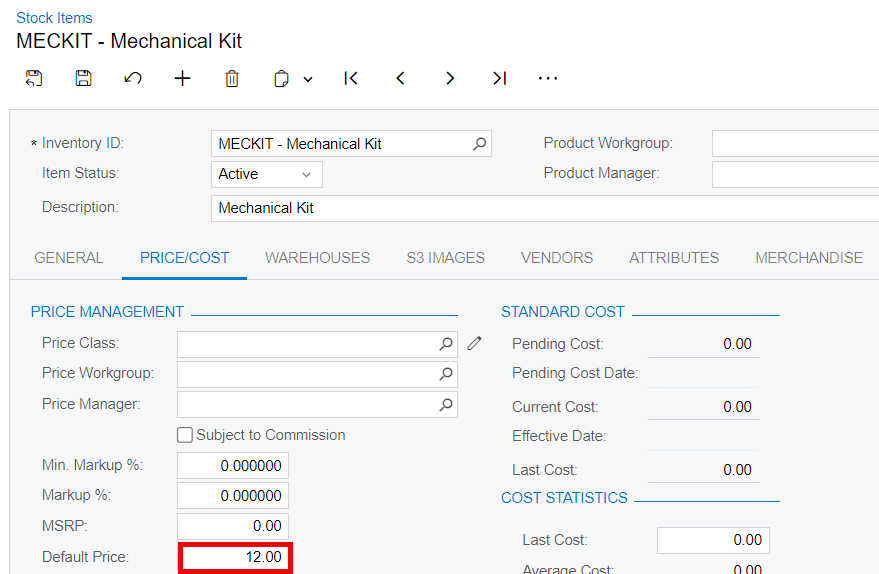
- The [Default price] for stock items Wrench.
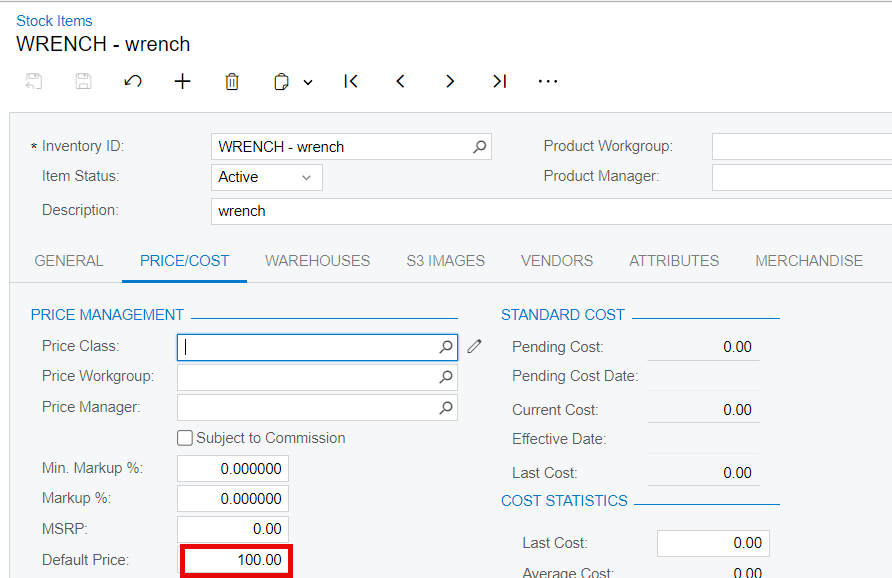
- The Default price for stock items Screw drive.
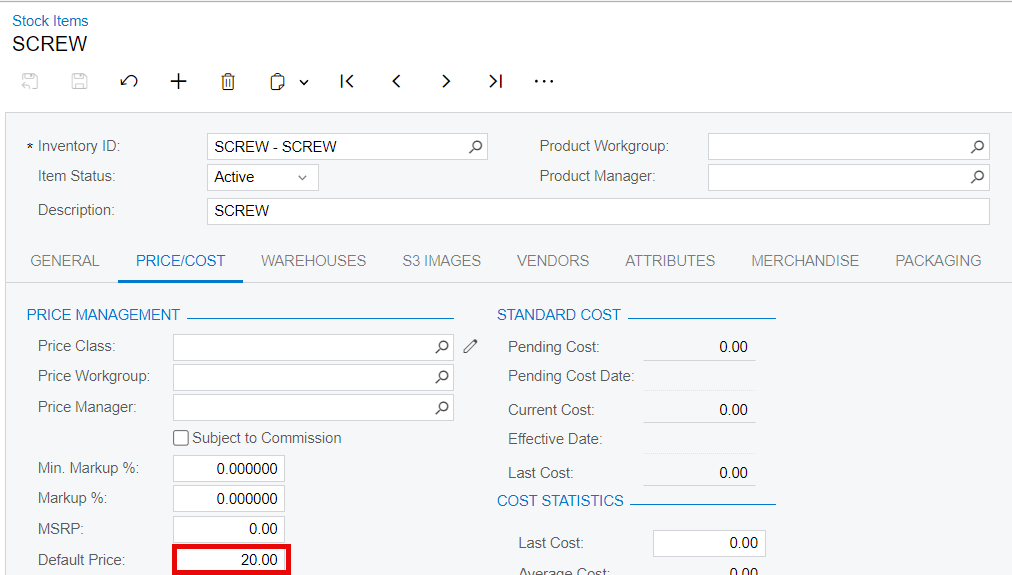
- [Component Quantity*Default price] will be used to calculate Fixed prices.
- The [Price] Field will show the total of the parent item and two Child items and the same will be reflected in the stock items because of the automation schedulers.
- If the [Price] is not updating, navigate to left side panel of [Acumatica] select [CommercePro], and then select [Refresh Kit Price Process] under [Processes].

- You must enable the Radio Button.
- Click on [PROCESS ALL].
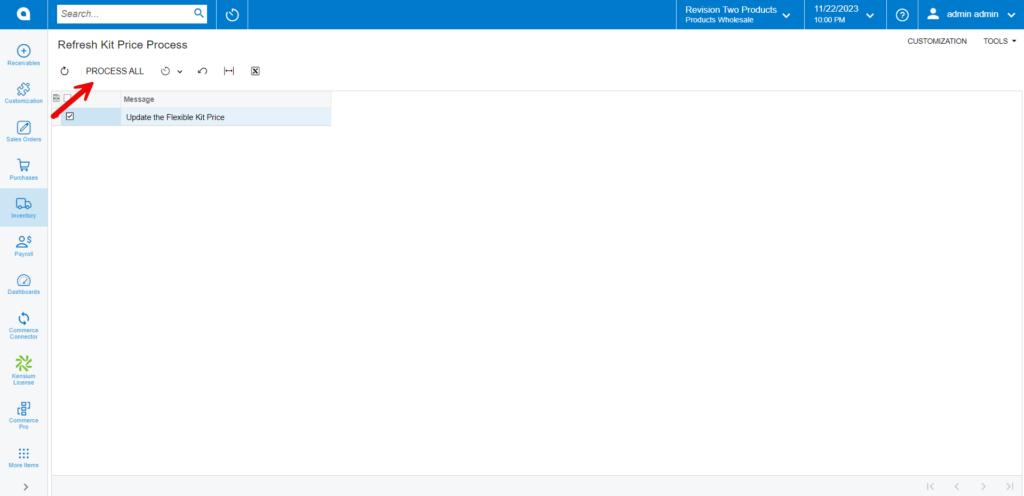
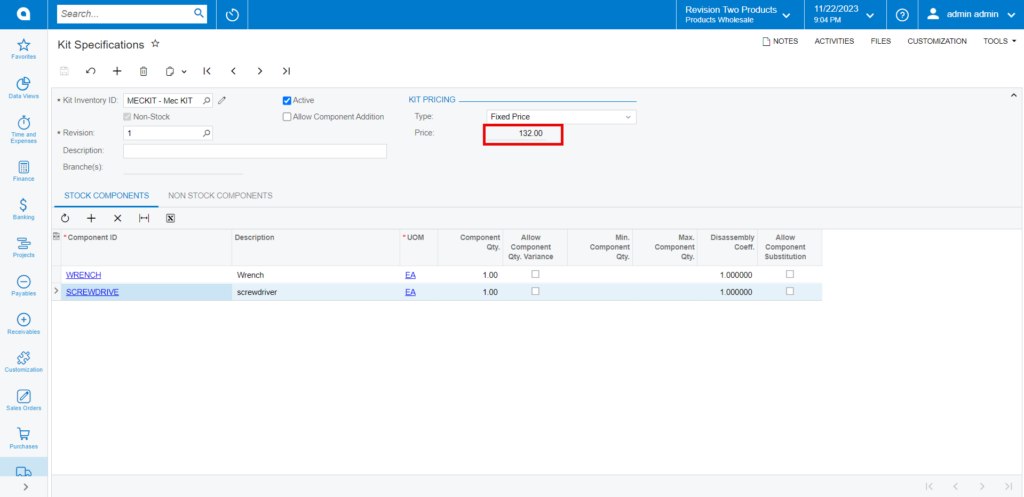
- In stock items the default price will be the total of the parent item and two Child items.
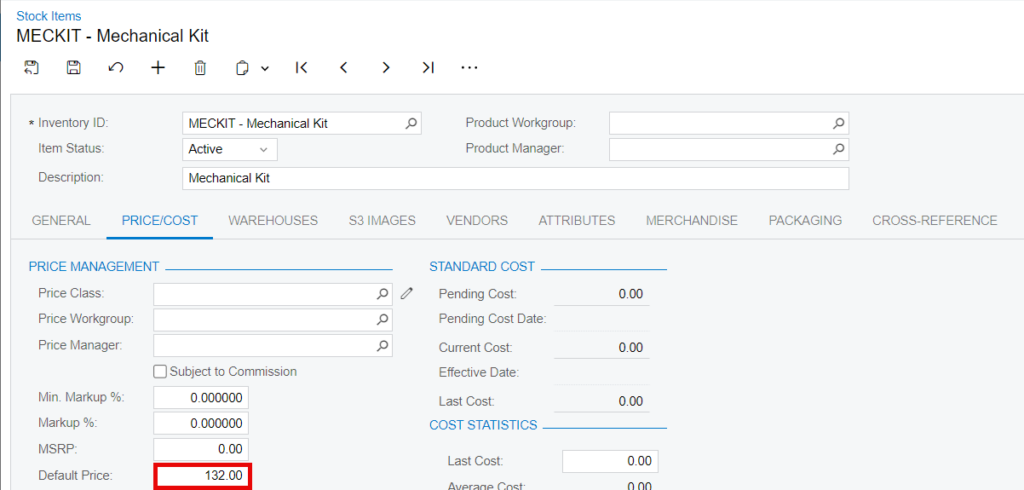
- If you choose the [Calculated Price] option two additional fields, [Price] and [Percentage], will appear.
- Percentage: You can modify the percentage value, which is set by default to [100].
- Price: Using the provided percentage, the system computes the specifications and shows the resultant price. I. e (Price of Stock Specification + Price of Child Items) * percentage
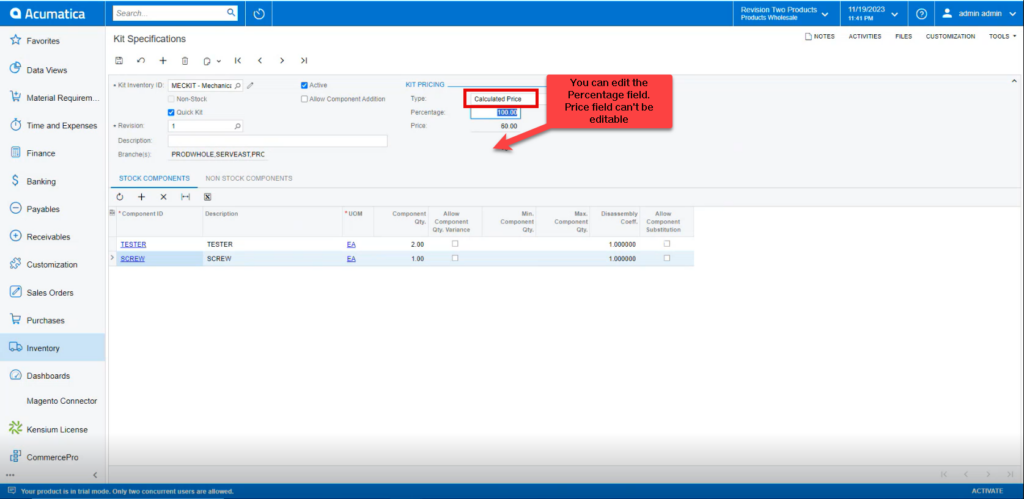
- You can enter any [%]; the system will compute and display the result in the [Price] Field depending on the specified percentage.