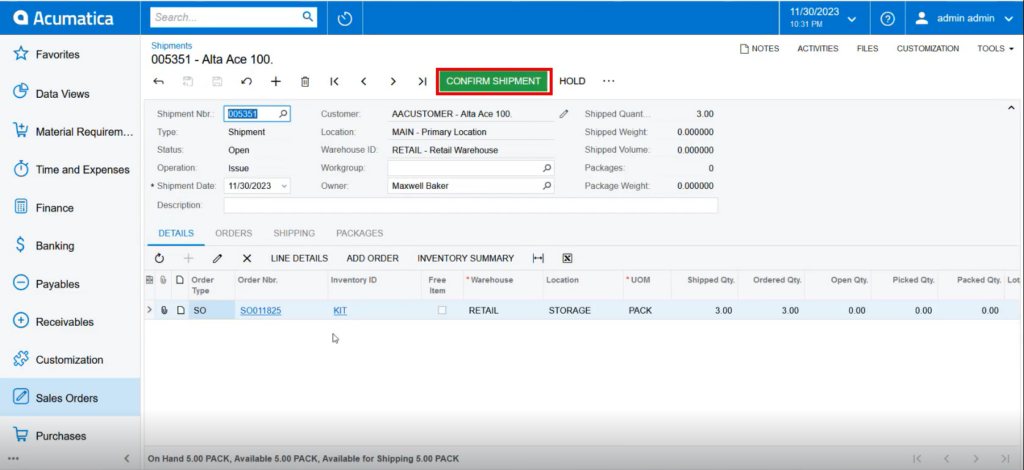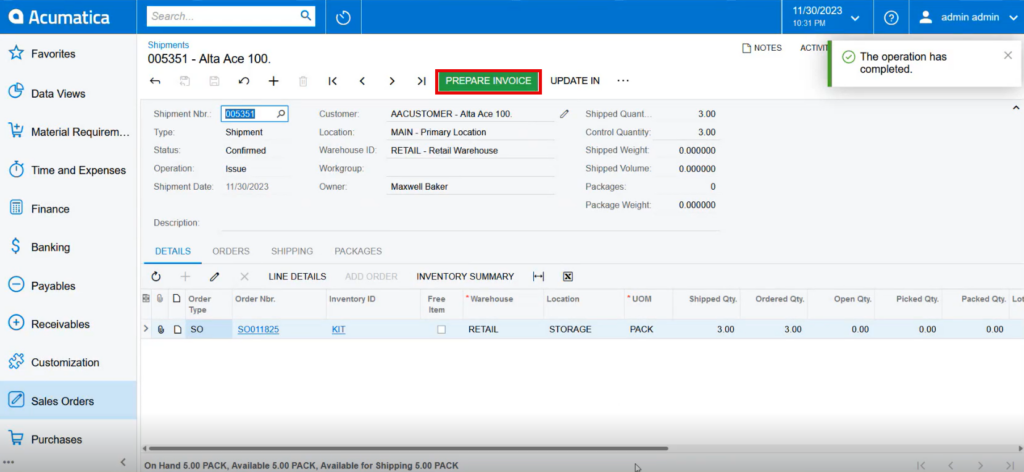Creating the order with Negative
Since you have not completed this shipping, you must place one more order.
- You will see the available quantity as zero, it is because two quantities were allotted to a Previous Order.
- Next add one more order and click on save and do not process the order.
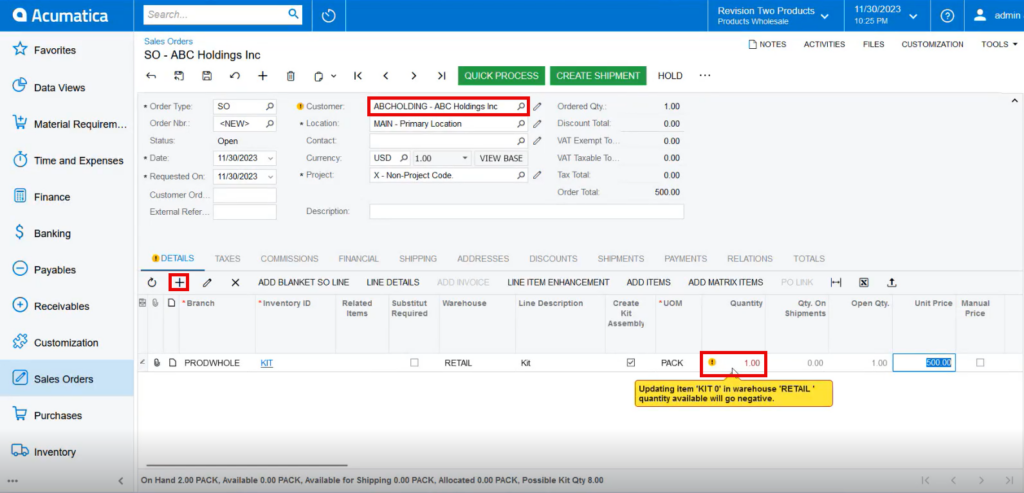
- Upon adding the quantity, you get an error that [updating item “KIT 0” in warehouse “RETAIL” quantity available will go negative].
- If you would like to order the same product again, it is now available. you have not Process anything regarding the previous order, just you have placed one order for the kit item.
This explains kit available is -1, shipping 0 and Possible kit Qty 8.
- Next place the order with 3 as quantity and process it.
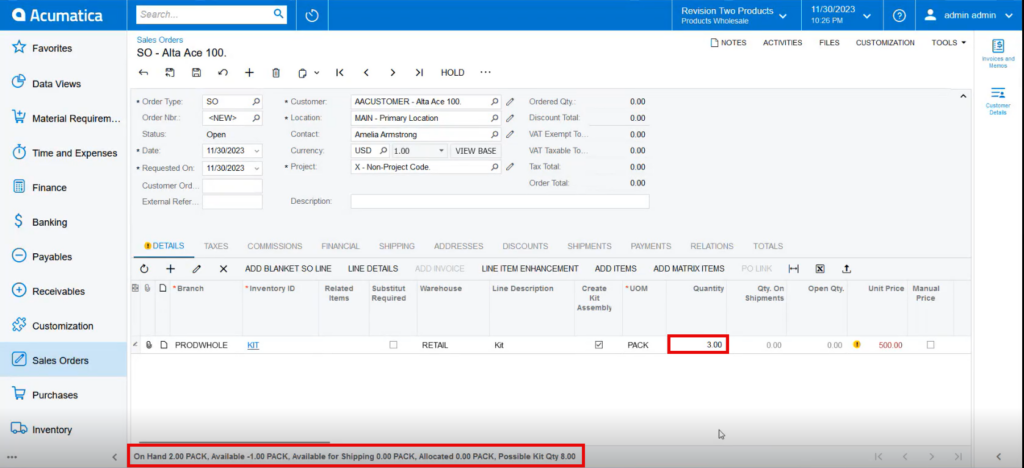

- The allocated Kit quantity will be 3.
- In Line details the allocated checkboxes define how much quantity is available for shipping.
- If you process the order the quantity will allocate to Available for shipping and the possible Kit Qty will decrease.
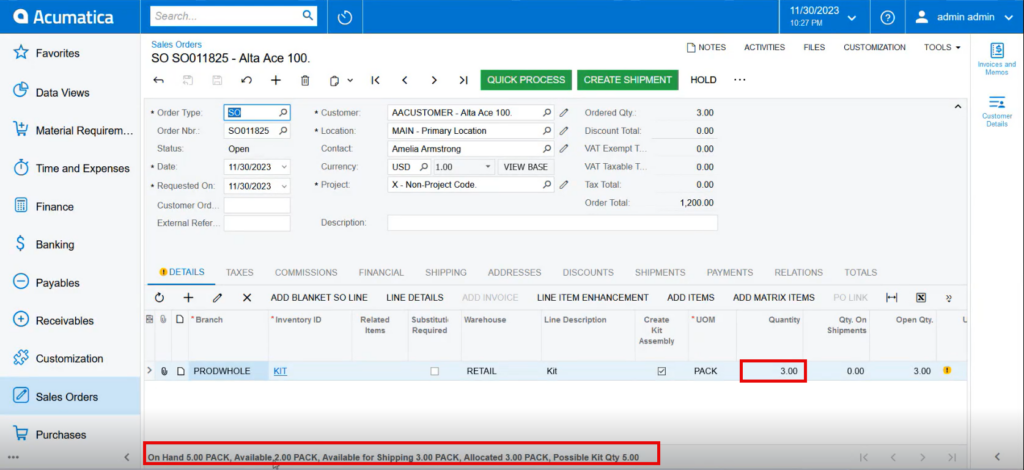
- The quantity for shipping in the Quick kit scenario will show as available for shipping, meaning that amount of the quantity will be shipped.
- Click on [Create Shipment].
- A pop-up will appear on the screen [Specify Shipment Date] and [Warehouse ID].
- Click on [OK].
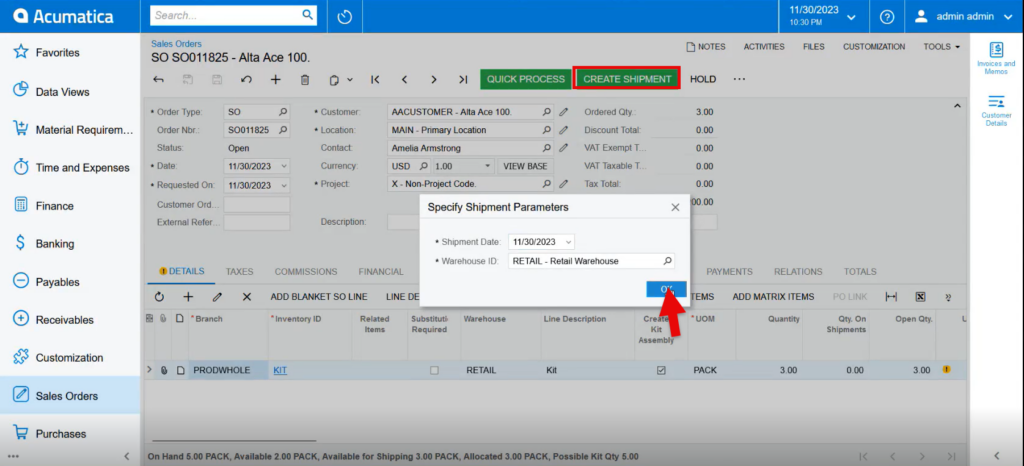
- Click on [Confirm Shipment].