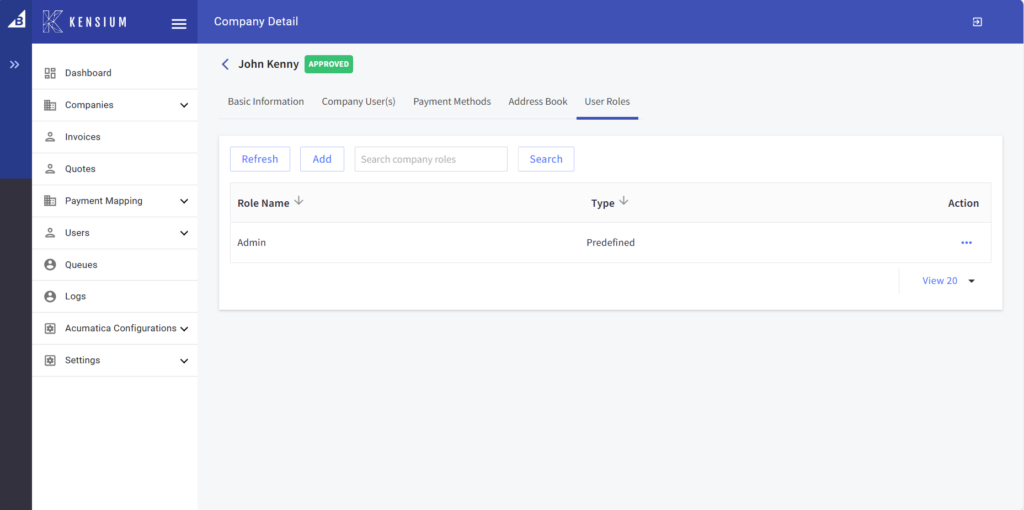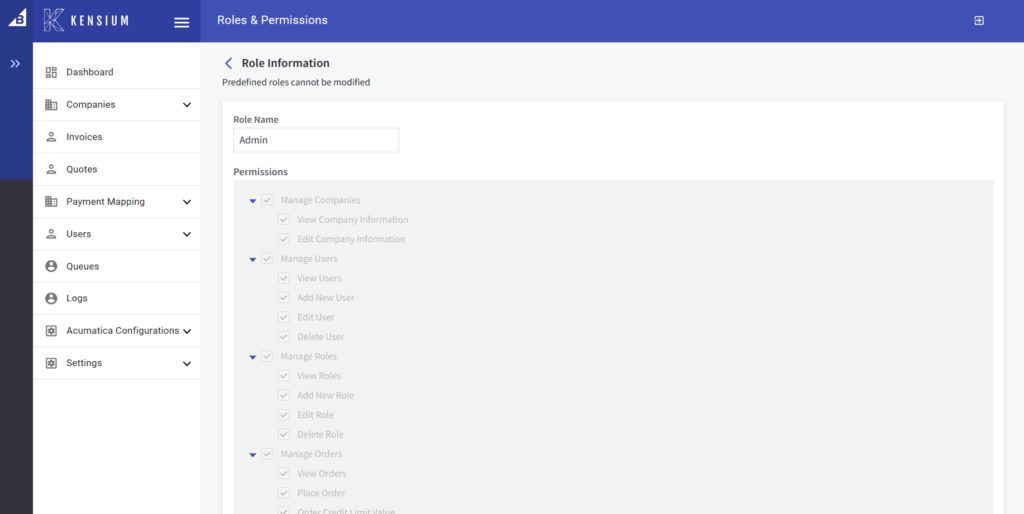Managing Customer sync from Acumatica to B2B
You can sync the customer from Acumatica to B2B. Follow the steps.
Step 1: Create a Customer within Acumatica. While creating the Customer you must create the Customer type as B2B. Also, the email address is mandatory.
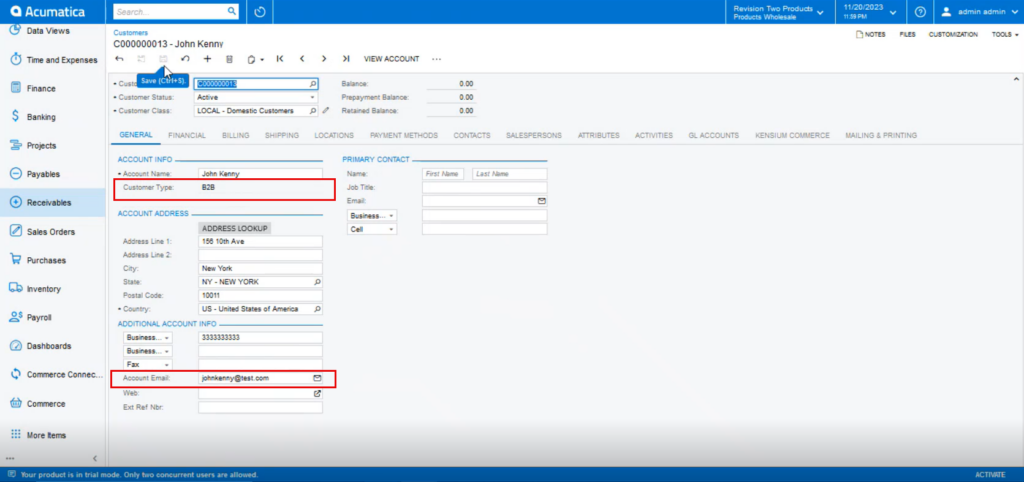
Step 2: Click on the [Kensium Commerce] Tab. Upon clicking you need to enable the checkbox for [Enable Kensium Commerce Framework] in the Site Association.
Check the box of the connection Type [KNB] and save the screen.
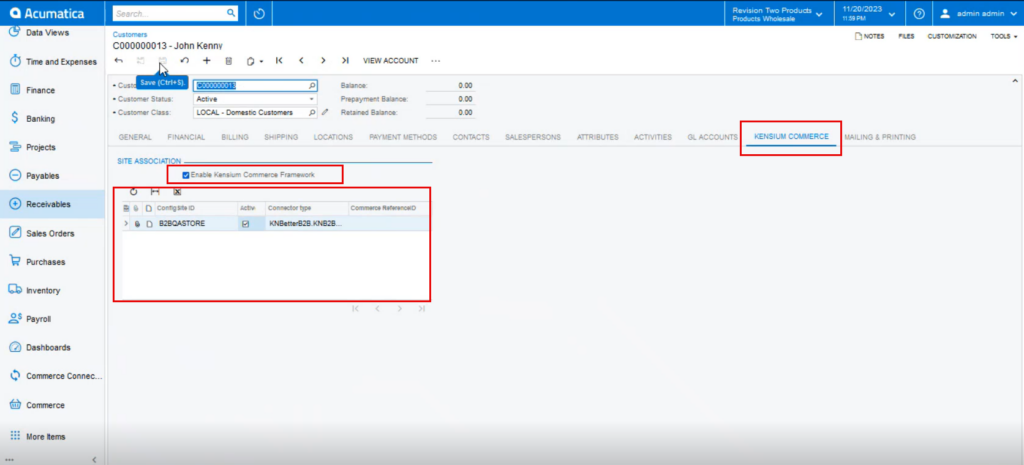
Step 3: Go to the connector logs under the Reports.
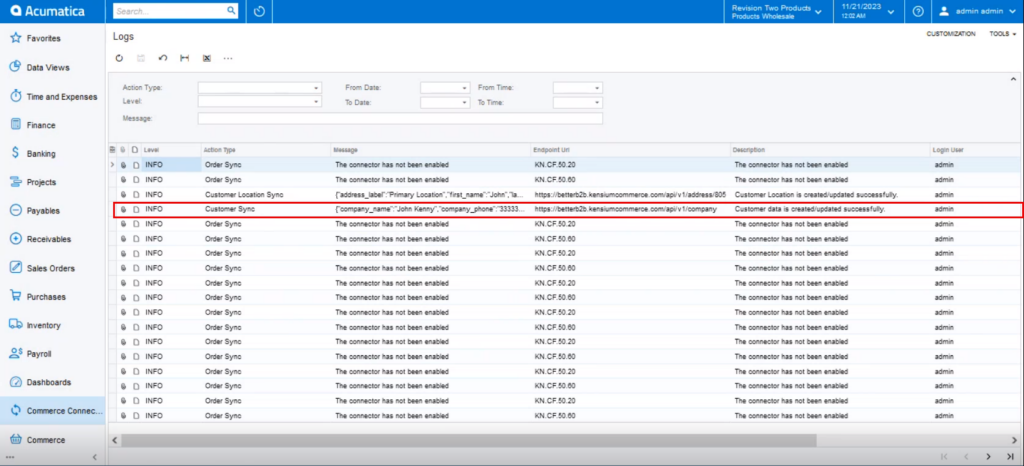
Step 4: Go to the Better B2B and click on the Company.
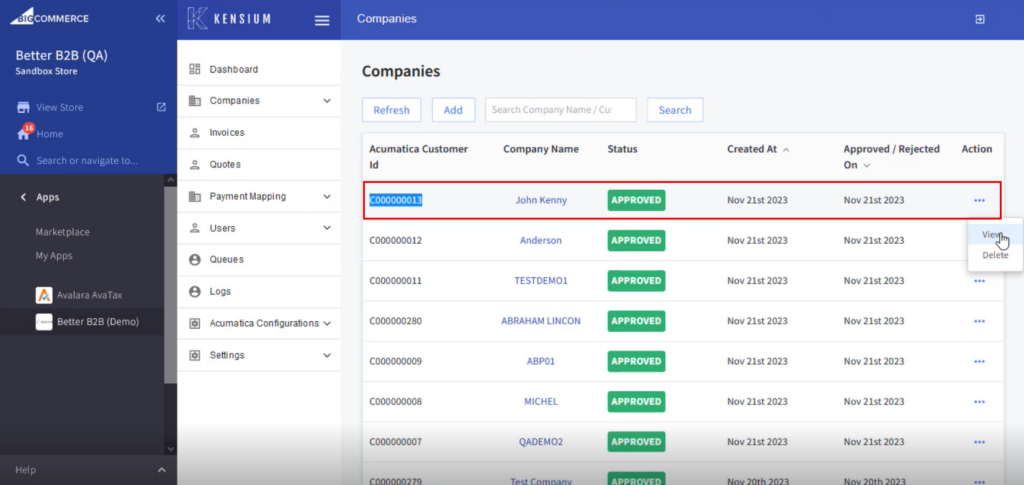
Step 5: Clicking on [View] will give you the details including Basic Information, Company(s) User, Payment Methods, Address Book and User Role.
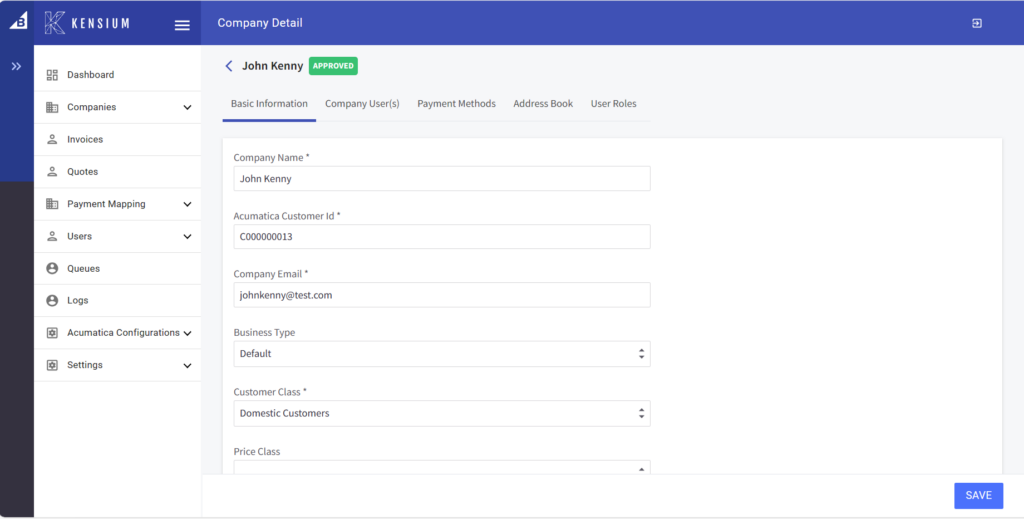
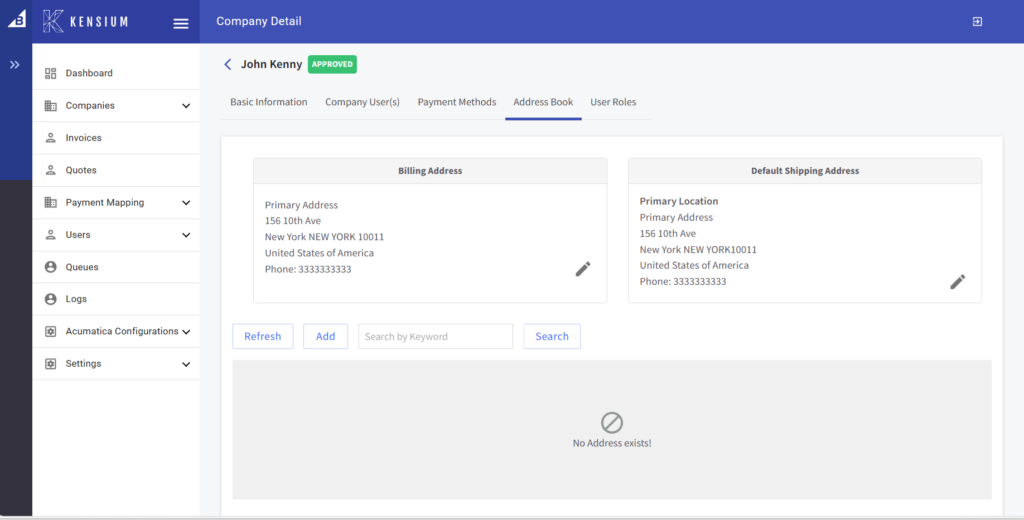
The user role is a Predefined role.