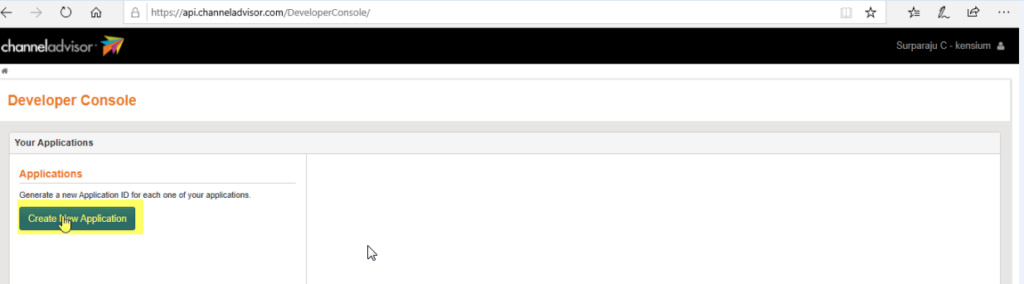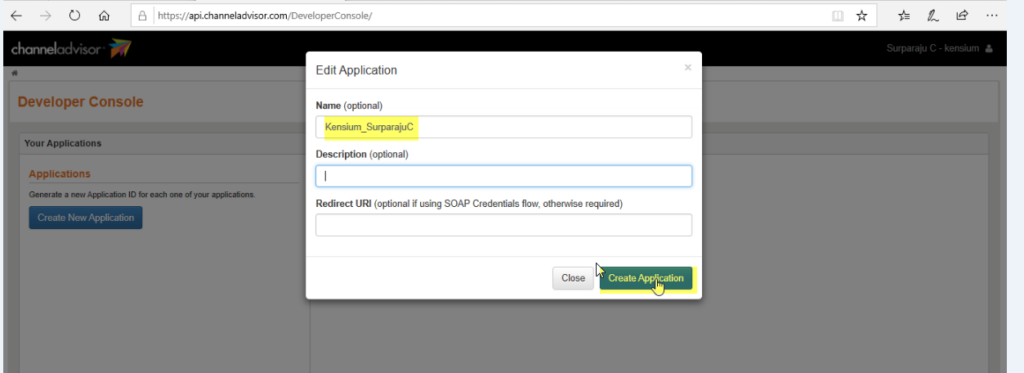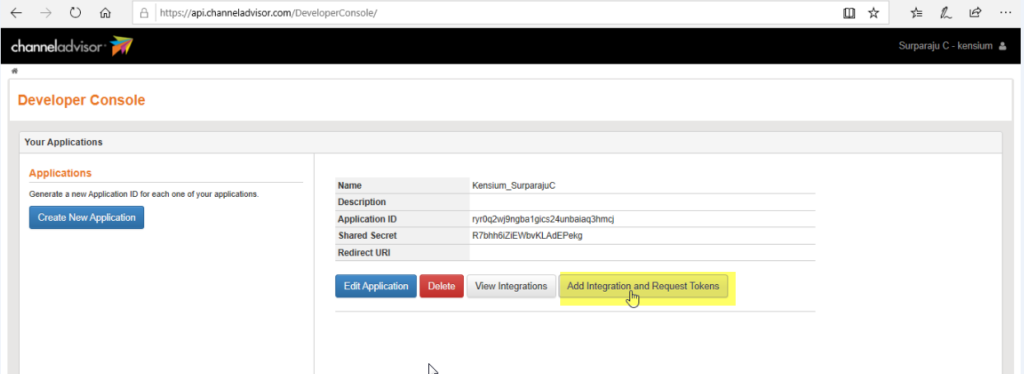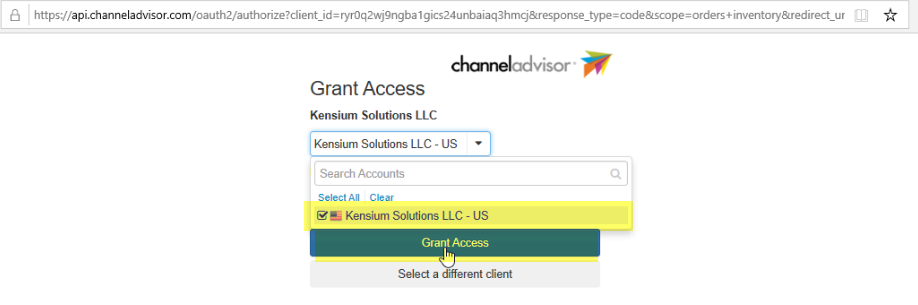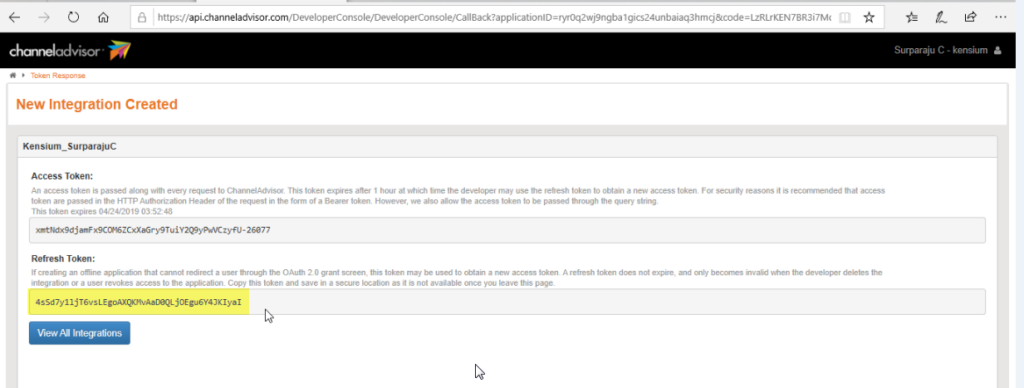Skip to content
Refresh Token & Shared Secret
- Upon login into the Developer Console a new screen will appear, you need to click on [Create New Application].
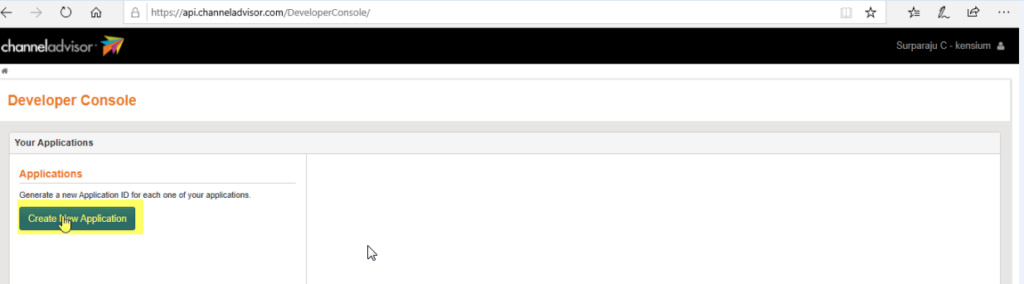 Developer Console
Developer Console
- A pop-up will appear where you need to [Edit the Application] to generate the [Application ID].
- You need to enter the name and click on [Create Application].
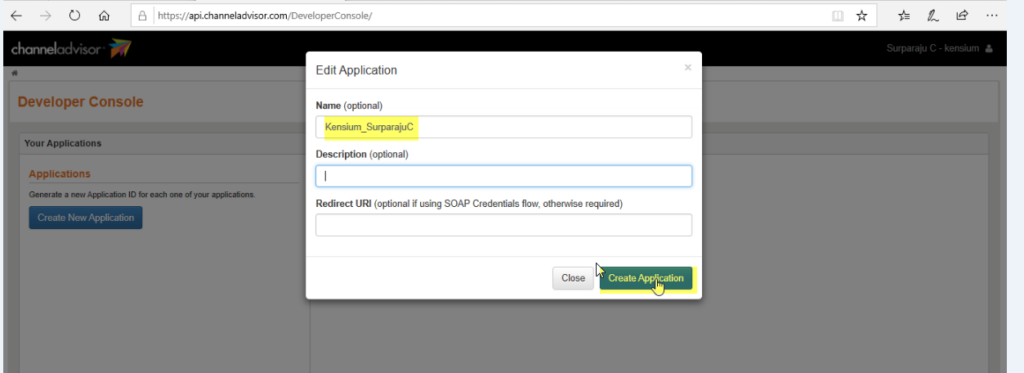 Edit Application
Edit Application
- Upon Clicking on [Create Application] the [Application ID] and [Shared Secret] are generated.
- Further, you need to generate [Token ID] for this click on the [Add integration and Request Tokens] in Developer Console.
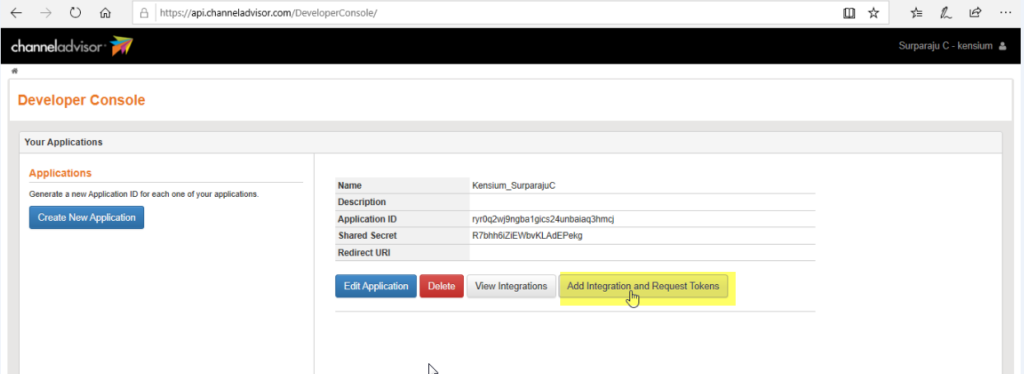 Add Integration and Request Tokens
Add Integration and Request Tokens
- You will be redirected to a new page [Grant Access], select the [Kensium Solution LLC-US] and click on [Grant Access].
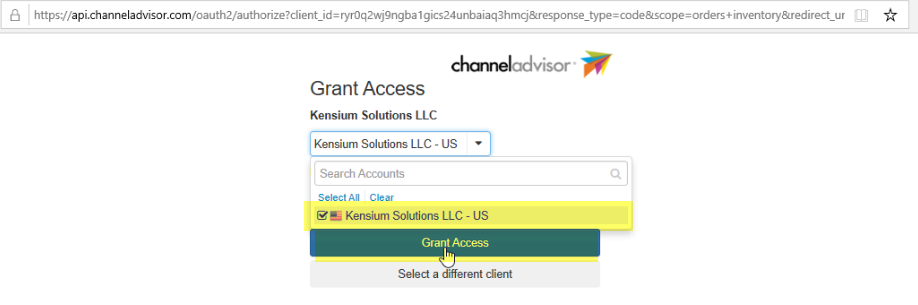 Click on Grant Access
Click on Grant Access
- A page with Refresh Token is available.
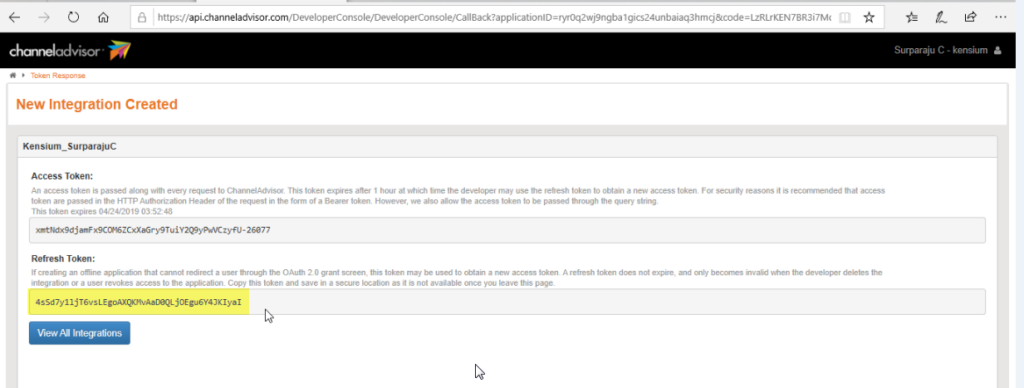 Generated Refresh Token
Generated Refresh Token
- You need to copy the [Refresh Token Id] and paste in Refresh token field in Acumatica.
- The Application ID, Shared Secret and Refresh Token id is not mandatory, however, to establish the API connection these fields are required.