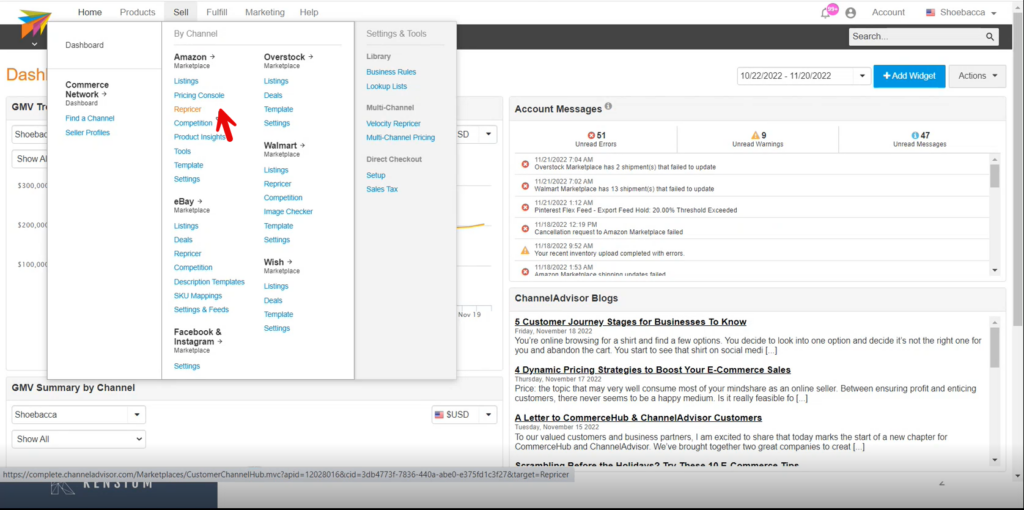Marketplace Settings
Marketplace settings usually pertain to configurations and preferences related to online marketplaces where you might sell products or services. This could include platforms like Amazon, eBay, or others.
Rithum Connector acts as a centralized platform that helps you manage orders from various marketplaces in one place. When you integrate your online stores or marketplaces with Rithum Connector.
Connect your different online channels (marketplaces, web stores, etc.) to Rithum Connector.
Provide necessary credentials and permissions for each integrated channel.
- Rithum Connector regularly pulls order data from the integrated channels.
- Aggregated order information is then centralized within the Rithum Connector dashboard.
- You can view, process, and manage orders from different marketplaces in one interface.
- Utilize Channel Advisor’s Connector tools for order fulfillment, tracking, and other related tasks.
- Rithum Connector often supports real-time updates, ensuring that changes in inventory, pricing, and order status are reflected promptly across integrated channels.
The marketplace Settings offers you the option to choose the [Marketplace ID] and specify its purpose. If you want to have a separate customer class for each sort of order, you can add it here.
- Click on [+] icon.
- Select the below Option from the existing Menu:
- Marketplace ID: It is a unique ID assigned to each marketplace integrated with the platform. This ID helps the system distinguish between different marketplaces and manage their settings separately.
- Click on [+] icon.
- Search for Marketplace ID.
- Default Order Type: It is a specification assigned to orders by default. This could include the order processing method, shipping options, payment terms.
- Select the [Order Type] from the menu.
- Import Tax From CA: Import Tax from Rithum Connector in marketplace involves tax parameters within Rithum Connector and ensuring that this information is accurately transmitted to the marketplaces.
- You can enable the check box if you want to import the tax ID.
- Default Tax Zone: Default tax zone in marketplace settings typically involves specifying the zone for tax purposes.
- Select the [Default tax zone].
- Default Customer Class: Default customer class in marketplace settings involves defining the default attributes assigned to customers. Select the [Default Customer Class].
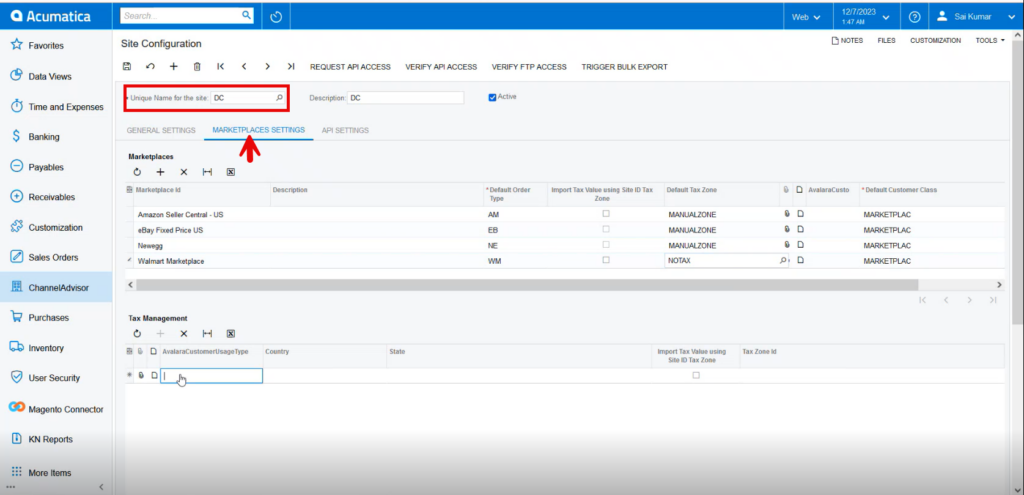
Tax Management
You can configure tax settings within Rithum Connector to comply with tax regulations.
You have the feasibility to select tax for specific marketplace with specific country and the orders will sync with the specific tax zone. And if no tax zone is selected the order will sync with manual tax zone.
- Click on [+] icon under tax management.
- Select [Country], [State], [Import Tax Value Using state ID Tax Zone].
- Select [Tax Zone ID].
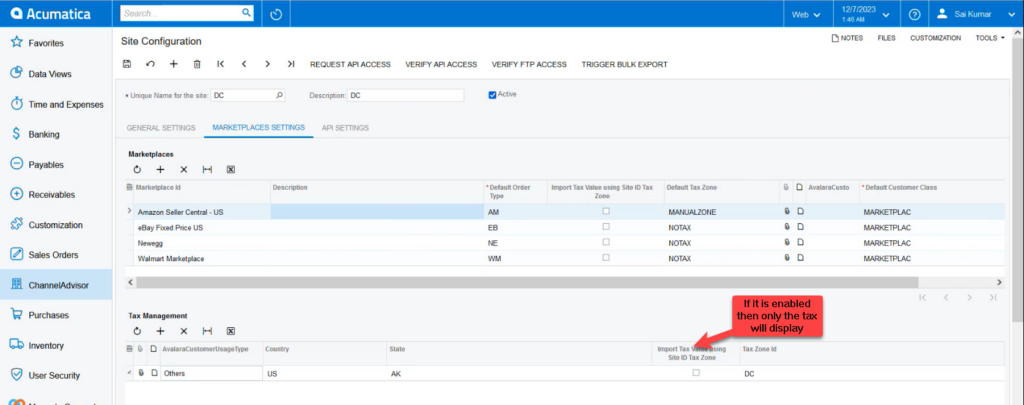
Marketplace in CA