Partial Refund/Full refunds
- Create a Payment from payments and applications screen and click on [Capture] action.
- Create [Customer Refund] in Payment and Applications screen by selecting the same Customer.
- Enter the amount less than the invoice amount in [Payment and Applications] screen and perform [Refund CC Payment] action.
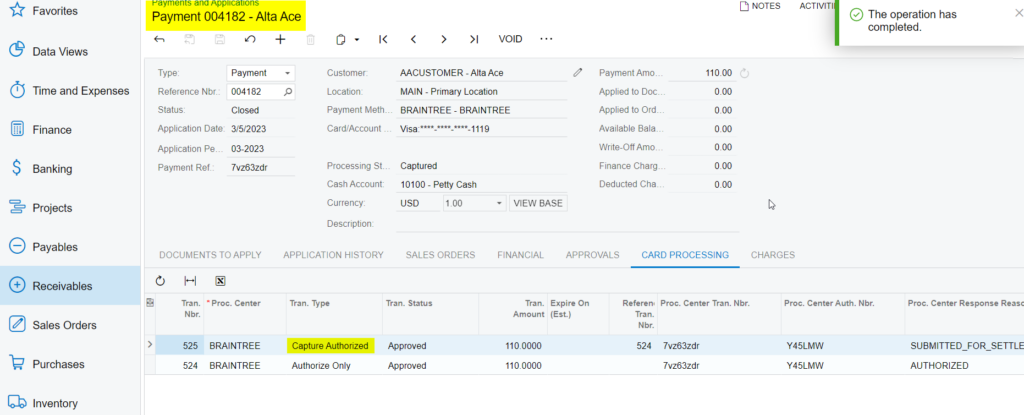
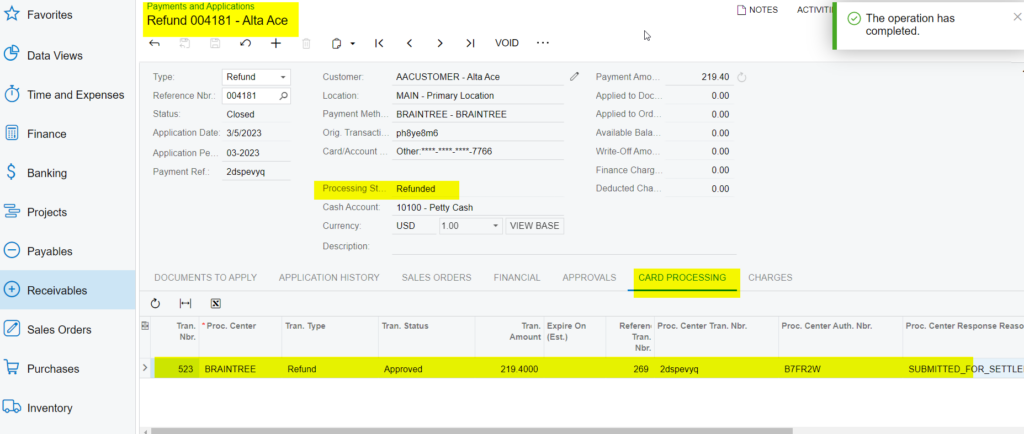
- Perform [Refund CC Payment] action at Payment and Applications screen.
- After performing partial/Full refund, transaction id will be visible at “Credit card processing Info” tab and click “Proc. Center Auth. Nbr.” Column.
- Partial/Full refund record will be visible in Braintree with newly generated transaction id.
Note: On entering the amount less than the invoiced amount at Payments and Applications screen and on performing refund action will become a Partial/Full refund. On entering total invoiced amount at Payments and Applications screen and on performing refund action will become a full refund.
