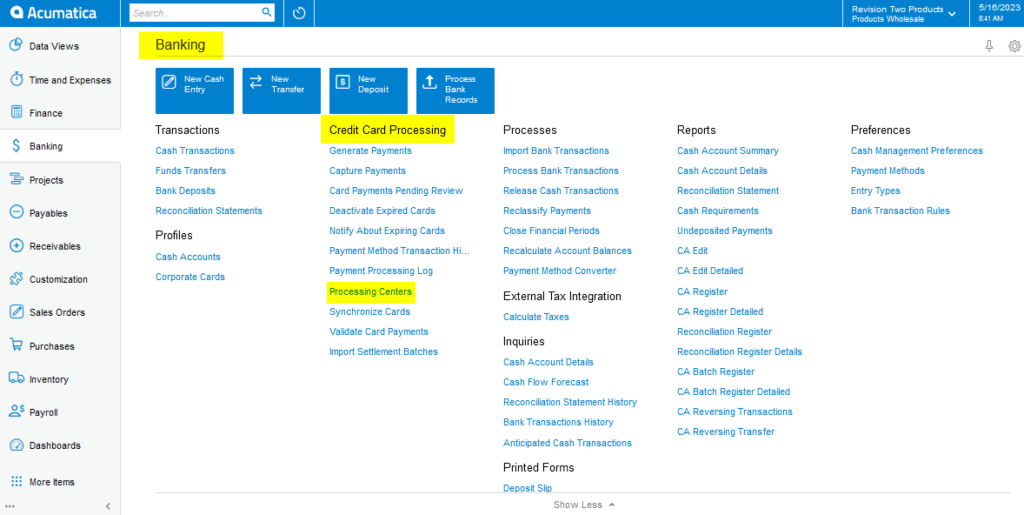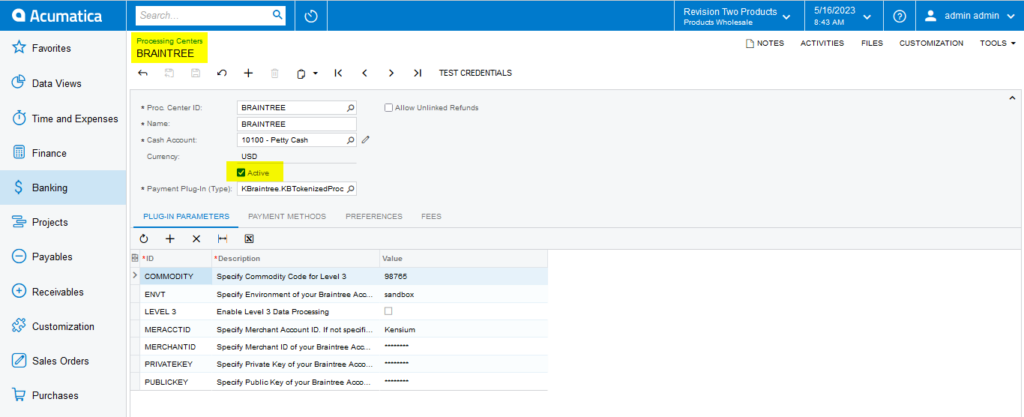| COMMODITY |
This is specific to only Level 3 and can be displayed for each line item. |
| ENVT |
The Environment text is provided by Braintree under Settings – API Keys. |
| LEVEL 3 |
Displays the document details of the Order on enabling the level 3 configuration |
| CHANTID |
The Client Secret code is provided by PayPal under Setting and clicking on API Keys. |
| PRIVATEKEY |
The private code is provided by Braintree under Settings and clicking on API Keys. |
| PUBLICKEY |
The public code is provided by Braintree under Setting and clicking on API Keys. |
| MERCHANT ACCOUNT ID |
The transactions can be filtered in Braintree. |