Level 3 Transactions
- Create a Sales order by selecting Customer and inventory line item with quantity and price
Note: Automatically payment method will be assigned if the payment method is selected as default in the Customer screen or select the payment method manually.
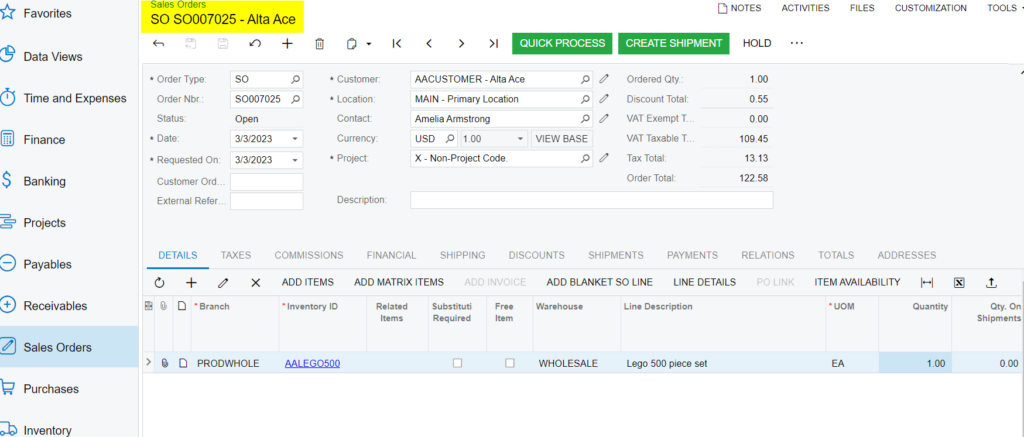
- After performing [AUTHORIZE CC PAYMENT] action will be disabled once the transaction is successfully authorized. And the Processing status will be [pre-authorized].
- [Pre-Auth. Nbr.] will be displayed automatically on performing AUTHORIZE CC PAYMENT action.
- Search the sales order record on Braintree site with the help of the [Payment ref transaction ID] generated at the Acumatica screen.
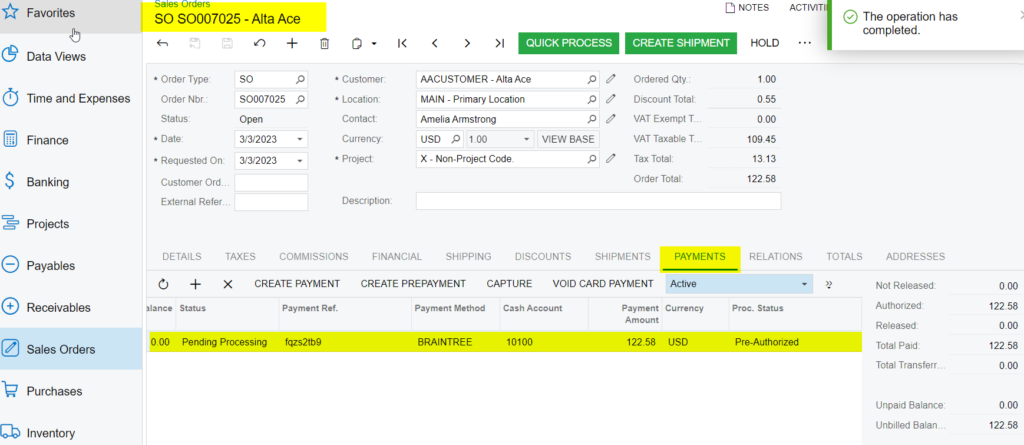
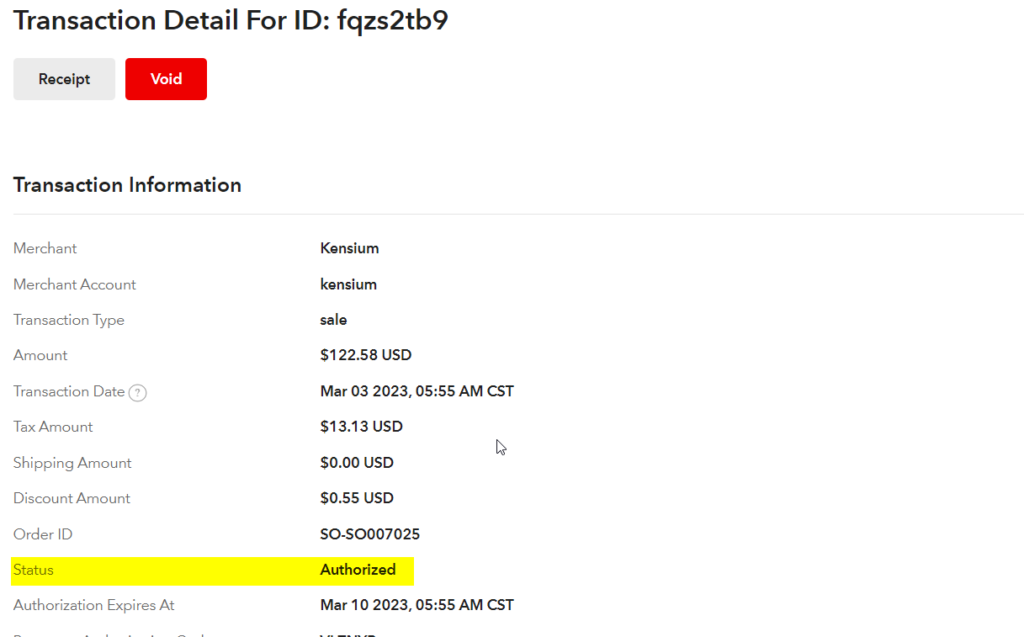
- Transaction Information can be viewed at the Braintree site with details of Amount (Order Total) and Tax Amount (Tax Total), Discount Amount (Discount Total), Shipping Amount (Freight Amount), and Customer Order (Purchase Order Number) as per the Level 3 configuration.

Note: Customer Order Nbr at the sales order screen will be replaced with Purchase Order Number in Braintree sandbox and Purchase Order Number will be trimmed to 17 characters if the Customer Order Nbr exceeds in Acumatica.
