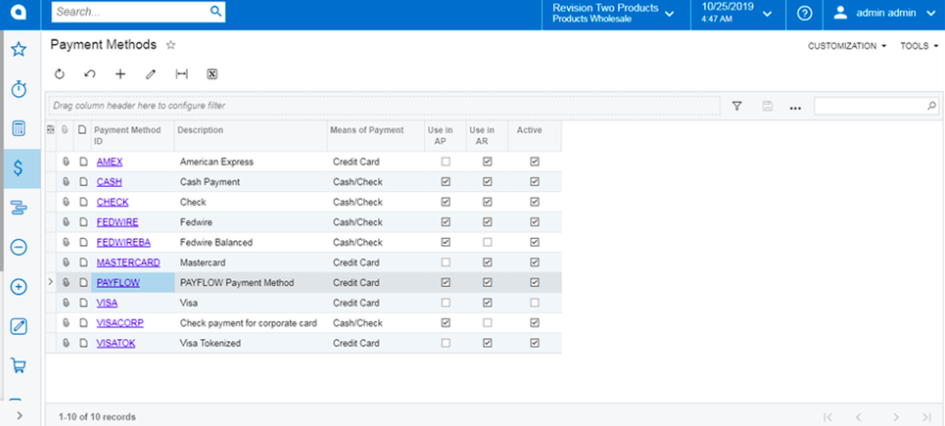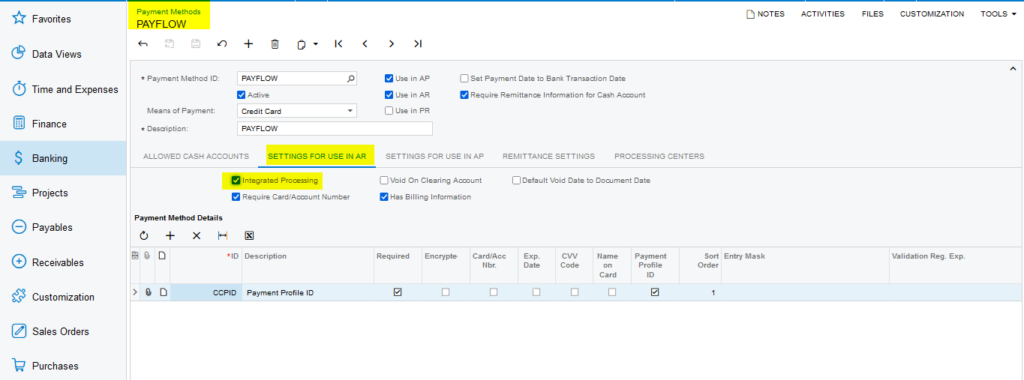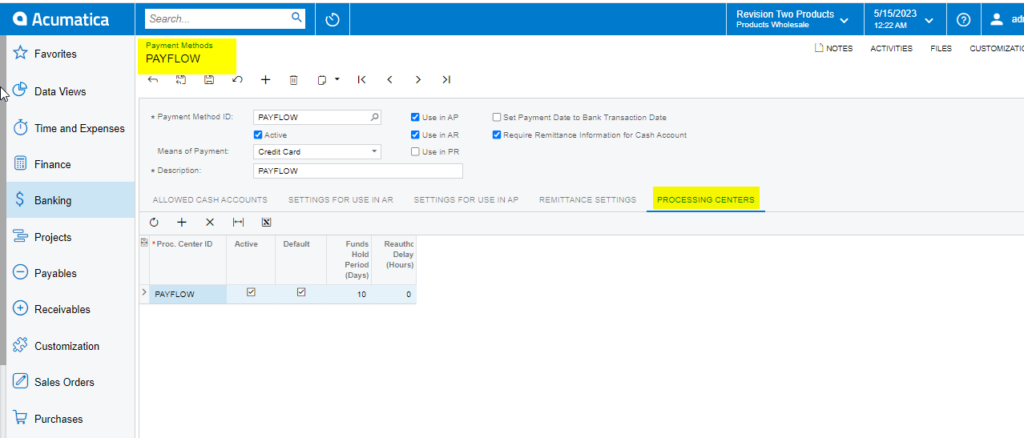Assigning a Payment Method in Acumatica
Assigning a payment method to a newly established processing centre enables the payment processor to post, send, and display transaction data to the payment merchant site.
Payment methods encompass wire transfers, ACH transfers, credit card charges, and Payflow account payments.
Steps to Assign a Payment Method in Acumatica
-
Navigate to the Banking workspace and click Payment Methods under Preferences.
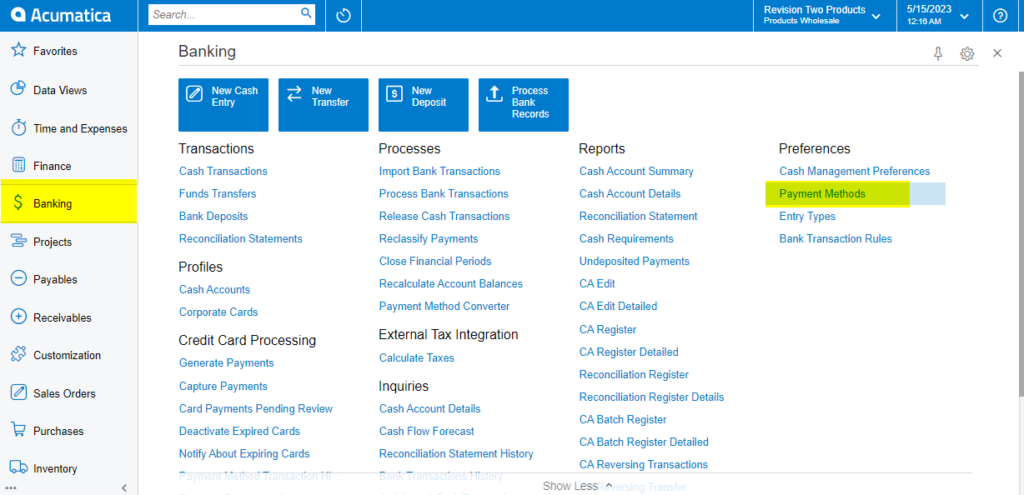
Payment Methods in Acumatica - The Acumatica platform directs you to the Payment Methods screen.
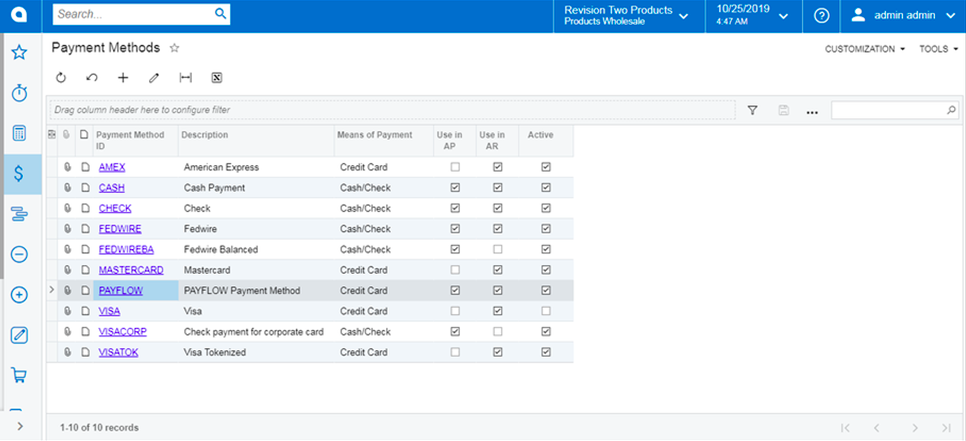
- Click the (+) button to add a new payment method.
- Click the search icon and enter “PAYFLOW” or any as the value in the Payment Method ID field.
- Check the box for the Active field.
- Select Credit Card in the Means of Payment field.
- Enter a Description for the new payment method.
- Select the Use in AP checkbox.
- Select the Use in AR checkbox.
-
Select the Require Remittance Information for Cash Accounts checkbox.
- Go to the Allowed Cash Accounts tab.
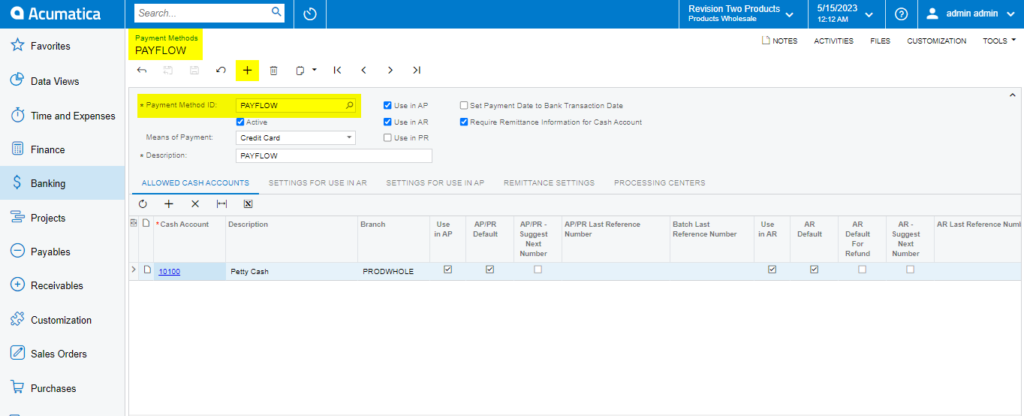
Allowed Cash Accounts Tab Process - Click the (+) button.
- Go to the Allowed Cash Accounts tab.
- Select a Cash Account.
- Go to the Processing Centers tab.
- Select the (+) button and choose the name of the recently created Processing Center.
- Go to Settings for Use in the AR tab. Select the Integrated Processing checkbox.
- Click Save.
- Return to the Processing Center screen and verify the new payment method is listed on the Payment Methods tab.