Payflow Payments via the Invoices Screen
Processing Payflow payments via the Invoices screen allows you to assign a payment method to a sales order(s). The purpose of this feature is to provide the ability to add, modify, or remove a sales order without having to exit the Invoices screen.
Process Payflow payments via the Invoices screen
Steps to be followed:
- Navigate to the left sidebar of the Acumatica ERP and click Sales Order.
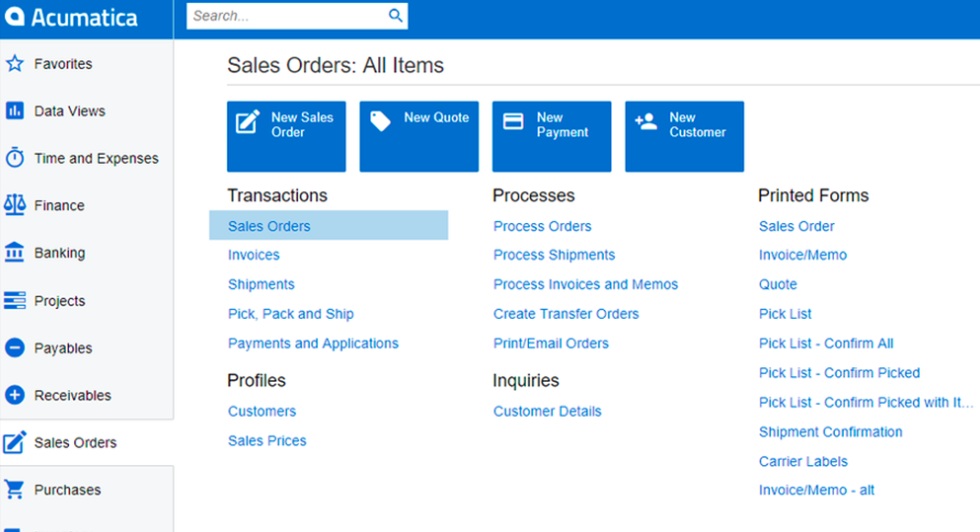
- The application directs you to the Sales Order screen, where you can view the complete list of sales orders.
- Create a new Sales Order or open an existing Sales Order.
-
Go to the Actions dropdown list.
- Select Prepare Invoice.
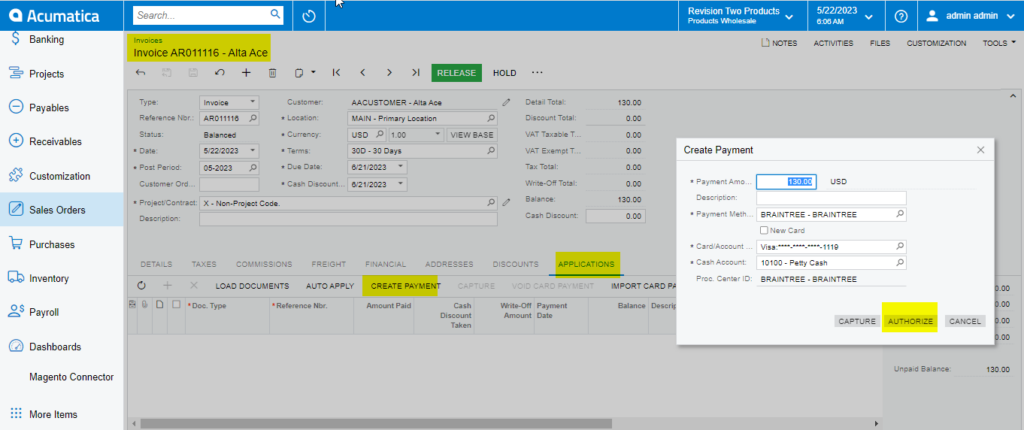
Payment Settings Tab - The Invoices screen will appear.
-
Click the Payment Information tab.
- Update the Payment Method if necessary.
- Select and choose a payment process based on the sales order stage.
- The Processing Status field and Credit Card Processing Info grid will update based on the action performed.
- Click Save.
Payment Process Options:
Authorize CC Payment
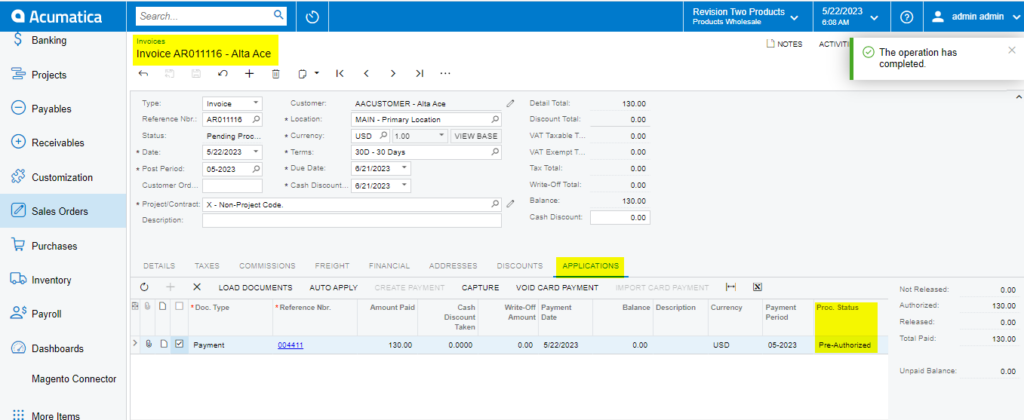
Capture CC Payment
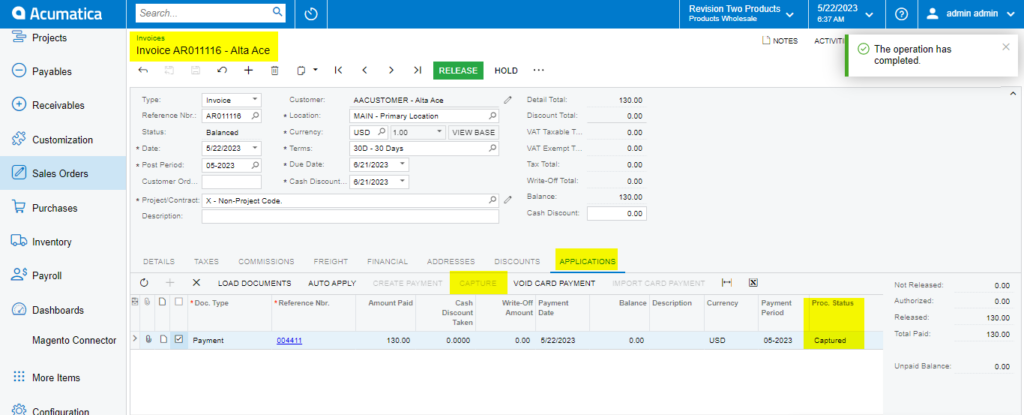
Void CC Authorized/Payment
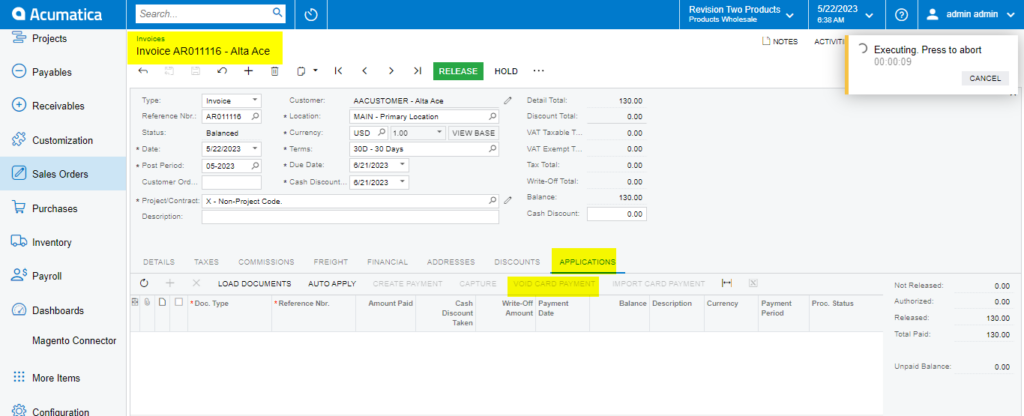
Note: After the void card payment action in the Payment tab, the Void Card action is disabled.
