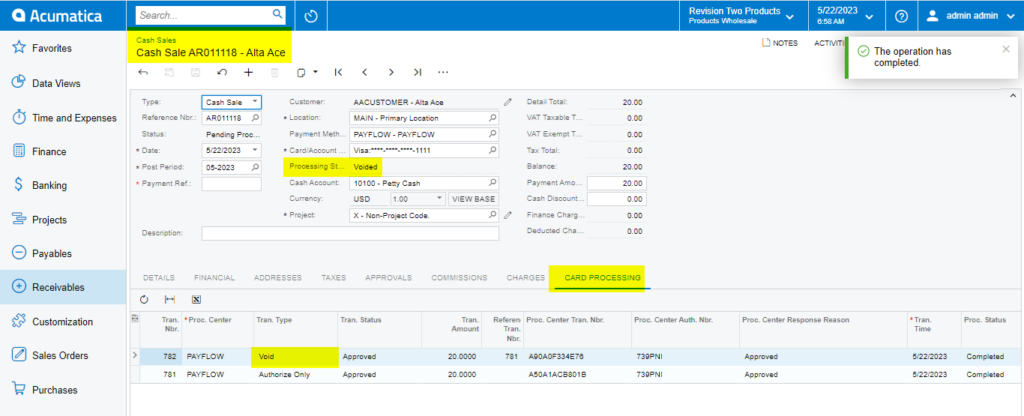Payflow Payments via the Cash Sales Screen
Processing Payflow payments via the Cash Sales screen allows you to assign a payment method to a sales order(s). The purpose of this feature is to provide the ability to add, modify, or remove a sales order without having to exit the Cash Sales screen.
Payflow payments via the Cash Sales screen in Acumatica
You need to add the following steps:
- Go to the left navigation menu of the Acumatica ERP and click Receivables.
-
On the Receivables workspaces, click Cash Sales.
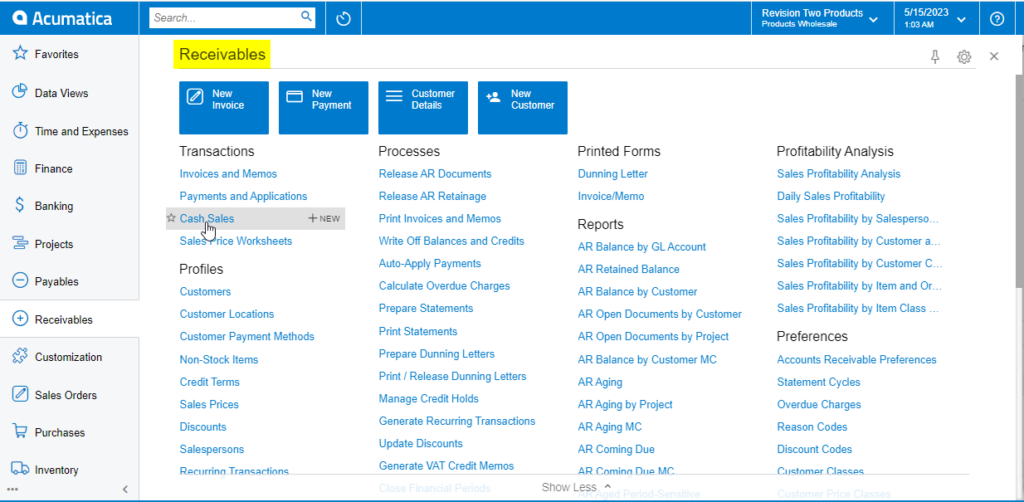
Cash Sales on Receivables Workspace Screen - Click on the (+) button.
- Select a customer.
- Select the payment method.
- Select the Payflow payment method.
- Select the cash account.
- Go to the details tab.
- Add at least one item.
- Add the quantity.
- Add the unit price.
- Click Save.
- Click the Actions menu to perform one of the following actions:
- Email Invoice/Memo form.
- Send an e-mail.
- CC Enter the payment.
- CC Authorize Payment.
- Click the Credit Card Processing Information tab to view the payment transaction details.
- Click on the actions menu to perform the following actions Authorize, Capture and Void.
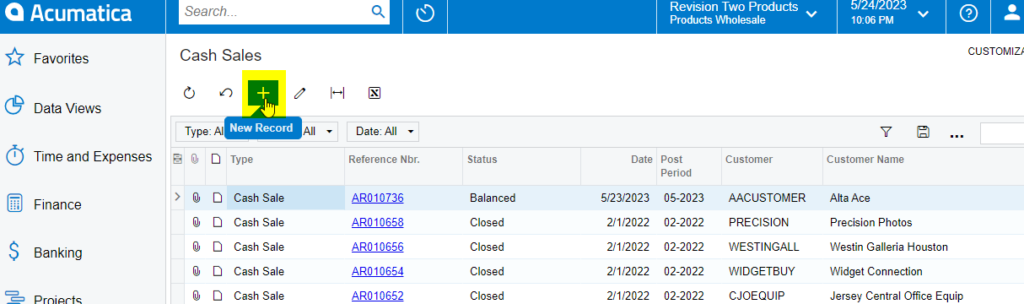
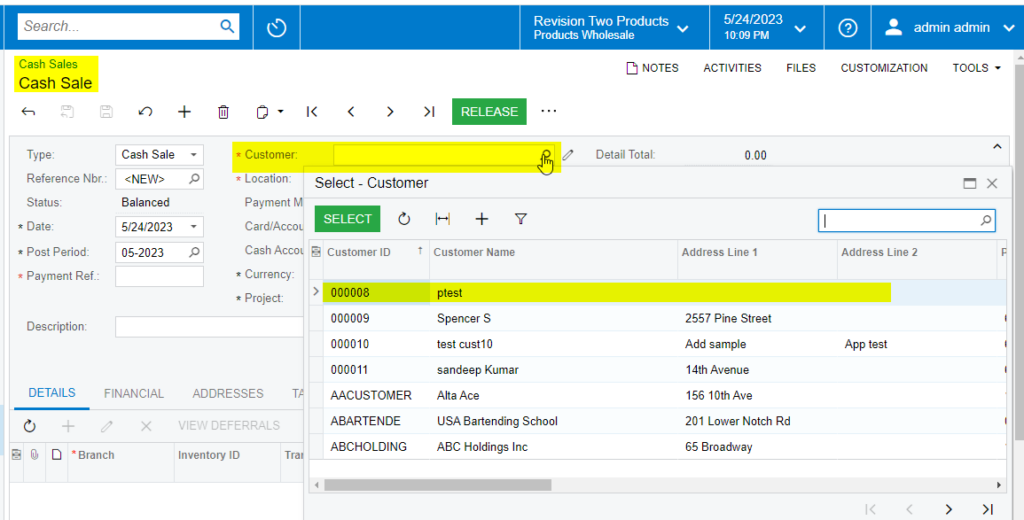
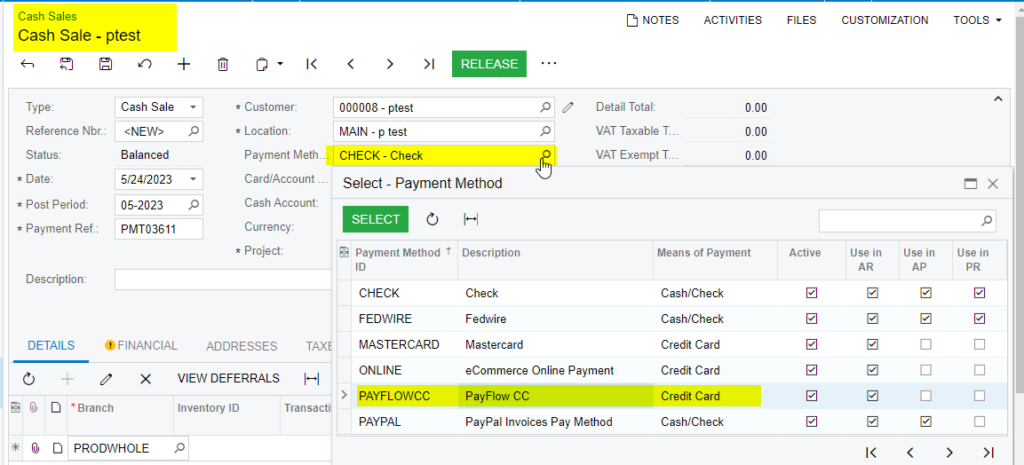
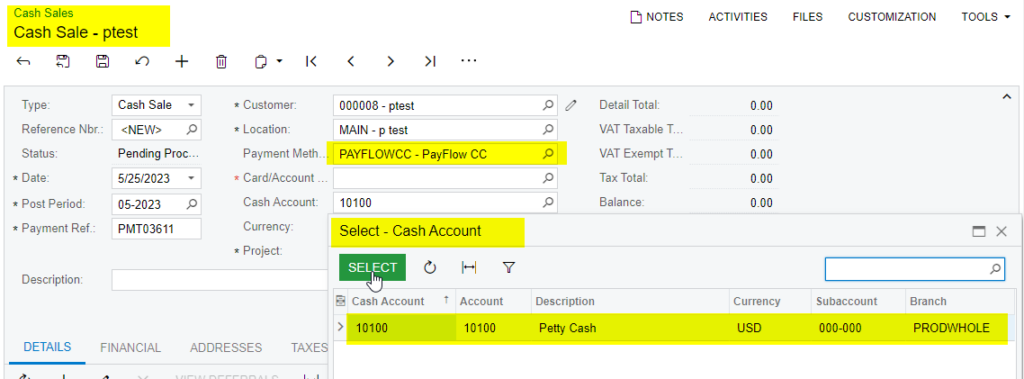
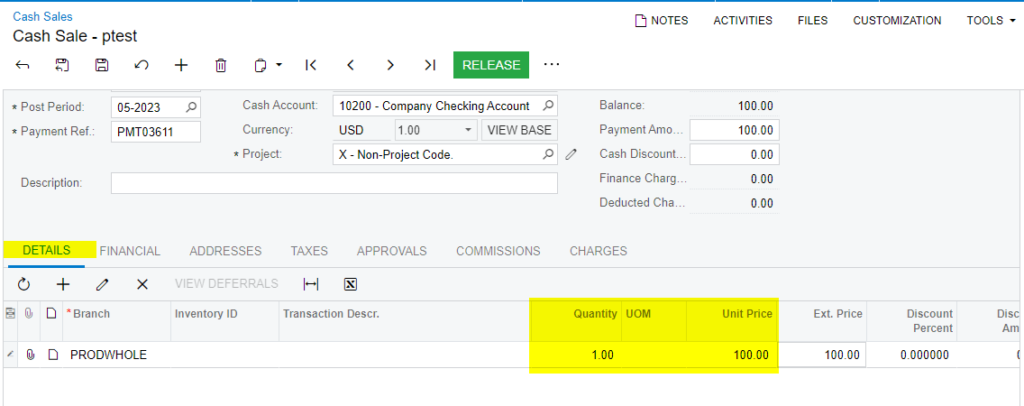
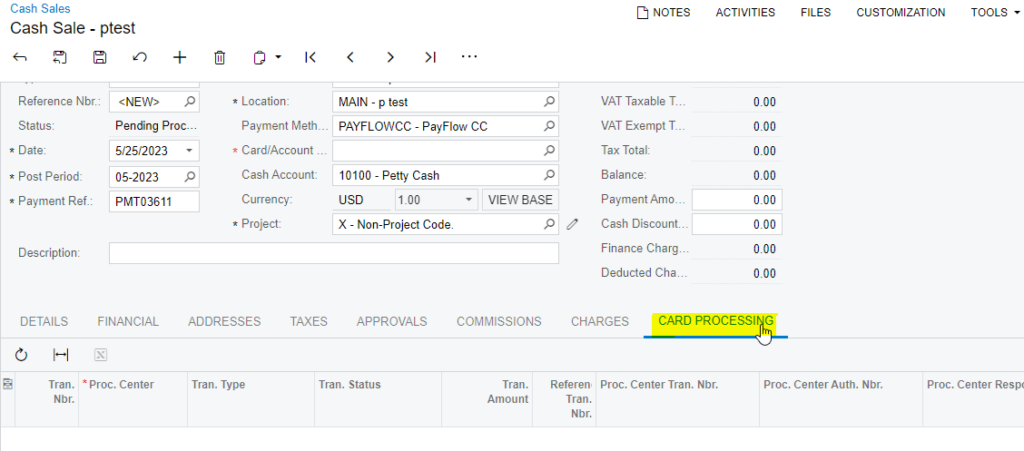
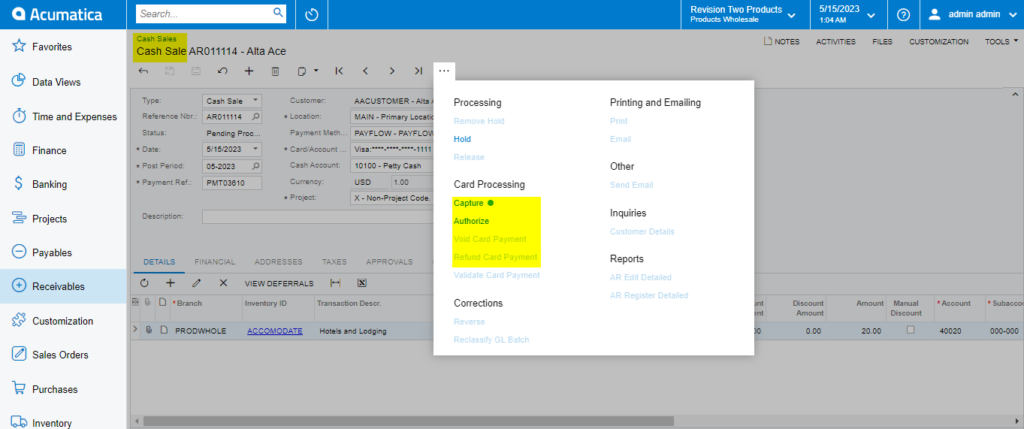
Authorize Action on Cash Sales Screen
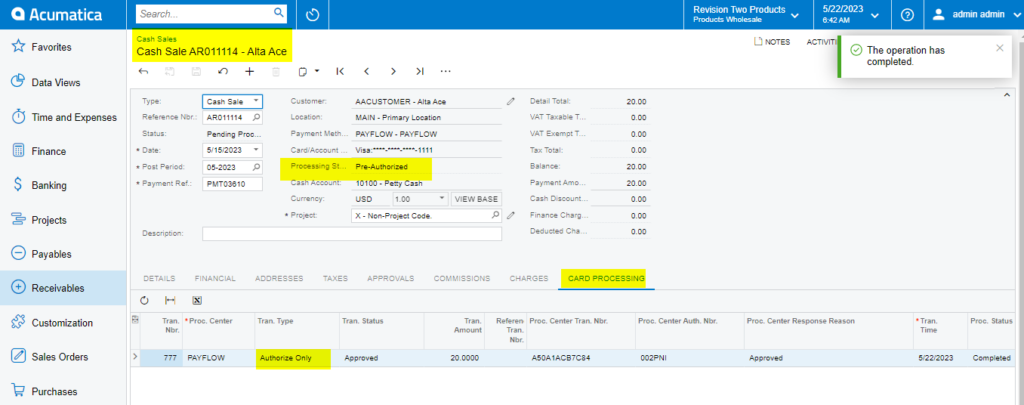
Capture Payment by Cash Sales
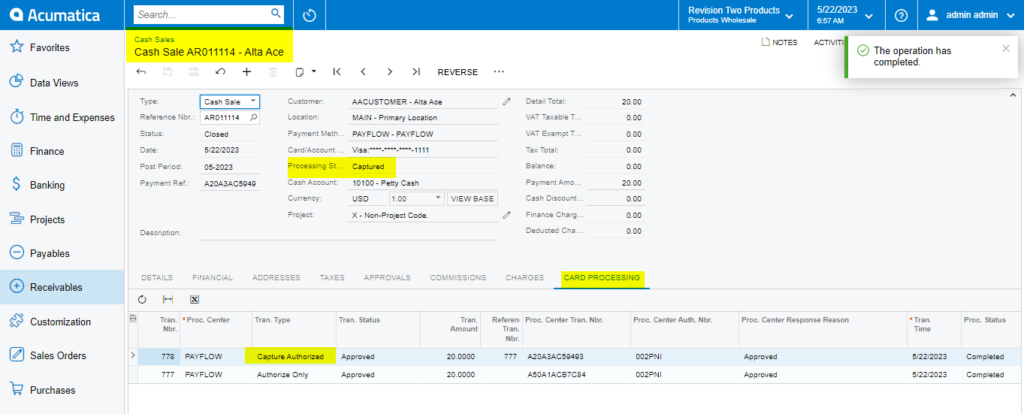
Void On Cash Sales Screen