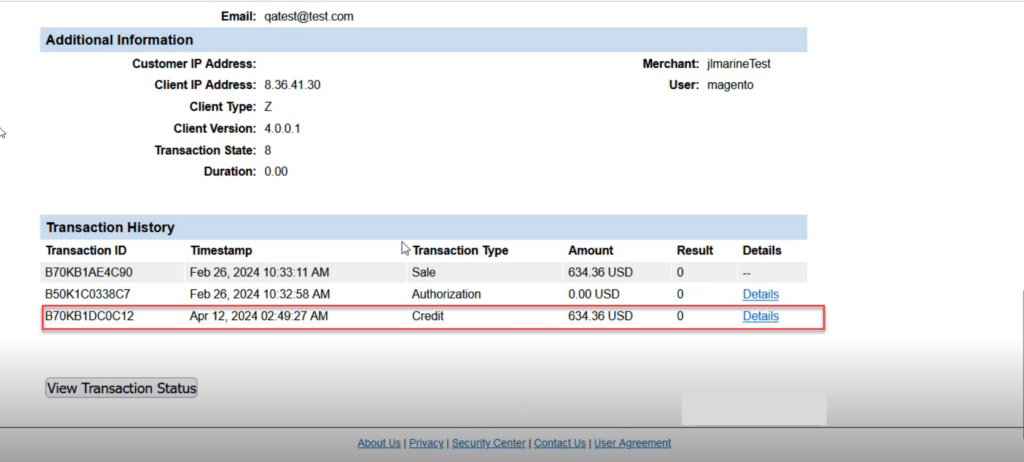Full/ Partial Refund from the Payment & Application
Step 1: If you wish to generate a full refund, you just need to save the screen once the [Payment Amount Field] value is populated after refreshing.
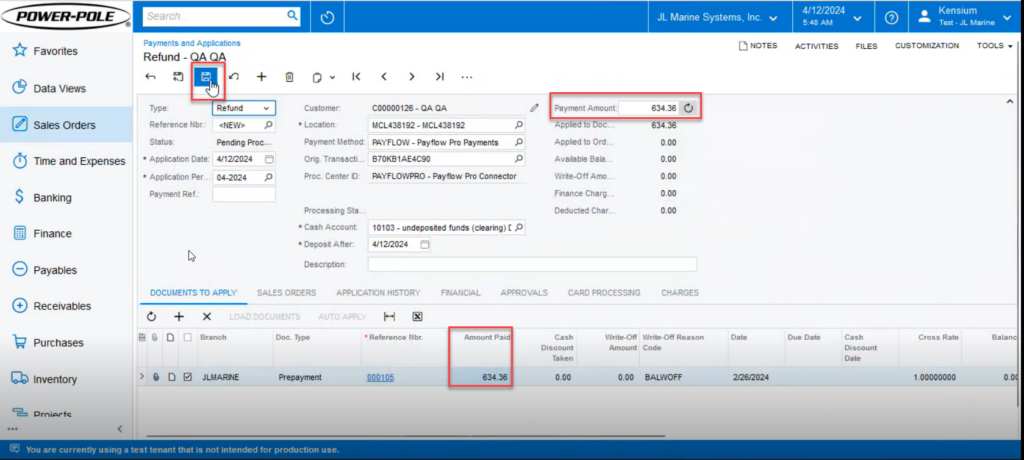
To initiate a partial refund, be sure to specify the amount you want to refund in the Payment Amount column.
Step 2: Go to the ellipses […] button at the top. Upon clicking a popup will appear on the screen and to process the refund you need to click on the [Refund Card Payment] as illustrated.
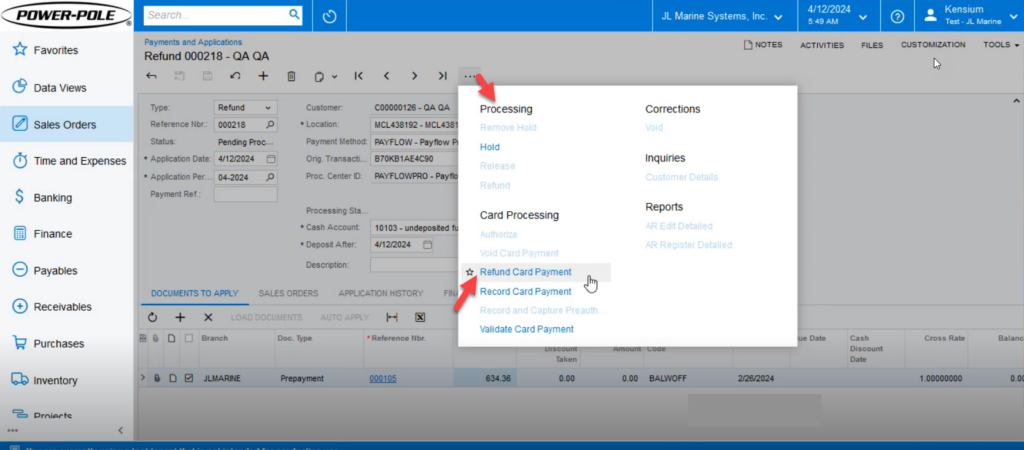
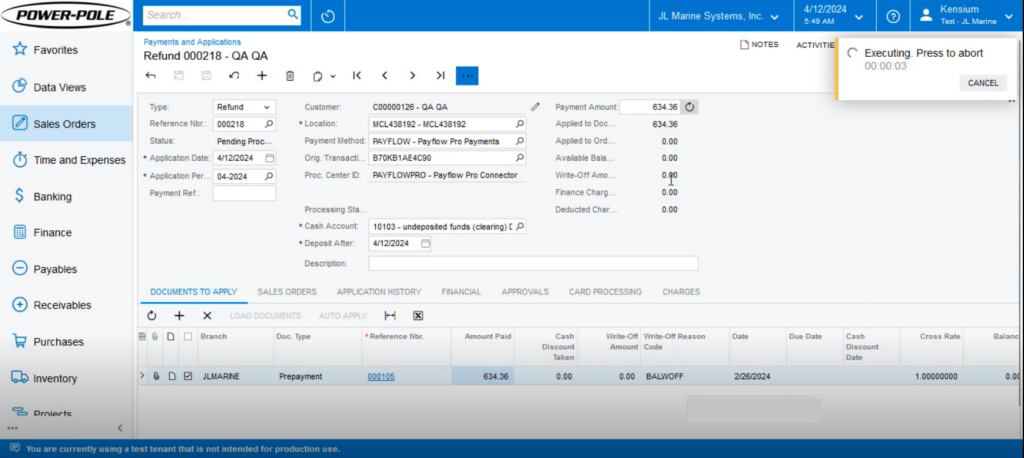
Step 3: Navigate to the PayPal portal page after the successful execution to check the transaction history. The refund amount will be reflected on the portal.