Payflow via the Sales Order Screen
When processing Payflow payments through the Sales Order screen, you have the option to request a Payflow Payment, this gives you the choice to select either a tokenized or non-tokenized payment processing option.
Process Payflow via the Sales Order Screen in Acumatica
Steps to be followed:
- Go to the left navigation menu of the Acumatica ERP and click the (+) button to add a new order.
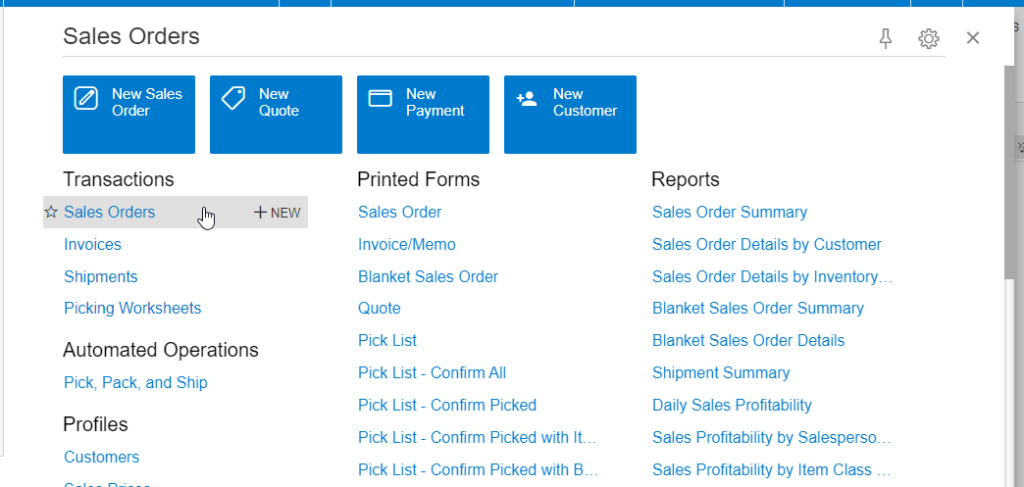
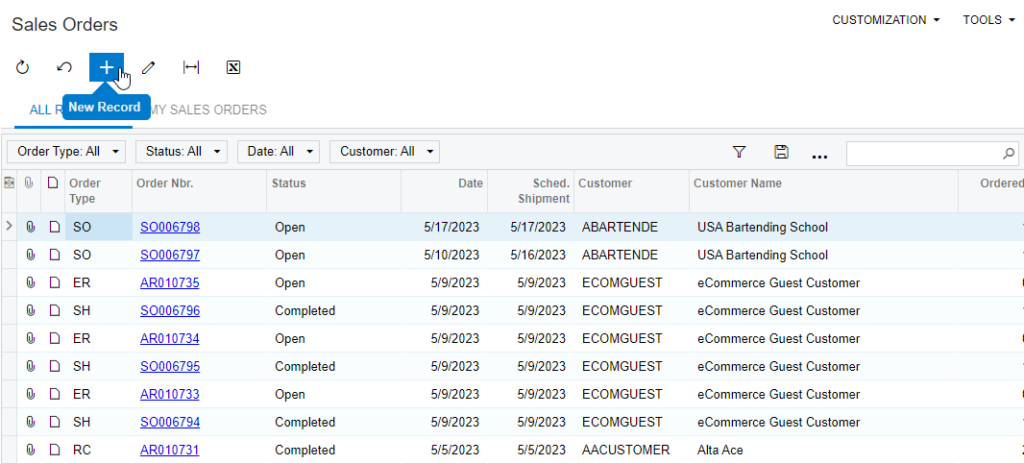
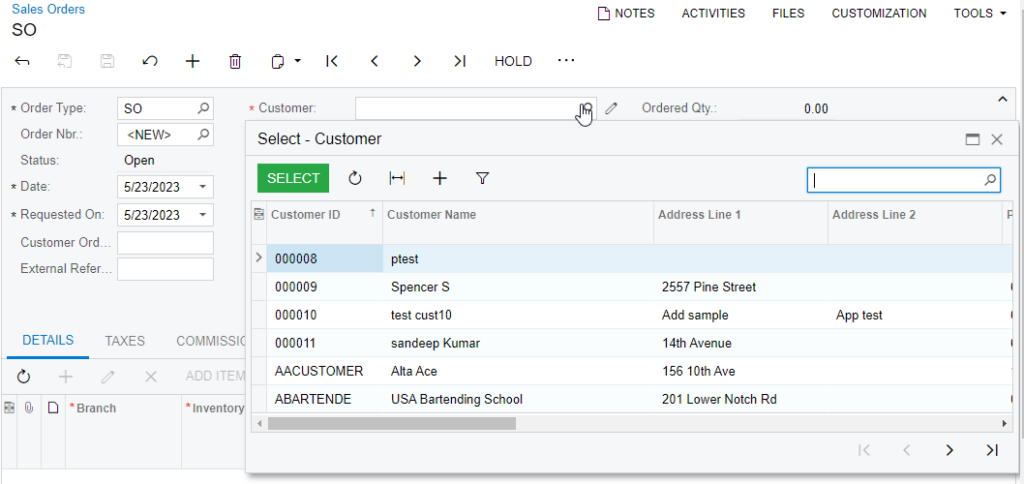
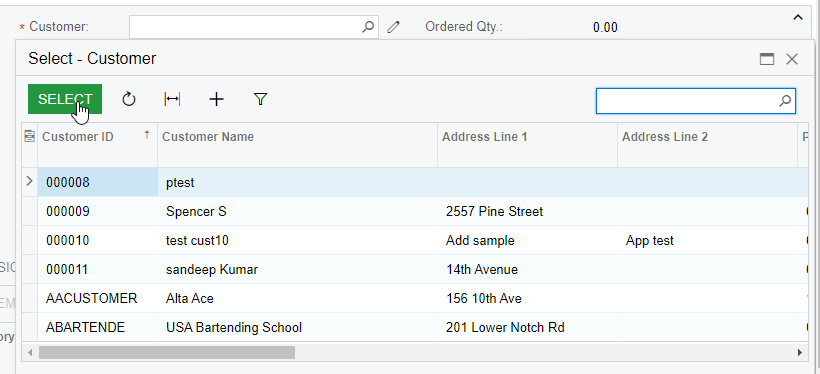
- Select a customer.
- Add Stock items in the Details tab.
- Click the Financial tab.
- Select a Payflow Payment Method.
-
Click a payment process based on the stage of the sales order:
- Authorize CC Payment.
- Capture CC Payment.
- Void CC Auth./Payment.
- The Processing Status Responses Reason are updated based on the action performed.
- Click Save.
Authorize action on the Sales Order Screen
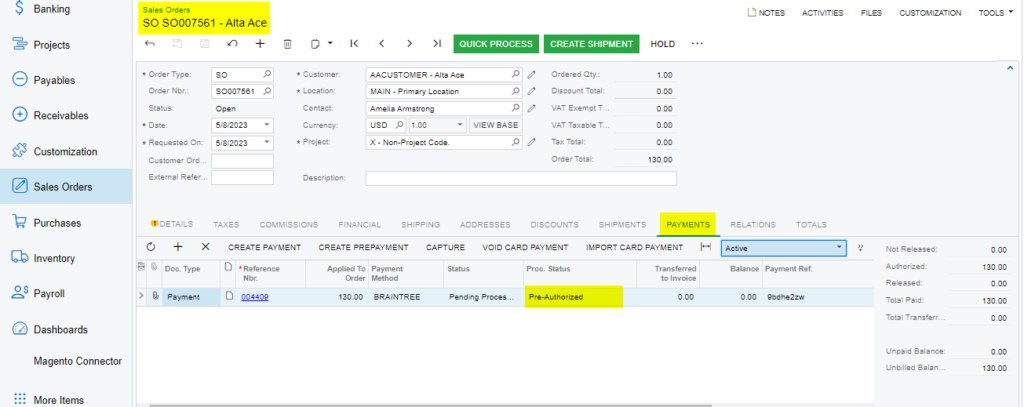
Capture on Sales Order Screen
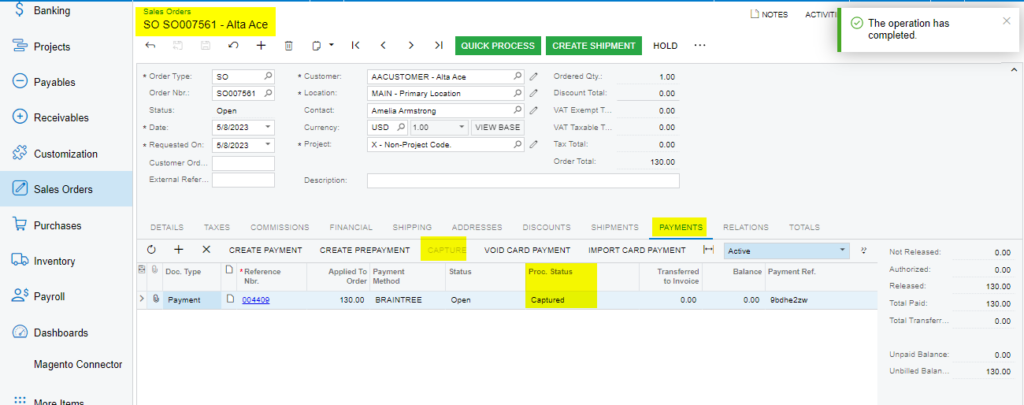
Void on Sales Order Screen
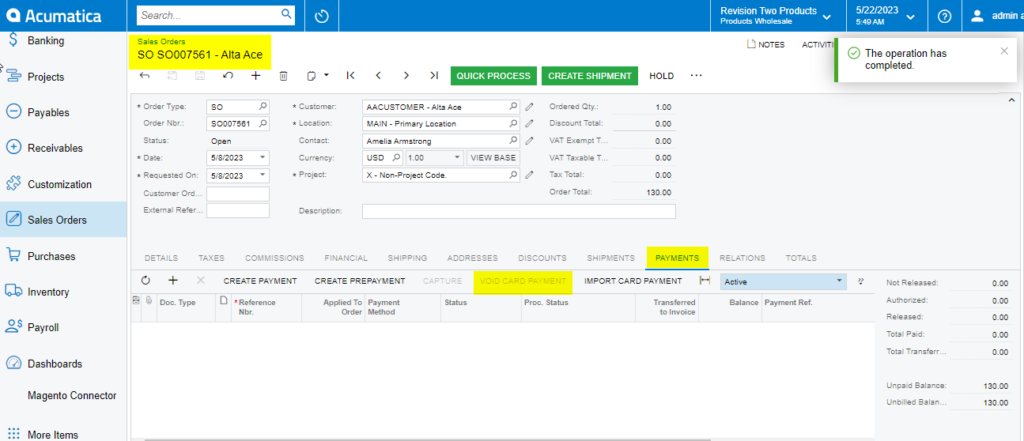
Note: After the void card payment action in the Payment tab, the Void Card action is disabled.
