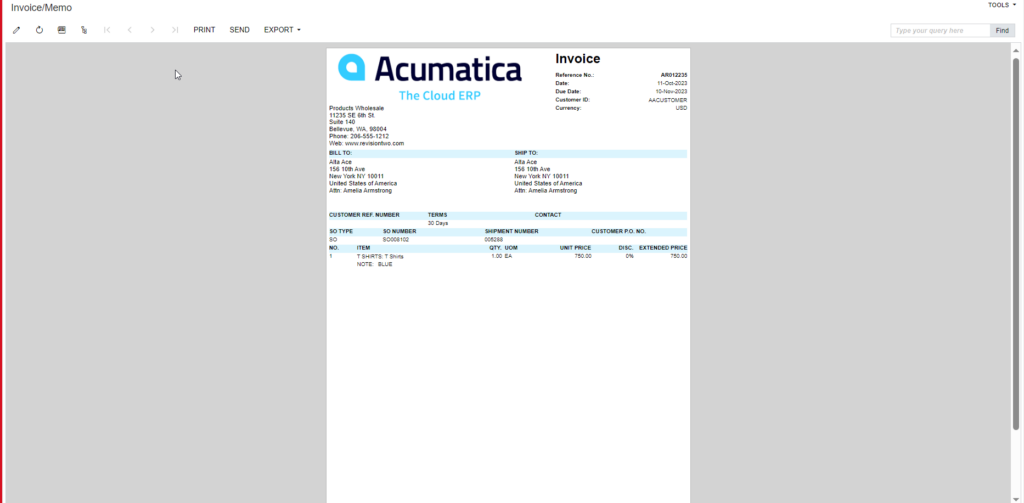Reports in BYP
To access the Reports, go to [Inventory] on the left panel and click on [BUILD YOUR Product PREFERENCES] under preferences as shown below.
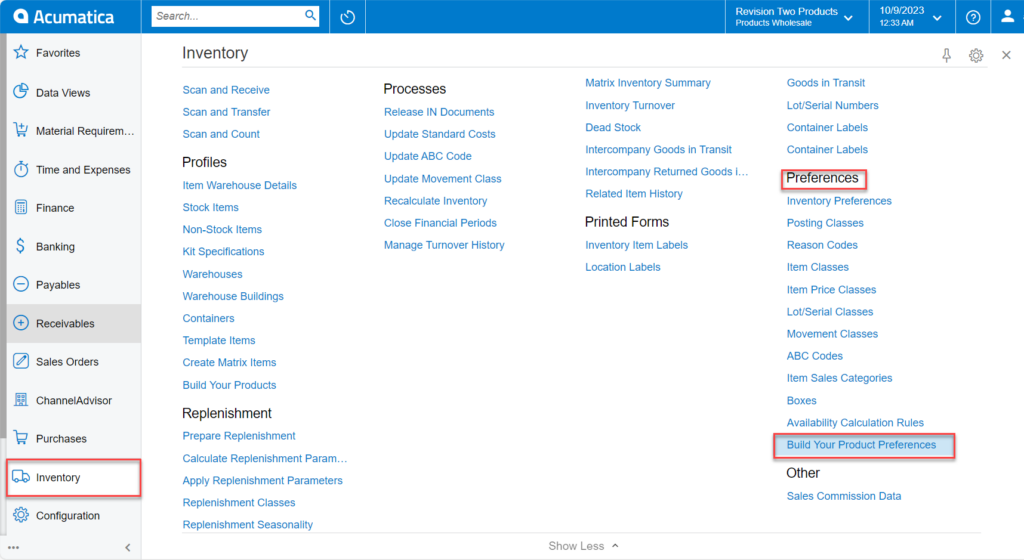
On selecting [BUILD YOUR PRODUCT PREFERENCES] the following screen will display.
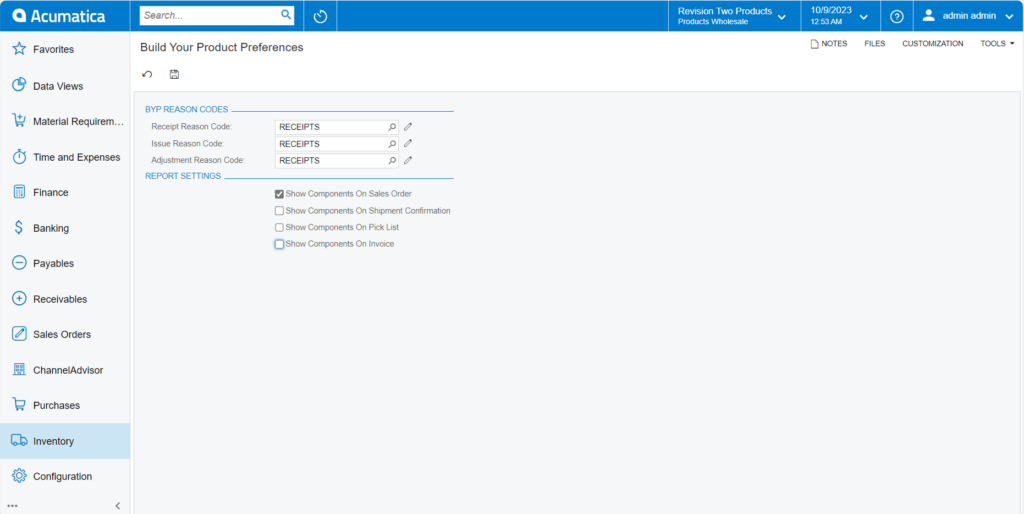
On Enabling and Disabling the above Report Setting components we can generate the following reports.
- On Enabling the [Show Components on Sales Order] check box.
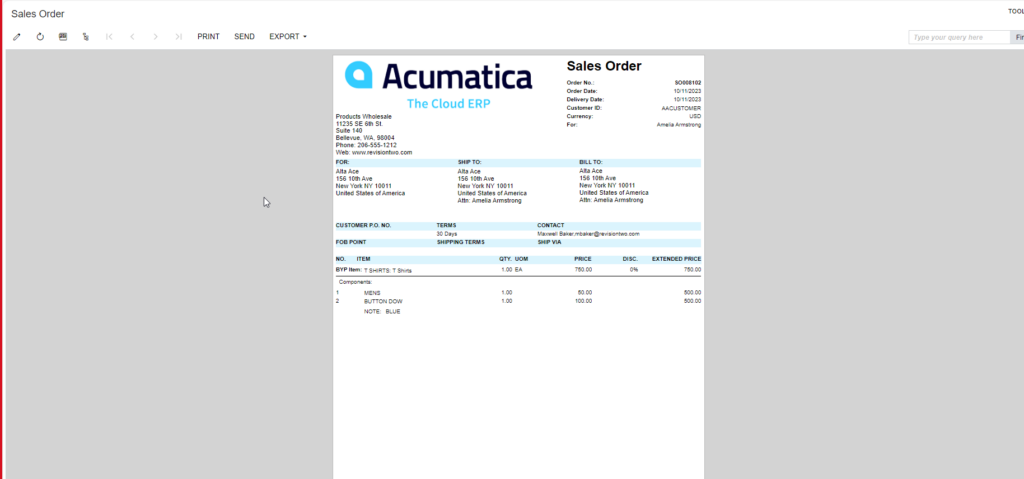
- Disabling the [Show Components on Sales Order] check box the Sales Order will appear as follows.
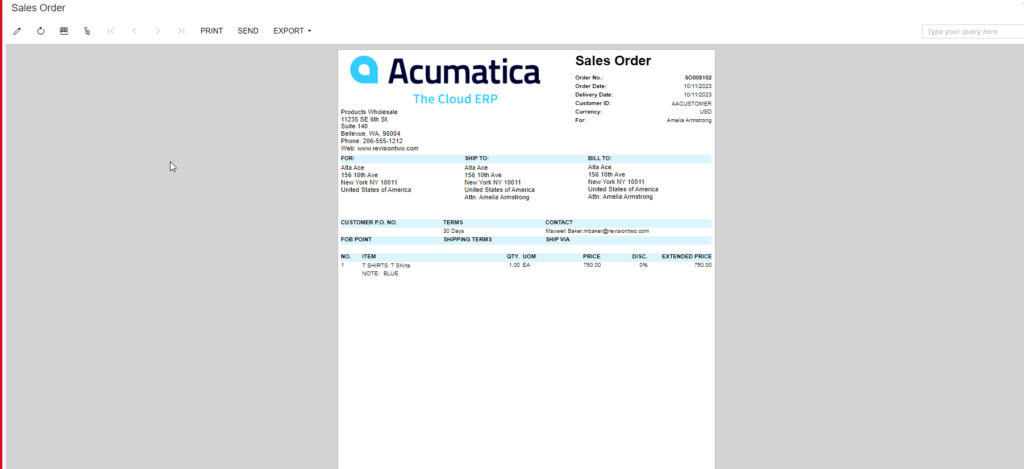
- Go to Sales order. Click on [Print Sales Order] a pop-up will appear add Date and click on [Ok].
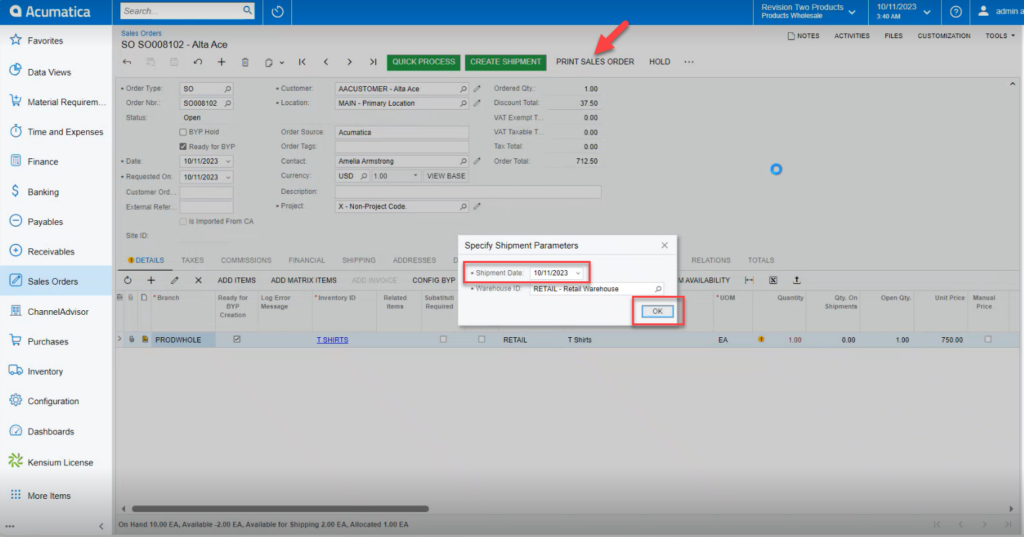
- A New screen will redirect click on […] and a pop-up will appear and then click on [Print Pick List].
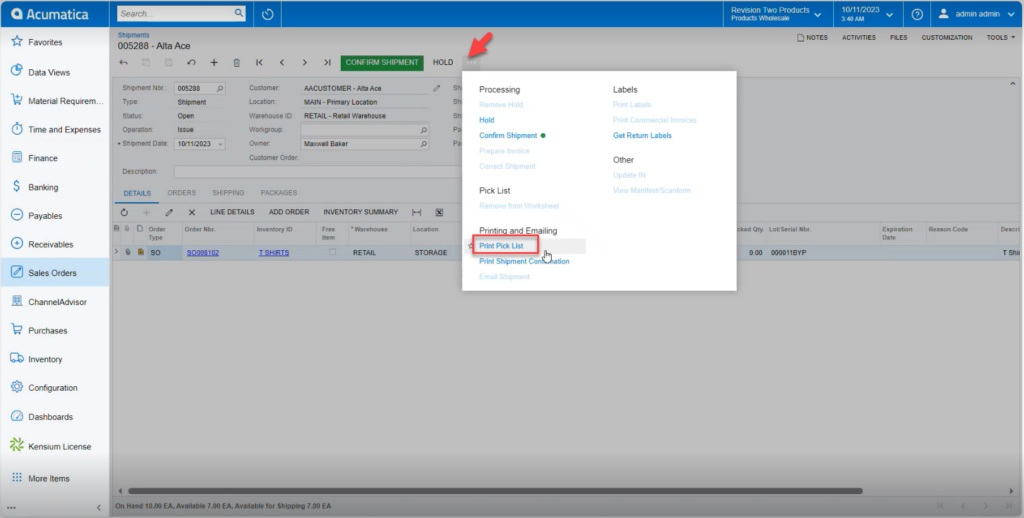
- On Enabling the [Pick List] check box you will get the following report.
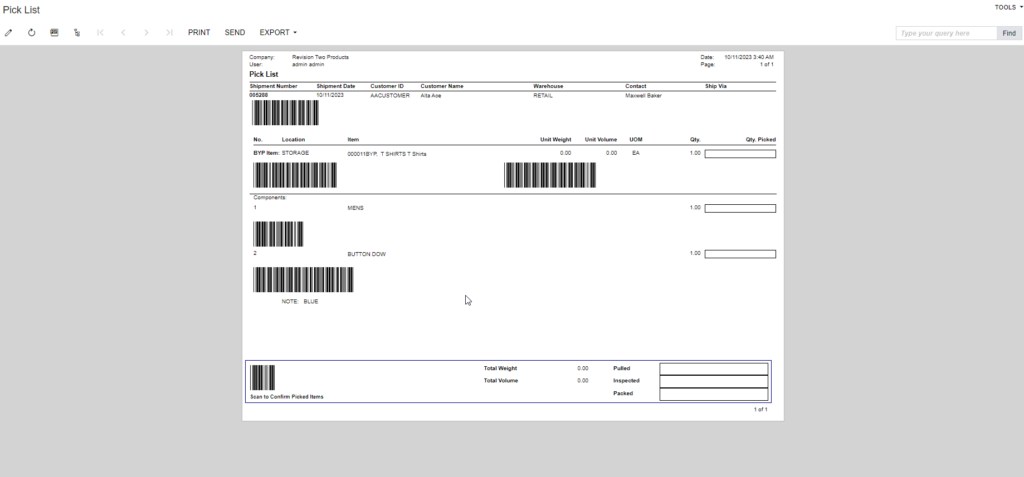
- On Enabling the [Shipment] Check box you will get the Shipment Confirmation Report.
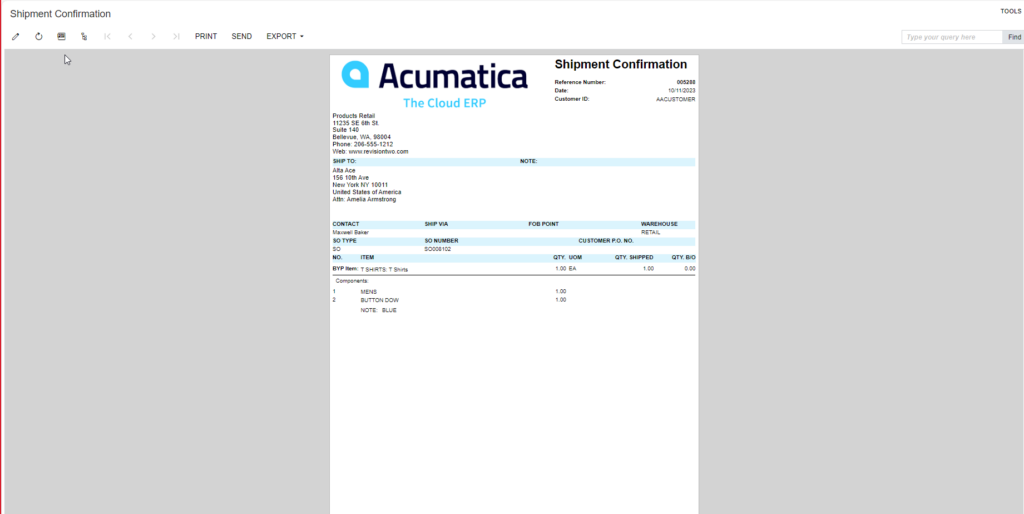
- On Disabling the [Shipment] Check box the Shipment Confirmation will appear as follows:
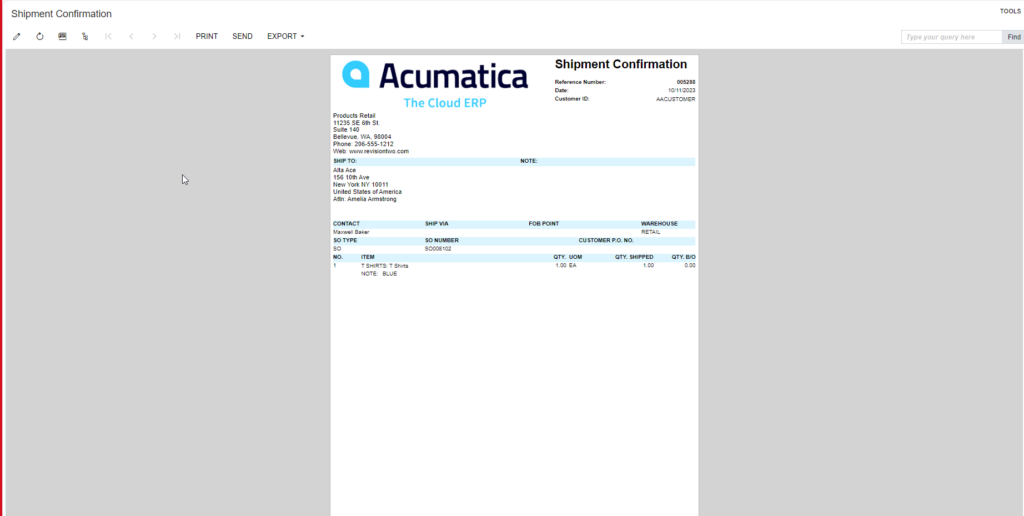
- On Enabling the [Invoice] Check box the Invoice preview will be as shown below:
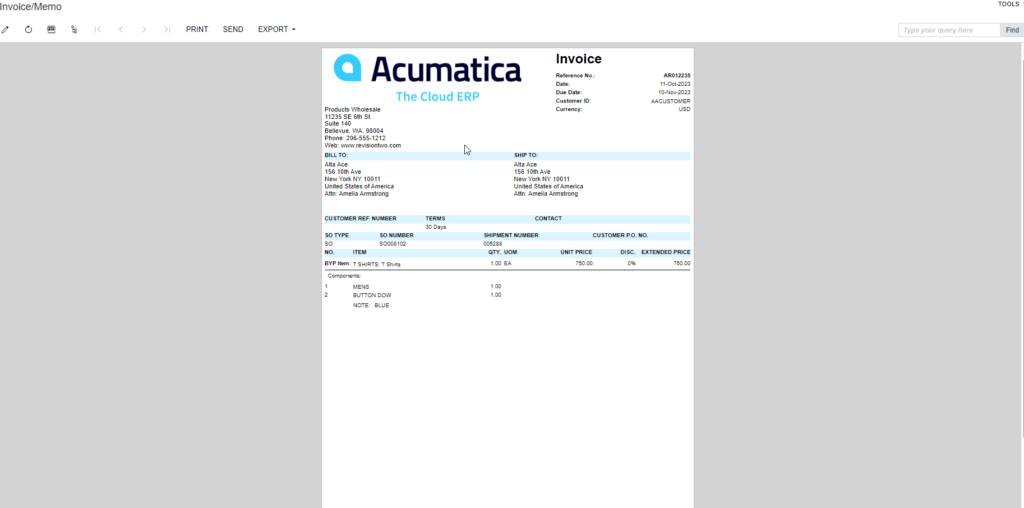
- On Disabling the [Invoice] Check box the Invoice is displayed as follows: