Managing Build Options
By clicking on the [Build Options] tab, you will have 3 major sections as follows:
- Options
- Option Values
- Option Rules
| Field | Field Type | Description |
|---|---|---|
| Options (1) | ||
| Sort Order | Text field | By clicking on the [+] sign, a new grid will be available, and the sort order will be auto-populated. |
| Option Title | Mandatory Text field | You need to select the option. Based on the Inventory ID selection you can view the Option Title details. |
| Control Type | Drop-down | You need to select the Control Type. The application allows you to select the following control types.
|
| Is Mandatory | Check Box | If this is checked, then in Sales Order the user can select the Option. Otherwise, the application will show an alert to the user until some value is chosen for that specific option. |
| Effects Base Price | Check box | If the base price is affected, you need to check the box. You can define the base price Price/Cost tab. Under the Price Management section. On selecting the effective base price check box, the default price may change based on the price type of the attributes and the attribute quantity. |
| Attribute ID | Lookup | You can select the [Attribute ID] from the lookup. If the Attribute ID is entered into the application the attribute value will be reflected in the [Option Value] section. |
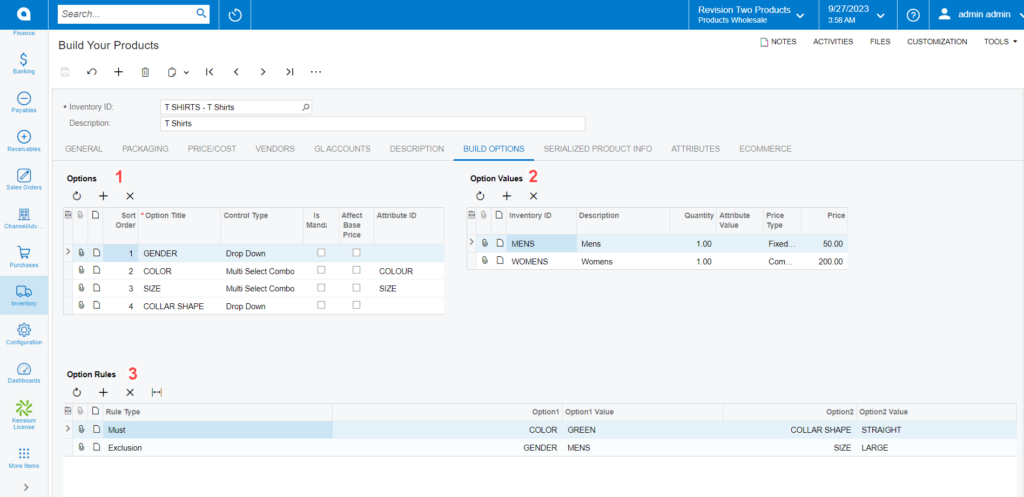
Enhancements: In the BYP Inventory Screen, the [Sort Order] column under [Options] has been removed. To know more, go through the BYP RELEASE NOTES FOR DEC 2023.
|
| Field | Field Type | Description |
|---|---|---|
| Option Values (2) | ||
| Inventory ID | Mandatory system-defined field | Select the Option Title, and the [Inventory ID] is displayed. This depends on the setting up of the product. You can add attributes against any option title. The Price will also be calculated based on the selection of [Affective Base Price]. A product may have multiple attributes and for each attribute, the price type can be defined as fixed price and % on the base price. The total price is calculated based on the default price and each attribute price type. |
| Description | Text box | Description of the inventory. |
| Quantity | Numeric field | The inventory quantity is displayed here. |
| Attribute Value | Drop-down | If you have defined the attribute value, it is displayed under this field. |
| Price Type | Drop-down | For products, you will have the following 4 options.
|
| Price | The price depends on the quantity and the price type. Price calculation method: [Quantity* Selected Price Type] |
|
After defining the Option and the Option Values you need to set the [Option Rules]. Acumatica provides the following rules.
- Must
- Exclusion
| Field | Field Type | Description |
|---|---|---|
| Option Rules (3) | ||
| Rule Type | Drop-down | You will have two types of rules.
|
| Option | This refers to the option title in the Options section along with the sort order. | |
| Option Value | If you select the option and check the [Affect base Price] then the value will be displayed under [Option Values. | |
To save the records or any changes you must click on the [Save] button. If you want to discard the changes that you have made you need Cancel [Esc] it. Otherwise, the application will throw a validation error.
We strongly recommend you complete all the above sections and move forward to the next section.
