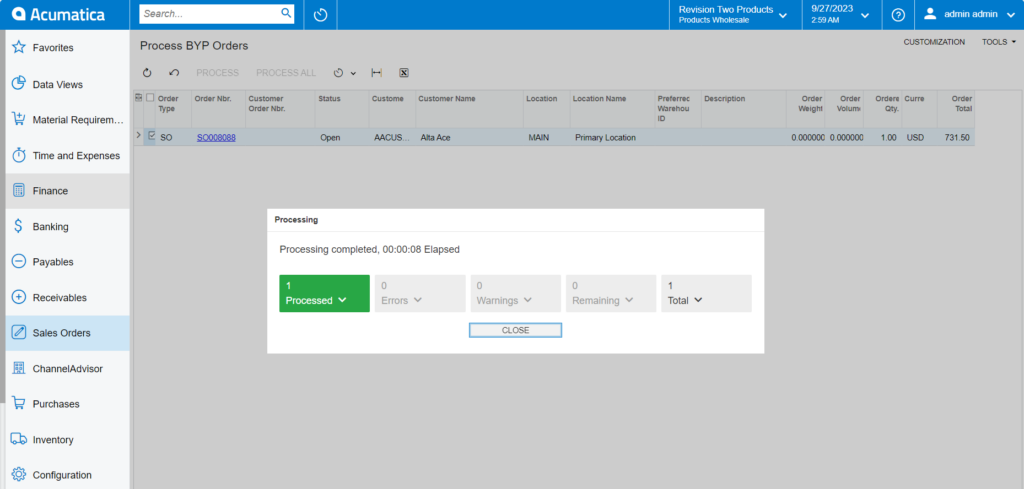Managing Process BYP Orders
To [Process BYP Orders] you need to follow the steps described below:
- Enable [Ready for BYP & Ready for BYP Creation] check boxes on the sale order screen.
- [Save] the order that you have created to display in the Process BYP Order section.
- Search for the [Process BYP] in global search and you will be redirected to the following screen.
- Click on [Process BYP Orders], there configured sales order will be displayed.
- Click on [Process BYP Orders] and you will be redirected to the Process BYP Orders screen as shown below.
- After clicking on the [Process BYP Orders] a pop-up will appear on the screen indicating the order process progress.
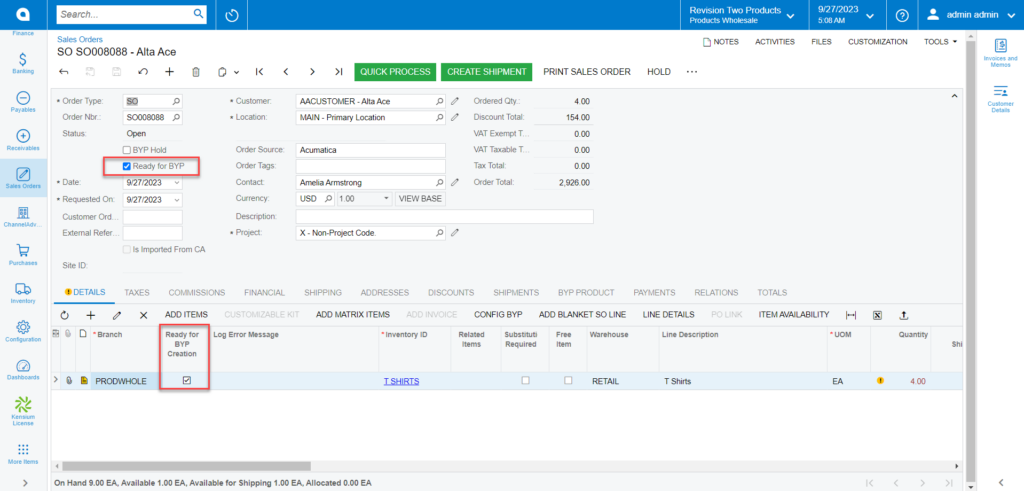
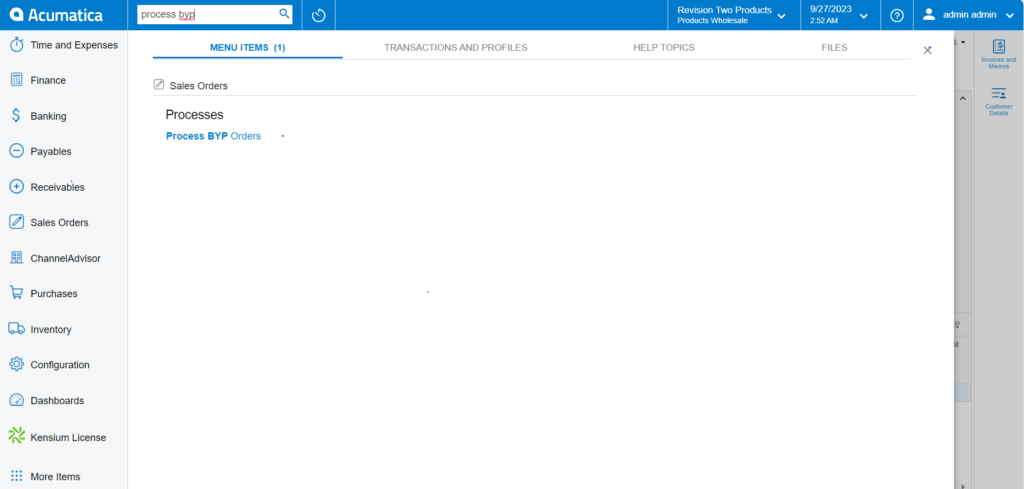
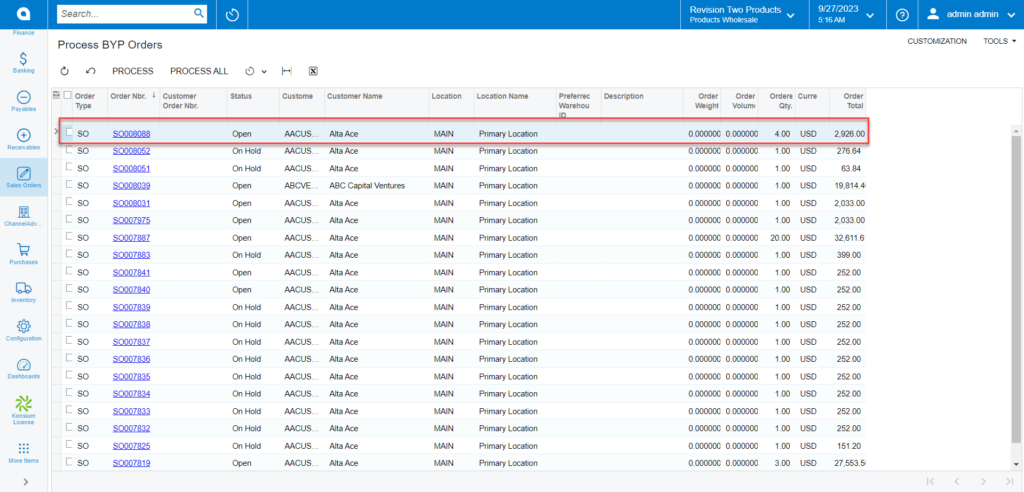
If your order is processed without any error, you will get a confirmation message [Processing Completed] in the green box. In case the application gets an error, you will get an error message [Processing Completed with errors].
Note: If your order is processed successfully, it will no longer be visible on the