Add a Payflow Payment Method to Customers
To assign a payment method from PayPal Payflow to a customer in Acumatica ERP, follow these steps:
- To get started, go to the Acumatica left navigation pane and select the Receivables workspace, and click Customer Payment Methods.
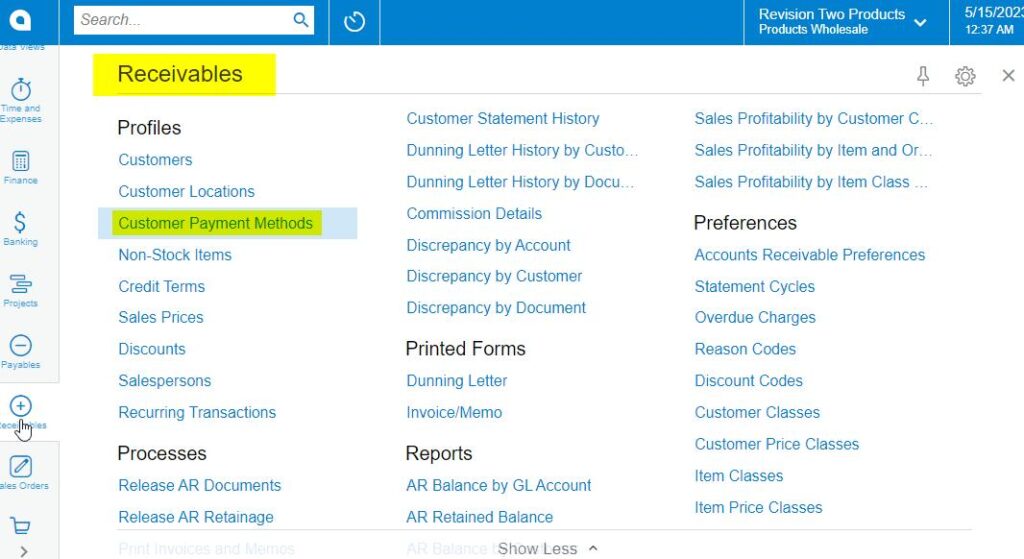
Receivables Workspace
- The Acumatica application directs you to the Customer Payment Methods screen.

Customer Payment Methods Screen
- Click the (+) button.
- Select a Customer ID.
- The screen corresponding to the chosen customer will be displayed.
- Click the Payment Method tab.
- Click the Add Payment Method (+) button.
- Select a Payment Method.
- Choose a Payflow Payment Method.
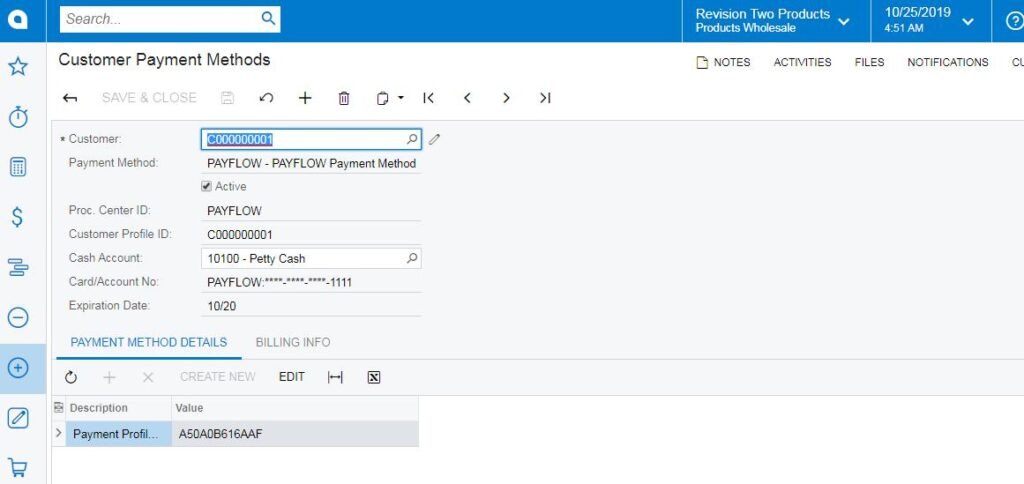
Customer Payment Methods Screen for a Specific Customer
- Select the Active checkbox.
- The Proc. Center ID data fields should auto-populate.
- Click Save.

