Steps to process Payflow payments via the Invoices screen
- Navigate to the left sidebar of the Acumatica ERP and click Sales Order.
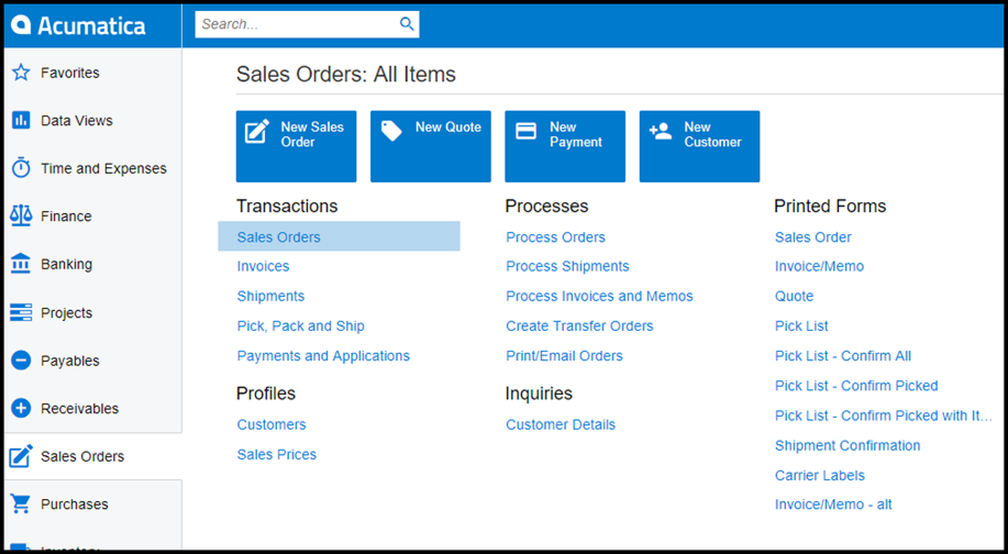
Sales Orders from Sales Orders workspace
- The application directs you to the Sales Order screen, where you can view the complete list of sales orders.
- Create a new Sales Order or open an existing Sales Order.
- Go to the Actions dropdown list.
- Select Prepare Invoice.
- The Invoices screen will appear.
- Click the Payment Information tab.
- Update the Payment Method if necessary.
- Select and choose a payment process based on the sales order stage.
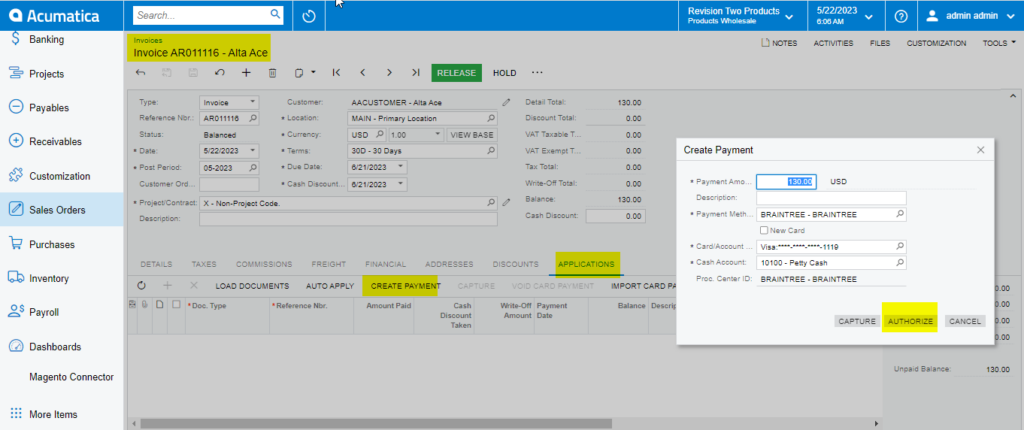
Payment Settings Tab
Payment Process Options:
Authorize CC Payment
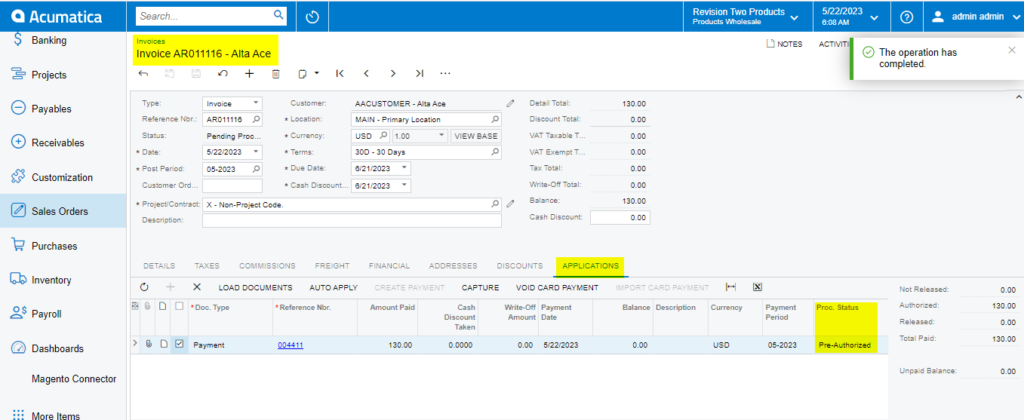
Authorize Payment action in Invoice Screen
Capture CC Payment
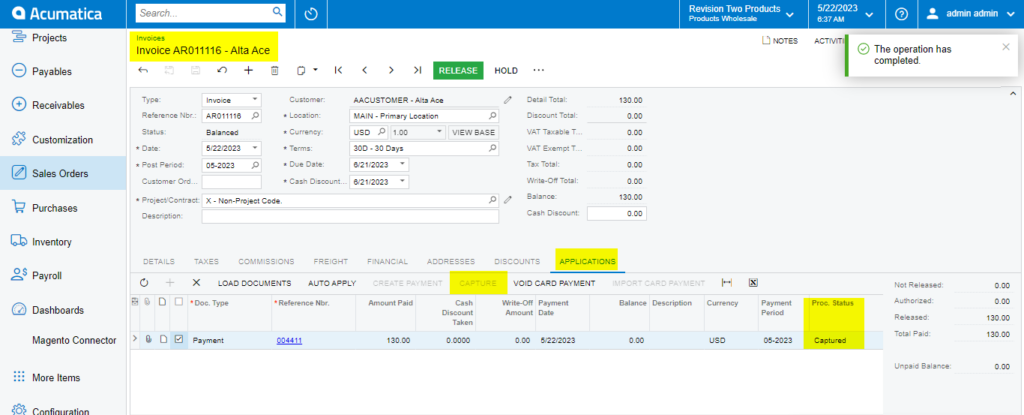
Capture CC Payment Action in Invoice Screen
Void CC Authorized/Payment
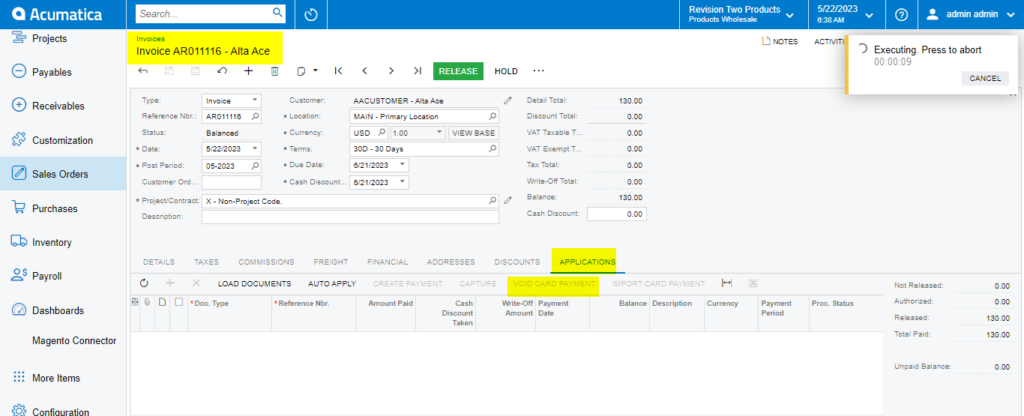
Void CC Payment at Invoices Screen
- The Processing Status field and Credit Card Processing Info grid will update based on the action performed.
- Click Save.
Note: After void card payment action in Payment tab, the Void Card action is disabled.

