- Go to the Receivables workspace.
- Click on Payments & Application.
- Click on the (+) button.
- Select a customer.
- Select Payflow payment method.
- Select a cash account.
- Go to the Documents to Apply details tab.
- Add at least one item.
- Enter the payment amount.
- Click Save.
- Click the Actions menu and perform one of the following actions.
- Click the Credit Card Processing Information tab to view the payment details.
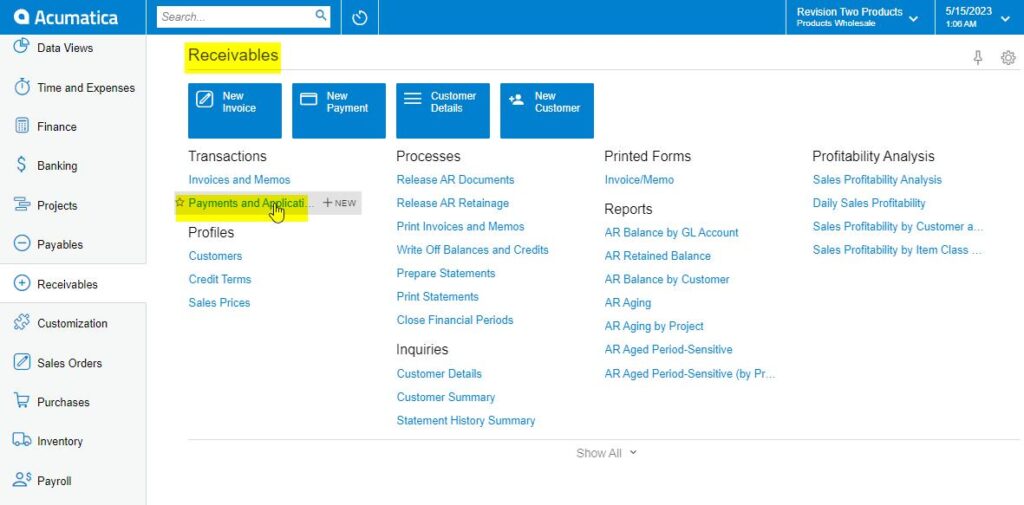
Receivables Workspace
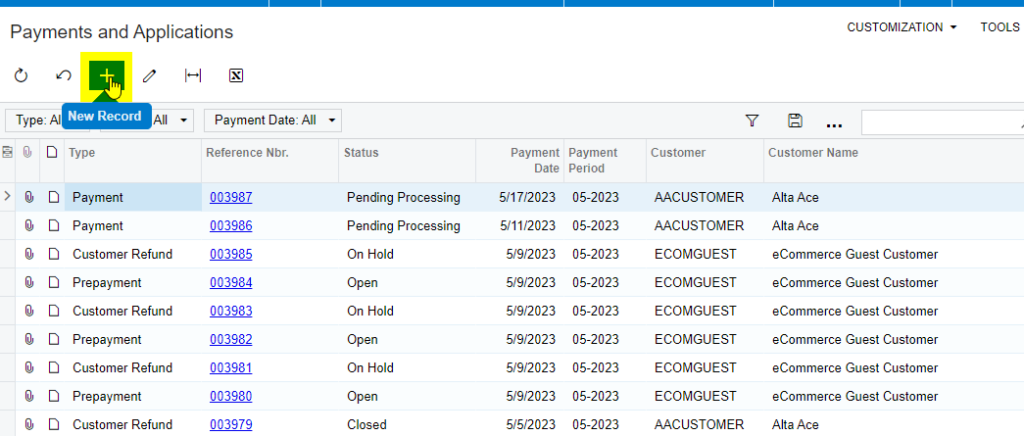
Payments and Application screen
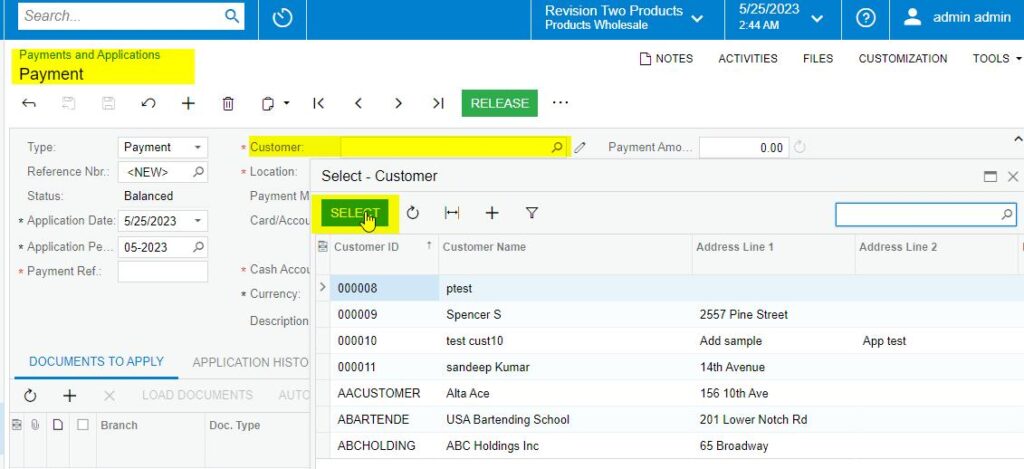
Selecting Customer from Payment and Application screen
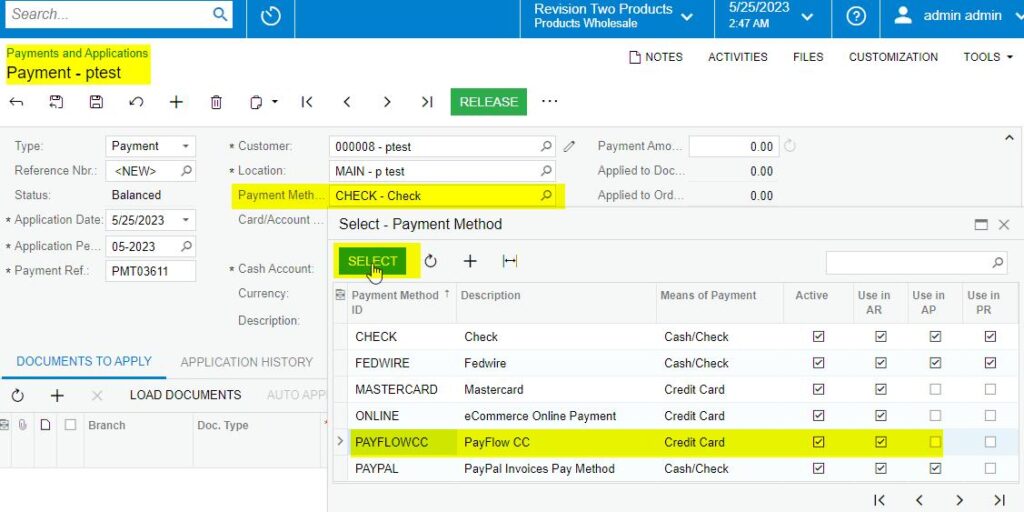
Payflow Payment Method from Payment and Application screen

Cash Account from Payments and Application screen
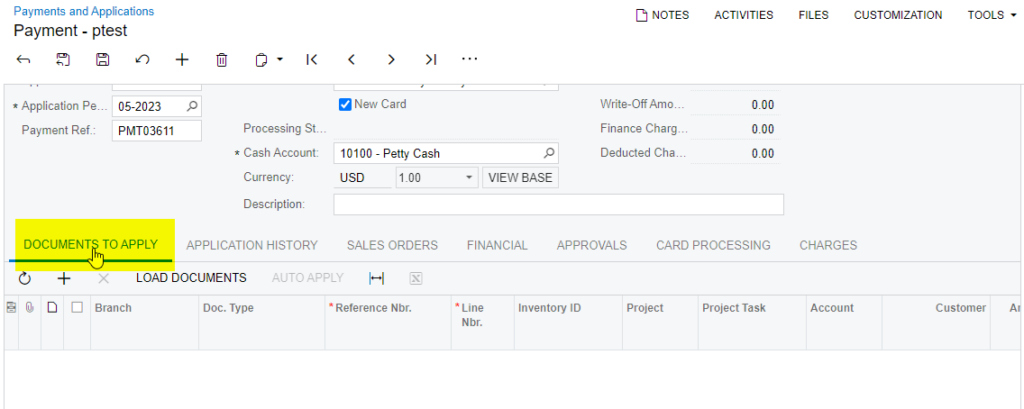
Payments and Applications
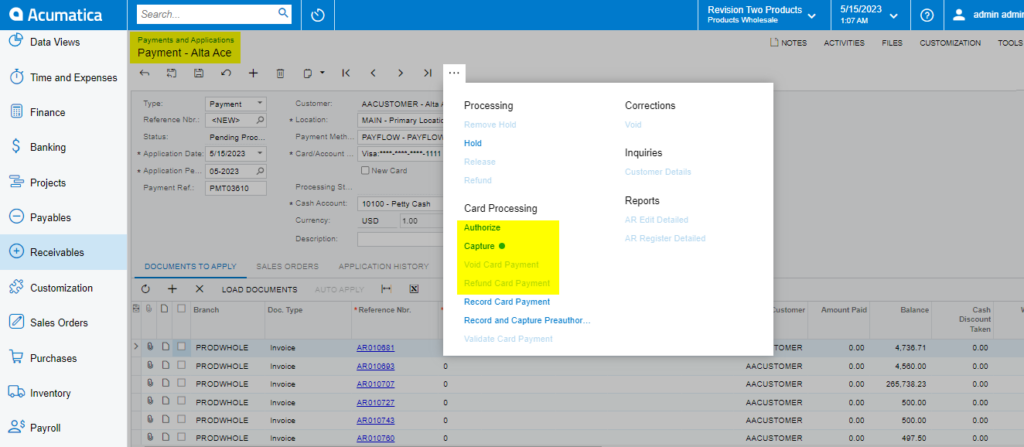
Actions menu
Authorize on Payments and Applications Screen
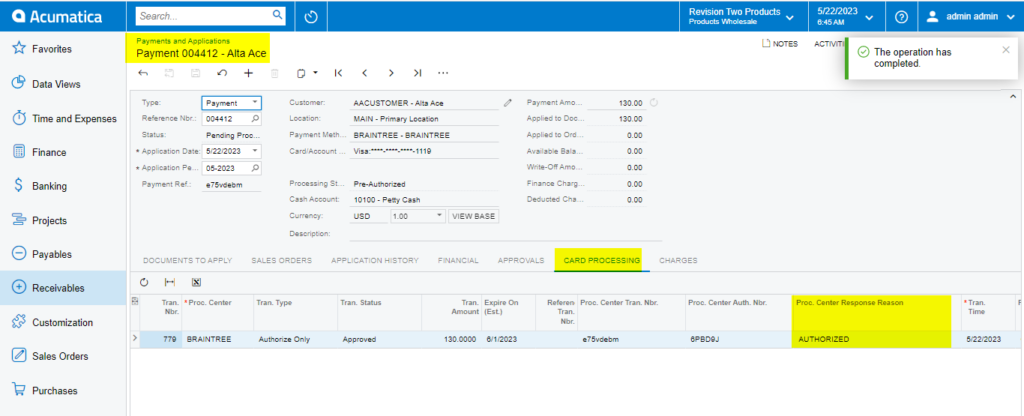
Authorize on Payments and Applications Screen
Capture on Payments and Applications Screen
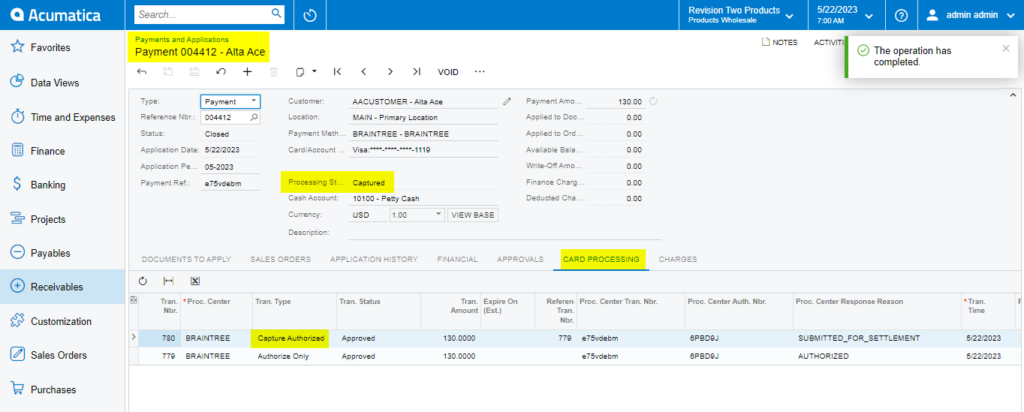
Capture on Payments and Applications Screen
Void Action on Payments and Applications Screen
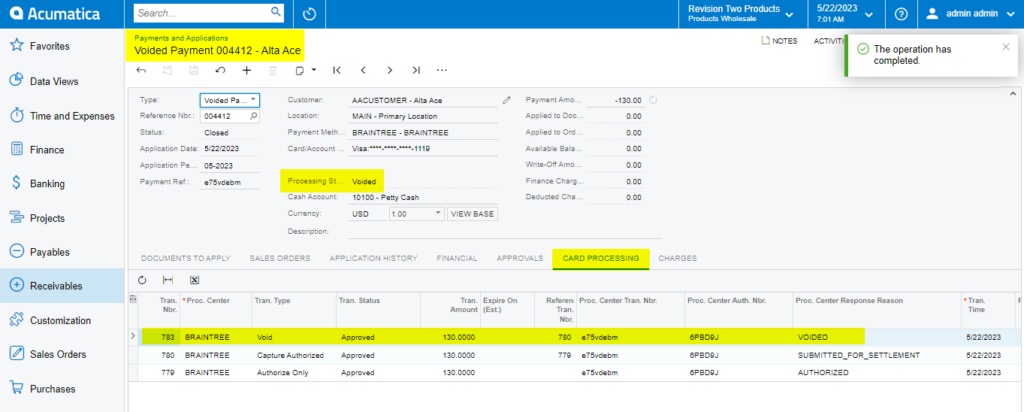
Void Action on Payments and Applications Screen

