Save Payflow Merchant Site Credentials
By saving the Payflow merchant site credentials in Acumatica, you can establish the connection between Acumatica and the Payflow merchant account, which empowers the system to perform functions such as authorizing, capturing, voiding, and refunding online payments.
Steps to add Payflow as a Processing Center in Acumatica ERP and save Payflow merchant site credentials
- In Acumatica, navigate to the Payables workspace.
- Under Credit Card Processing, click Processing Centers.
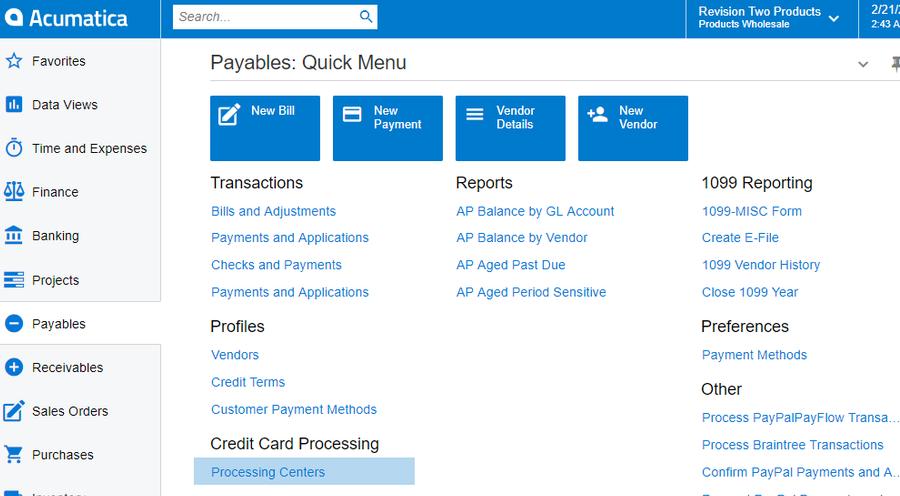
Payables Workspace
- Click the + button to add a new processing center.
- Enter the name of the processing center in the Proc. Center ID field.
- Enter a description for the processing center in the Name field.
- Click the Active checkbox.
- Select a Payment Plug-In (Type) field.
- Click Save.
- Click the Test Credentials button.
- Upon successful authentication, a pop-up message confirming the authentication should be displayed.
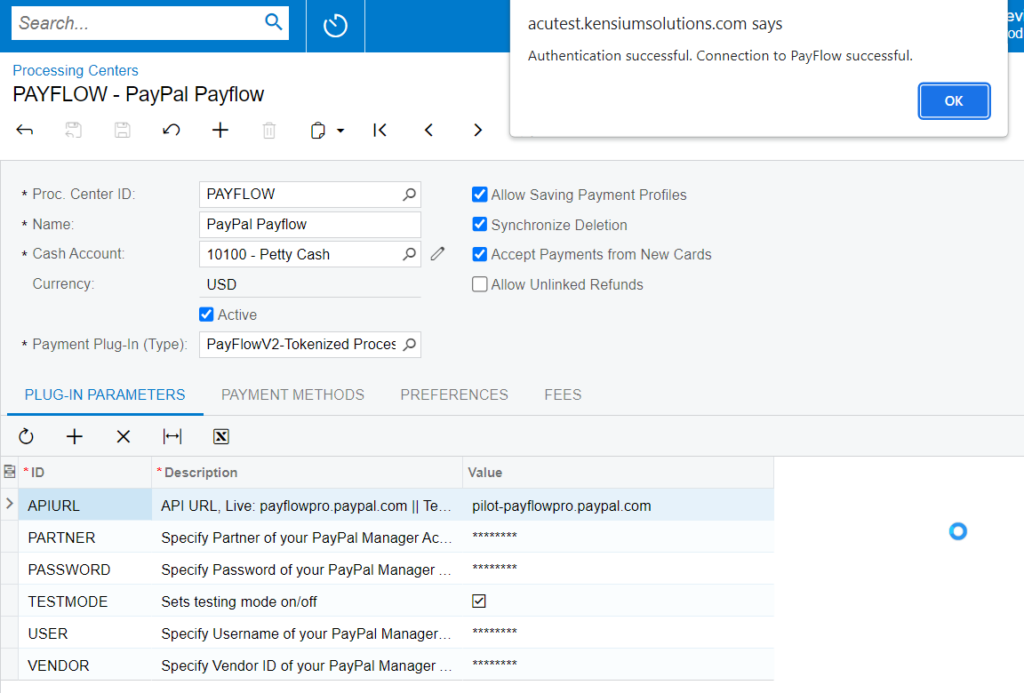
Processing Center Screen
- If not, verify the credentials on the Payflow merchant site.
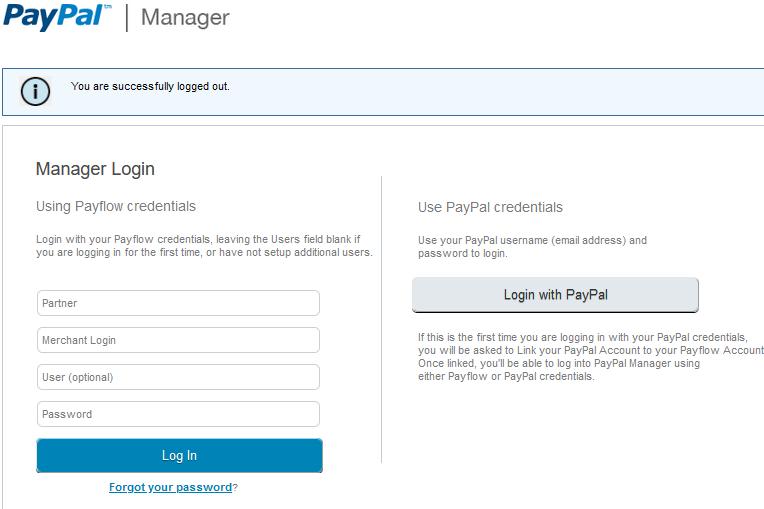
PayPal Portal

