Steps to Process Payflow via the Sales Order Screen in Acumatica
- Go to the left navigation menu of the Acumatica ERP and click the (+) button to add a new order.
- Select a customer.
- Add Stock items in the Details tab.
- Click the Financial tab.
- Select a Payflow Payment Method.
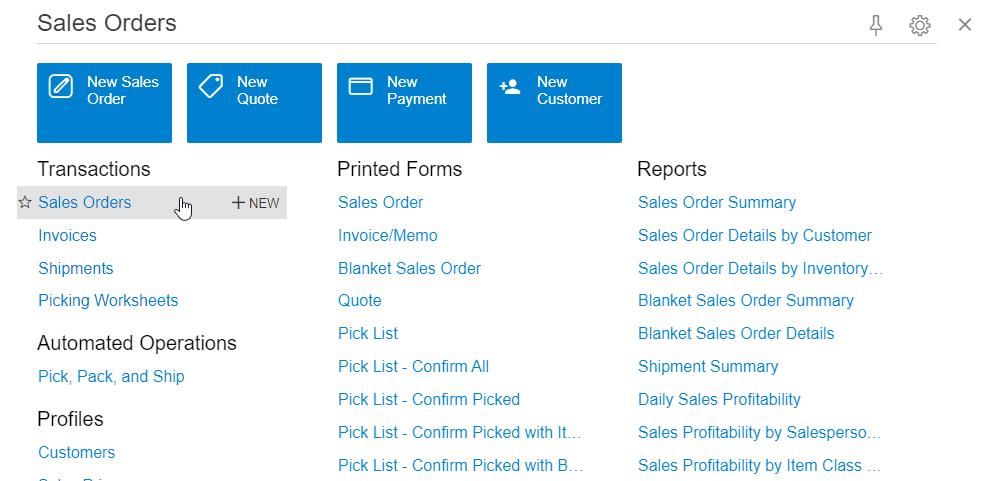
Sales orders
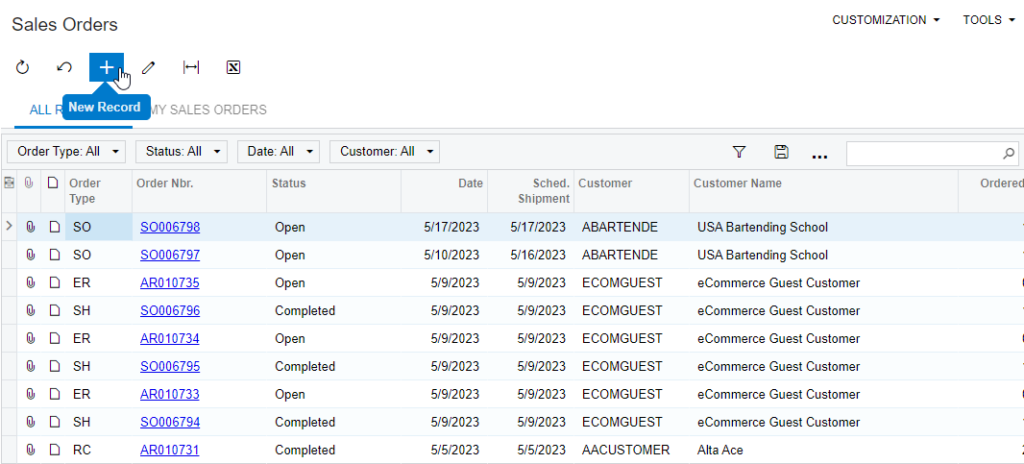
Create a new sales order
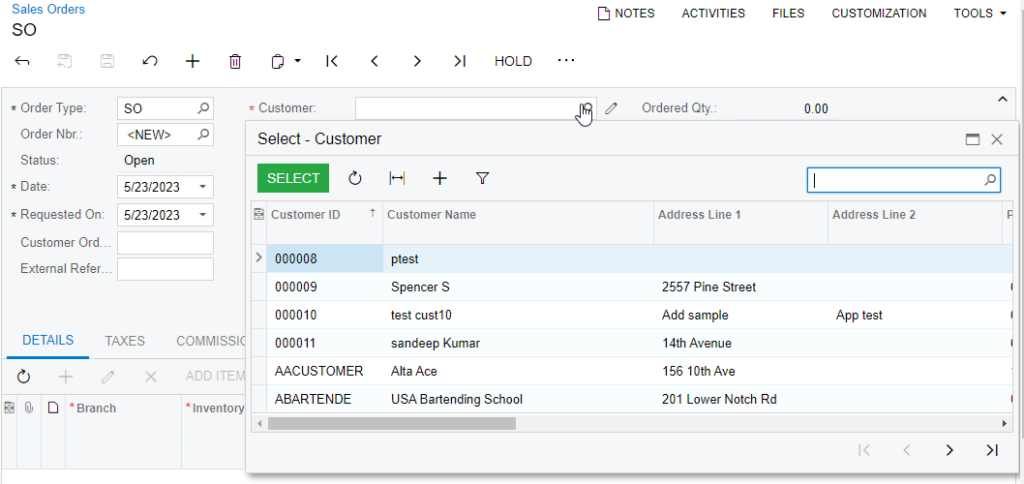
Search customer on a new sales order
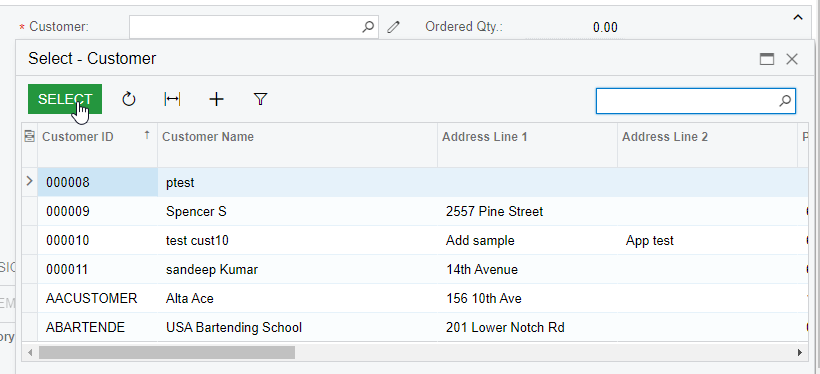
Select customer on a new sales order
- Click a payment process based on the stage of the sales order:
- Authorize CC Payment.
- Capture CC Payment.
- Void CC Auth./Payment.
- The Processing Status Responses Reason are updated based on the action performed.
- Click Save.
Authorize action on Sales Order Screen
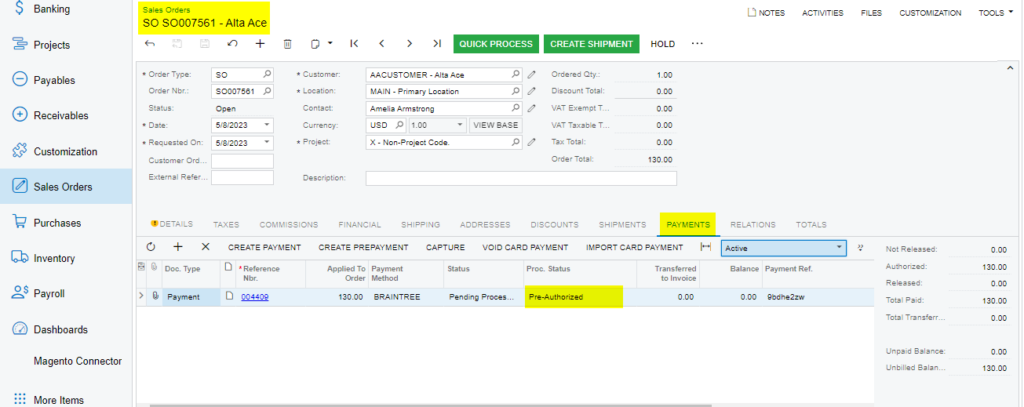
Authorized action on sales order screen
Capture on Sales Order Screen
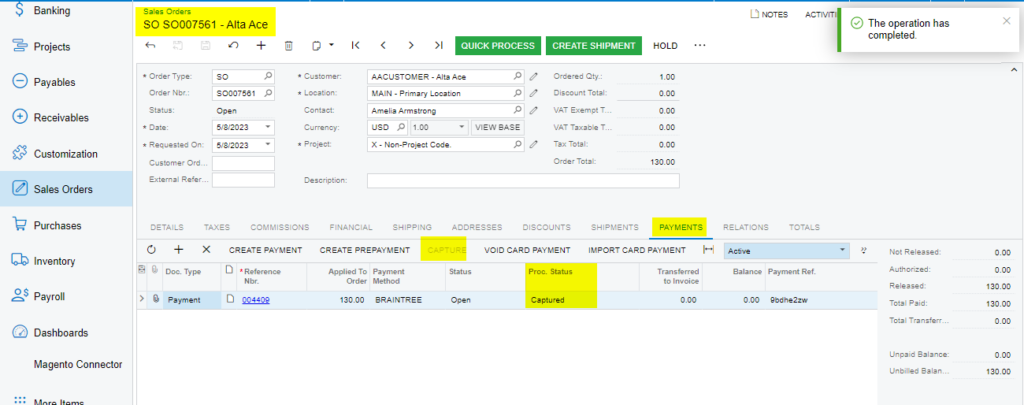
Capture on Sales Order Screen
Void on Sales Order Screen
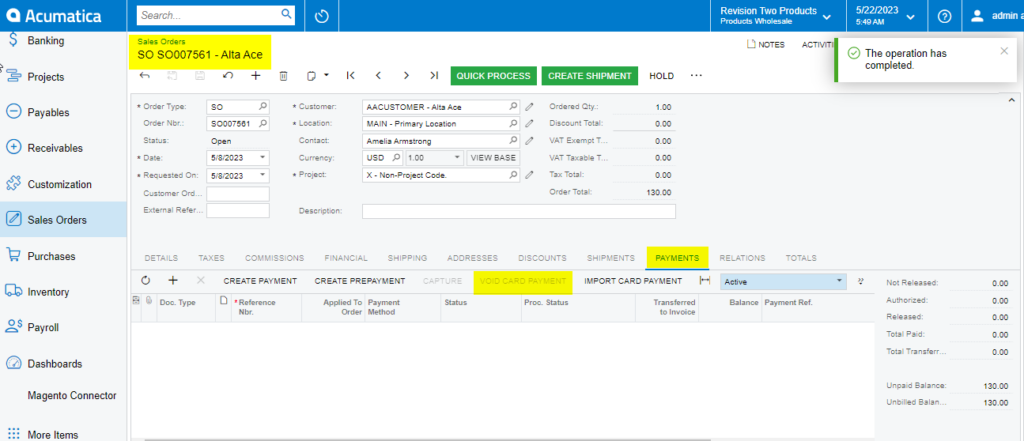
Void Card Payment in Sales Order screen
Note: After void card payment action in Payment tab, the Void Card action is disabled.

