Label Configuration
Once in the application, you will first need to configure labels to use. The main screen includes 6 tabs:
- Item – This allows you to build a list of items to print.
- Bin – This allows you to build a listing of gins and print them on the fly.
- Purchase Order – This allows you to print the Qty of items based on a PO in the ERP or pre-print labels before the product shows up.
- Purchase Order Receipts – This allows you to select a specific receipt and print the qtys received.
- Container – See container section for more information.
- Configuration – This allows you to set the default label types for item and bin labels.
You will select the configuration tab.
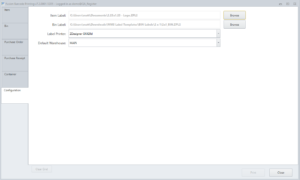
Here you will need to configure 4 items:
- Item Label – Select browse to locate the .zpl label configured to print items.
- Bin Label – Select browse to locate the .zpl label configured to print bins.
- Label Printer – Select the main printer from the drop down.
- Default Warehouse – Select the default fromt the drop down.
Once complete you can now print labels.
