Setup & Configuration
Once the package is installed and configured you can now launch Fusion Barcode. At the login screen, you will hit configure
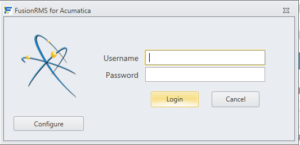
While in the configure screen you can now setup the information shown below:
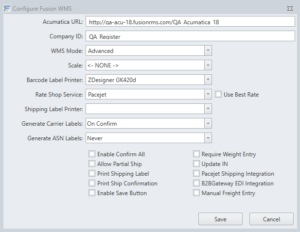
- Acumatica URL: This is the url to your Acumatica site.
- Company ID: If using multiple companies you can enter the information here. If you only have one company you can leave this blank.
- Barcode Label Printer: Select your barcode printer from the drop-down.
- WMS Mode: Set to Basic. Click Save. You should now be able to log in to Fusion to print barcodes. From there you will want to go to the configuration tab and set up your default labels for bins and items.
- Scale: Leave blank.
- Rate Shop Service: Leave blank.
- Shipping Label Printer: Leave blank.
- Generate Carrier Labels: Leave blank.
- Generate ASN Labels: Leave blank.
Note: All other options should be turned off, as shown above.
Click Save. You can now log in using your Acumatica username and password.
