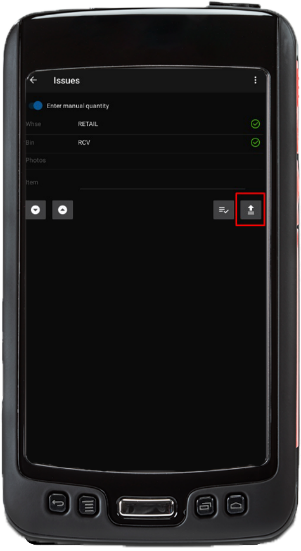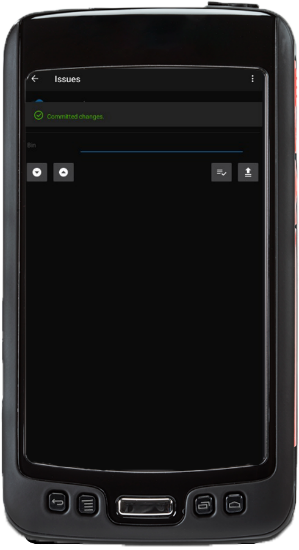Inventory Issues
Inventory issues allow your organization to track stock levels at warehouses. Also, you can create inventory issues that are not linked to sales in the next situation:
To remove expired or damaged goods
follow the below process:
- Click on the feature issues and activate or not the option Enter the manual quantity.
- Type the BIN you will pick the items.
- Take or select a photo with your device. In this section, you also can reset the picture you select or take.
- Type the Item.
- If your item is an item with serial/lot class type the correct one.
- And the Qty from this item if your item is serial the system will not request the qty only the serial.
- Repeat these processes as many times as you want from the same BIN or click on the up arrow and change the BIN and process your items.
- After finishing your process, you can choose the Receipt Review button to check the items you will be processing. (ITEM – SERIAL or LOT – QTY)
- For Commit press the commit button.
- On Acumatica will be created in the section Issues (IN302000) the reference number with the description “Fusion Adjustment”.
Go to Issues, then type the BIN that contains the item that will be assigned as an issue.

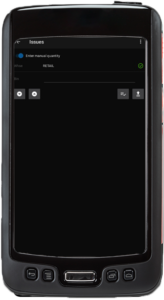
Now type the item.
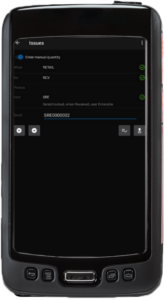
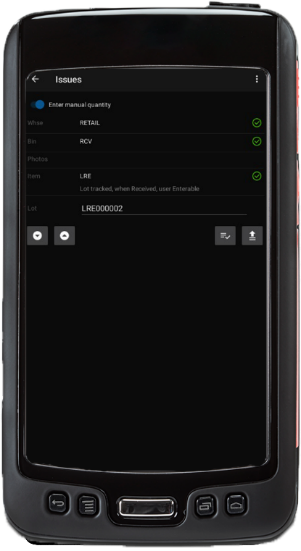
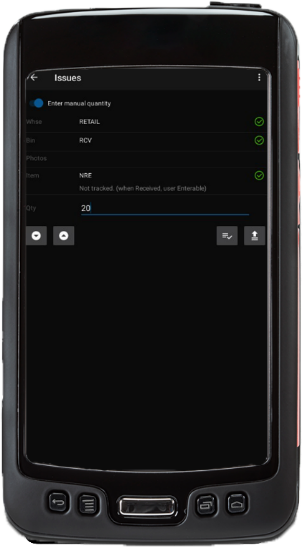
Press the Review button to check details about the issue.
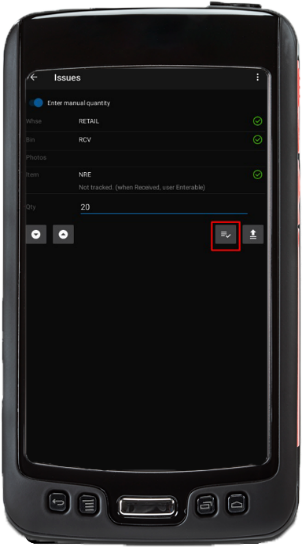
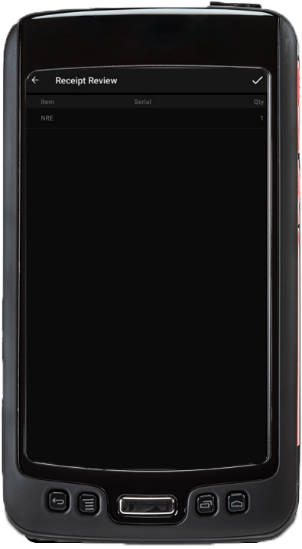
Put on the photo field to import an image about the issue. Reset the photos to remove the process.
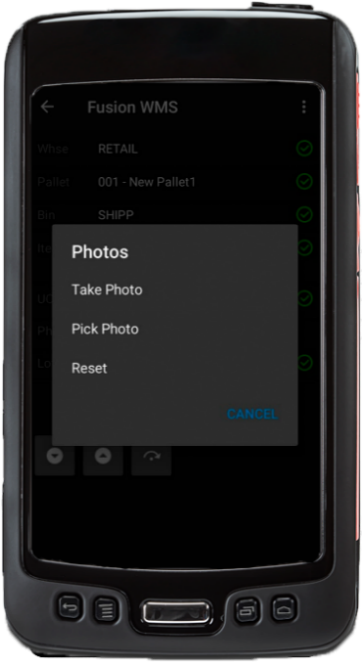
Commit: When finished scanning all the issues, press the confirm button(commit) that should already be enabled.