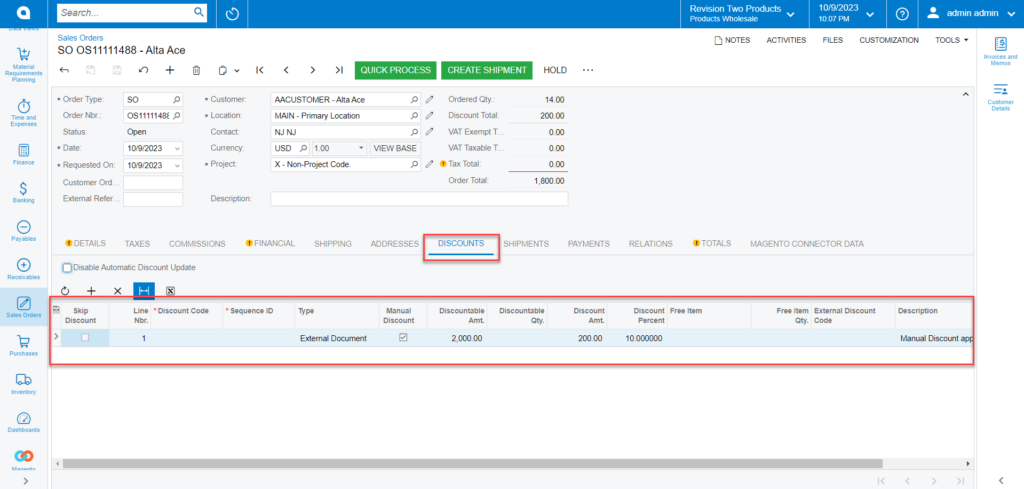Applying a Discount on the Sales Order
To apply the Discount on the Sales Order for CKITs follow these steps.
Step 1.Go to Sales Order and click on the new [+] sign.
Step 2. A new Sales Order screen will appear on your system.
Step 3. Search for the customer.
Step 4. Search for the CKIT item under the [Inventory ID] column and add the [Quantity].
Step 5. [Save] the screen.
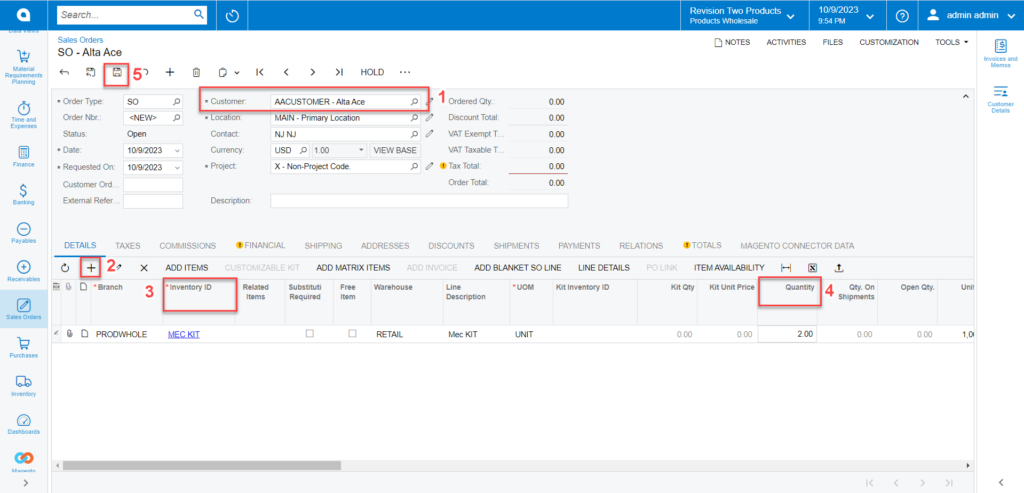
Step 6. Click on the [Customizable Kit]. It should be enabled once you save the screen.
Step 7. Customizable Kit Specifications screen will appear. You need to add the Kit Qty which should same as the Pending Break Amount.
Step 8. The Discount Total should be auto-calculated based on the discount percentage.
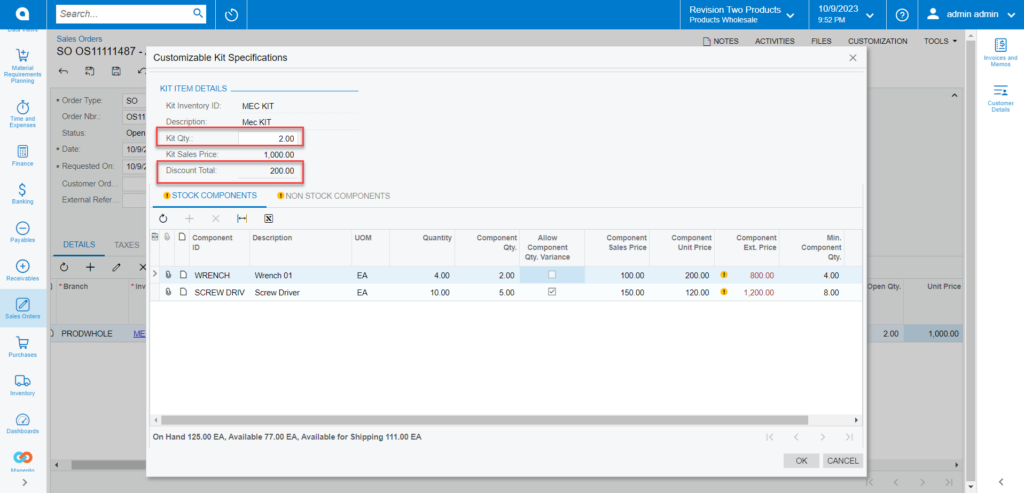
Step 9: Upon clicking on [OK] you will be redirected to the following screen.
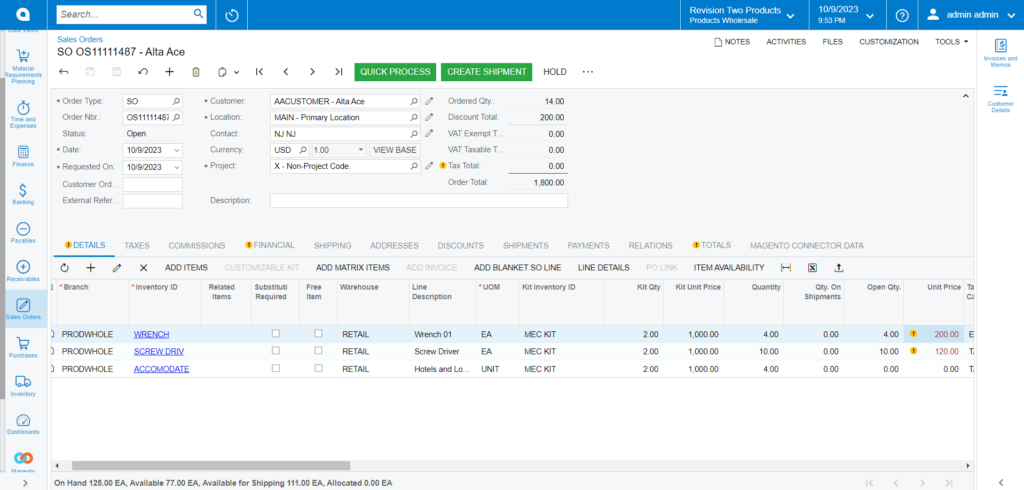
Step 10. Clicking on the [Discount] tab you will get all the discount-related details. The manual discount should be automatically checked.