Refund a PayPal Invoice
To refund a PayPal invoice, navigate to the [Receivables] workspace and select [Payments and Applications].
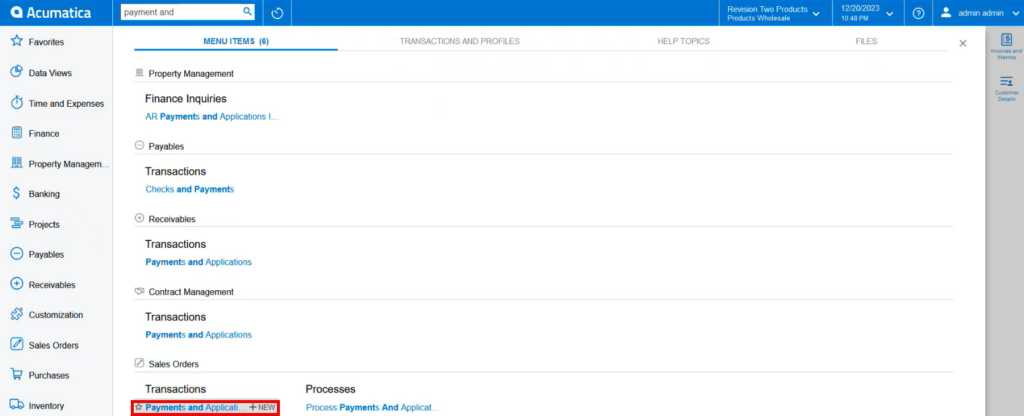
- Click the (+) to create a new refund.
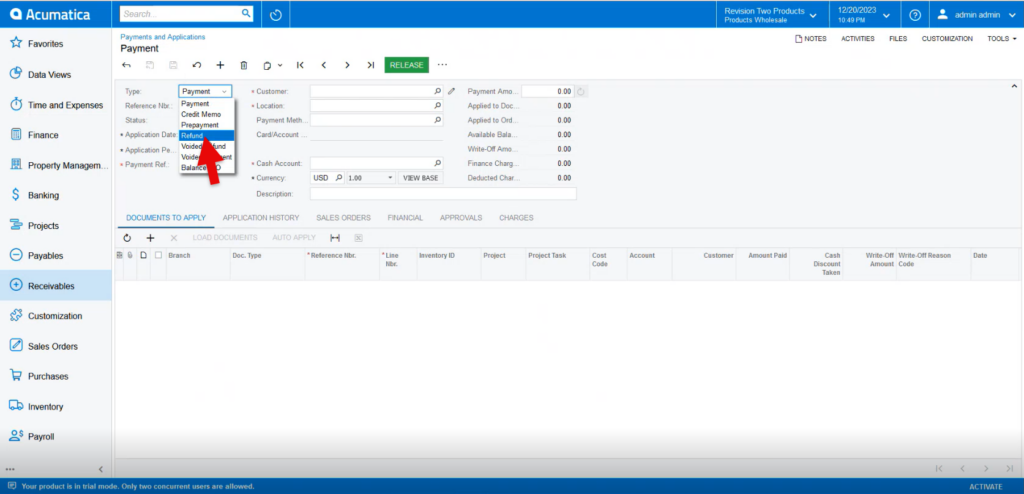
- Select the [Type] Customer [Refund].
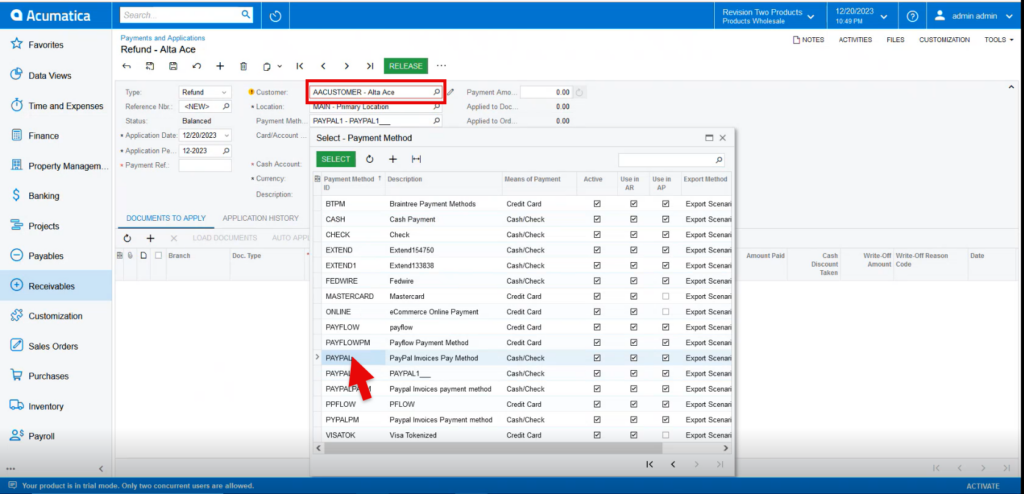
- Search for [Customer].
- Search for the created [Payment Method].
- Select [Cash Account].
- Click (+) to add a new document under the Documents to Apply tab.
- Select the [Document Type] as [Payment].
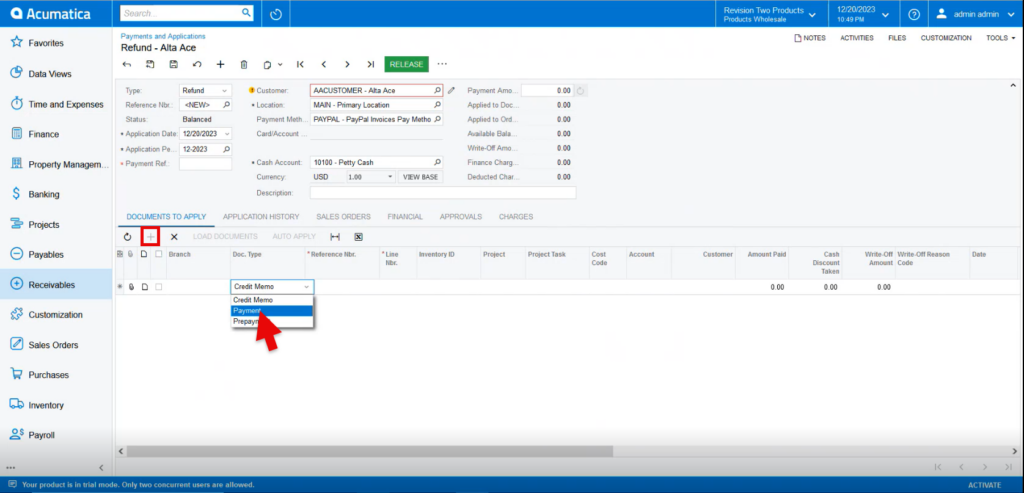
- Enter the [Payment Reference Number].
- This can be found in the sales order under the [Payments] tab.
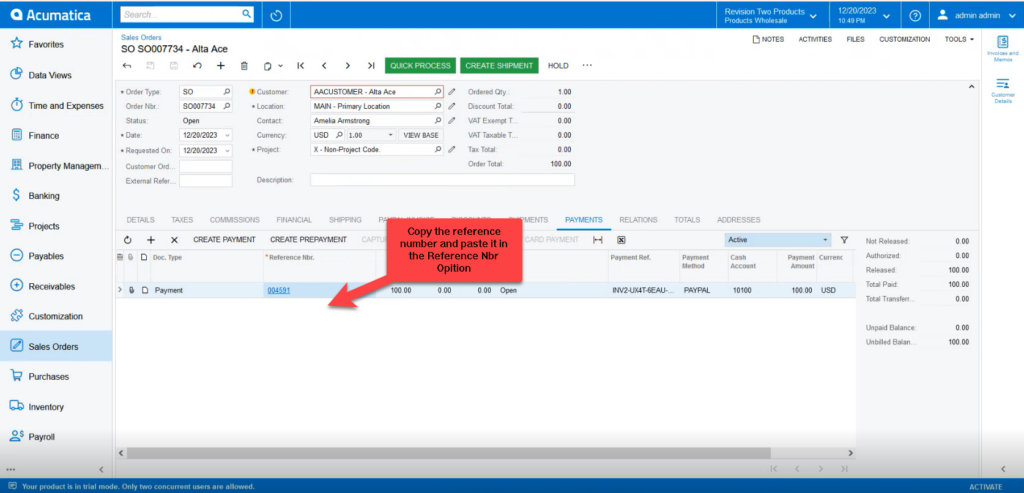
- Upon adding the [Reference Nbr,] the remaining fields will auto fill and click on refresh the Payment Amount will automatically add the amount.
- Click on [Save].
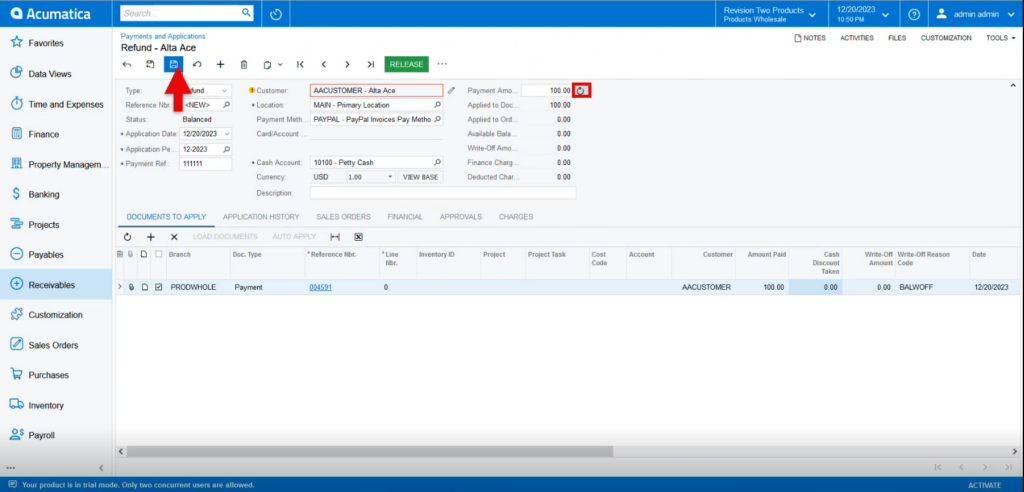
- The [PayPal Invoice] tab will appear.
- Click the [PayPal Invoice] tab.
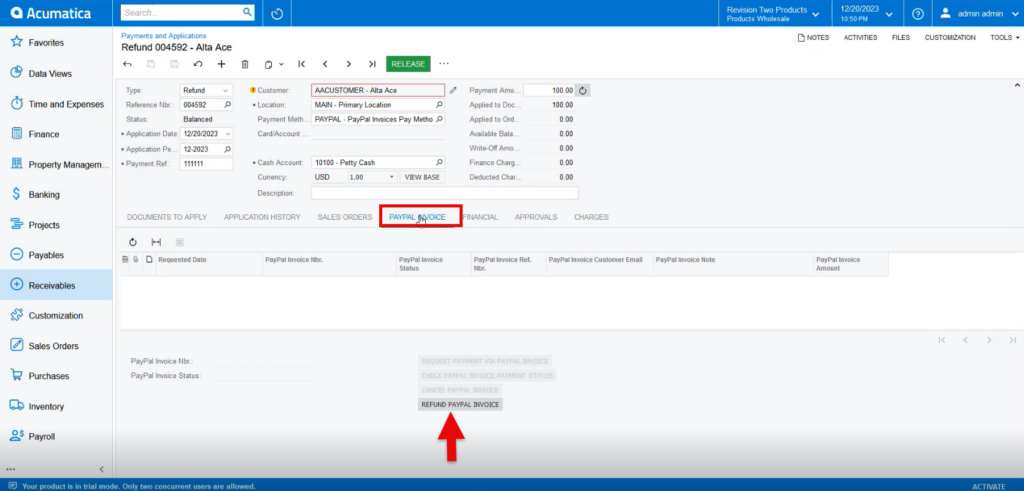
- Click [Refund PayPal Invoice].
- A new line will appear on the table with a new PayPal Invoice number.
- The invoice status will be listed as [Partially Refunded] or [Fully Refunded] depending on the amount refunded on the order.
- The customer will receive a refund notice on the invoice in their PayPal account.
