Installation
When installing FusionWMS Ship Station there are two pieces of software that work in conjunction with each other.
- Acumatica Customization Package.
- Fusion Ship Station MSI installation package “Fusion.ACM.WMS.Desktop.Setup.msi”. This is the software the runs on the desktops. Pre Installation
Before installation can begin you will first need to download the required installation files. Contact your Fusion Installation Team member for a link to download the appropriate packages and installation files.
Once downloaded click on the installer. You will see the following screen appear.
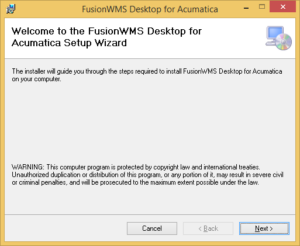
Click Next. You will now be asked where you want to install the application.
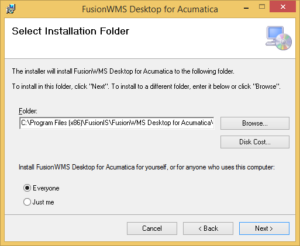
Click Next and go to the confirmation screen. Select the next one more time.
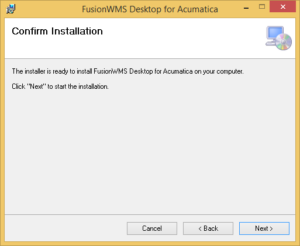
When complete you will see the following showing the installation is complete:
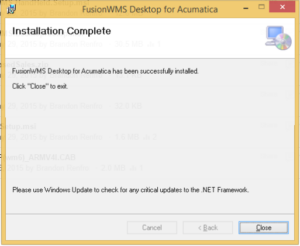
Click Close. You have now installed Fusion. From here you can open the application by browsing to the location of where you installed the files. If you did not change the default you will find them here: C:\Program Files (x86)\FusionIS\FusionWMS Desktop for Acumatica.
Mode Selection
There are two modes of ship station. On the line: <add key=”StartMode” value=”ShipStation”> you can select one of the following items:
- ShipStation: This is the standard packaging screen for the ship station.
- Barcode: This will turn on the barcode printing features. See FusionWMS Printing for more information.
