Receive PO
Fusion WMS Receive PO allows the operator to look up and receive one or more purchase orders with real-time integration into Acumatica. A PO must be in the Open status to be received.
Fusion WMS also allows multiple receiving locations suitable for quarantined goods, staged receipts, etc. The locations eligible for receiving are identified in the Warehouse / Location grid. Using the ellipse on the Fusions handheld’s main menu select Settings and select the Warehouse and the Receiving Location into which goods will be received. (Note existing Settings will be perpetuated unless changed.)
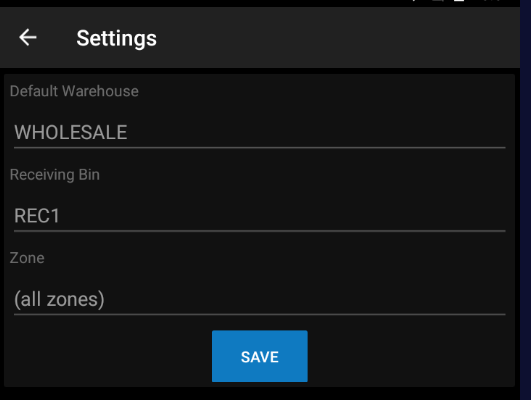
By selecting the Receive PO icon on the handheld, the operator can enter the PO# if known or select FIND PO to look up the PO by Vendor or Reference Number.
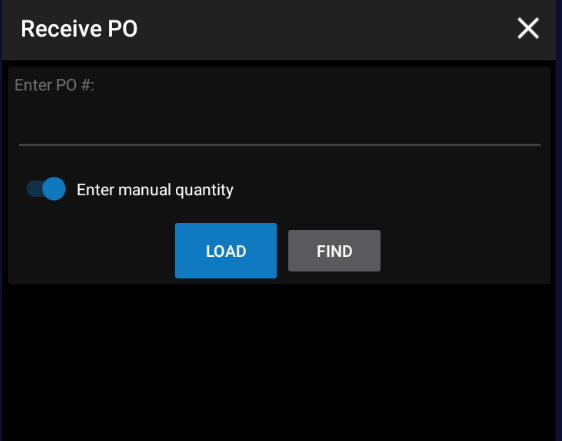
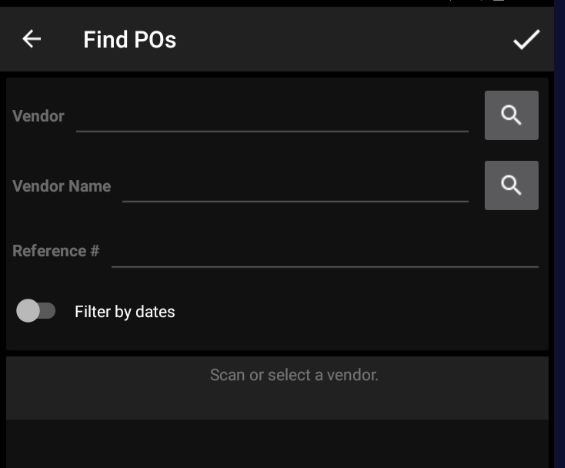
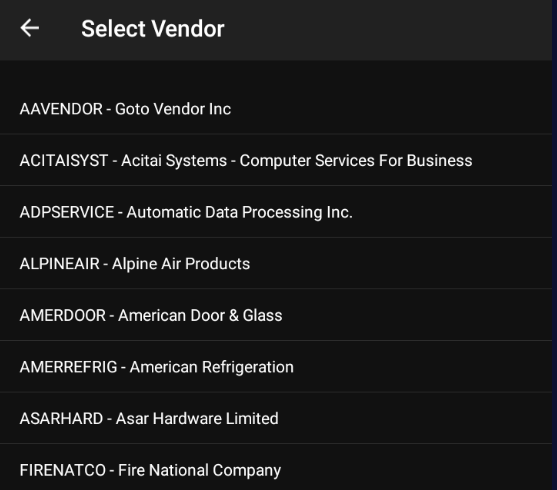
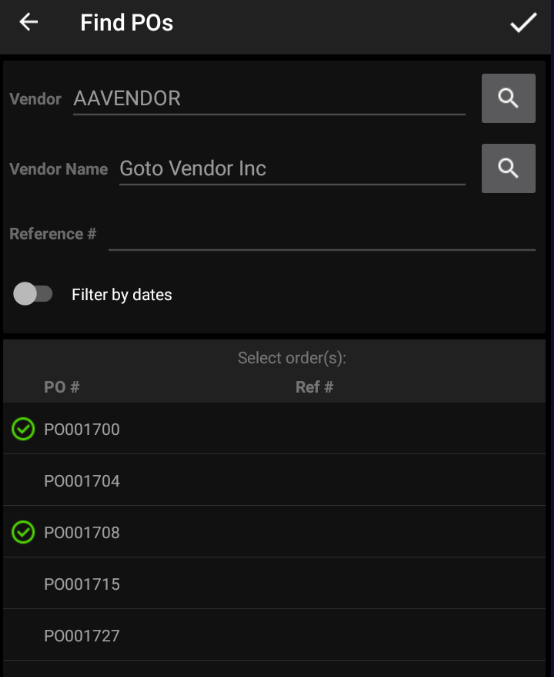
Fusion WMS can receive one or more POs for a single vendor on the same receipt. Select the PO(s) to be received and then the check mark at the top. This will load POs into the handheld. (Note: When processing multiple POs containing the same item, receipts will be applied to the older PO first.)
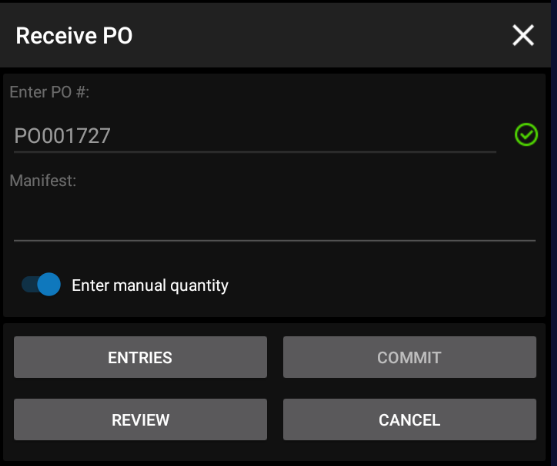
If desired enter the Manifest or other shipment identifier. This will be written back to the Manifest field on the PO Receipt in Acumatica. Each handheld can individually be set to either scan every item or scan the item / Enter the quantity.
Entries will allow the operator to scan any item on the PO and Fusion WMS will show the UOM and destination. The operator simply enters the quantity of the UOM and processes. If the item is serial or lot tracked Fusion WMS will follow the protocols established by Acumatica. In the case below the item is lot tracked with an expiration date. Fusion WMS will prompt the operator to enter the Expiration date and the quantity. (see below)
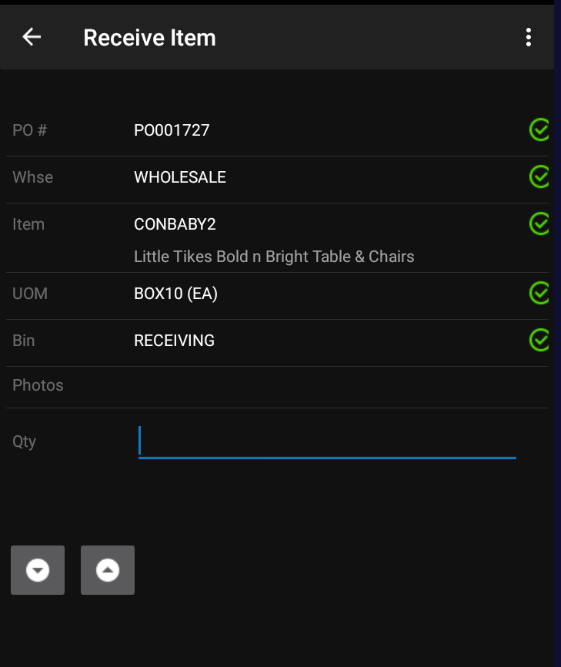
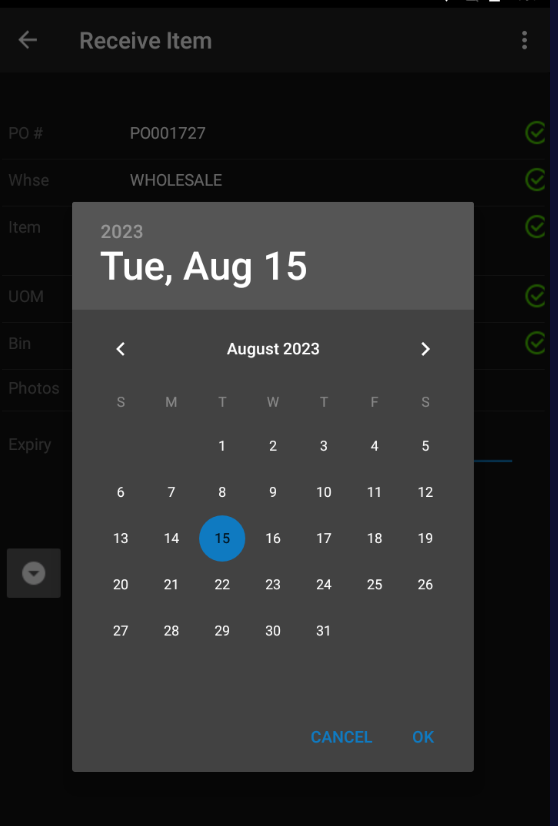
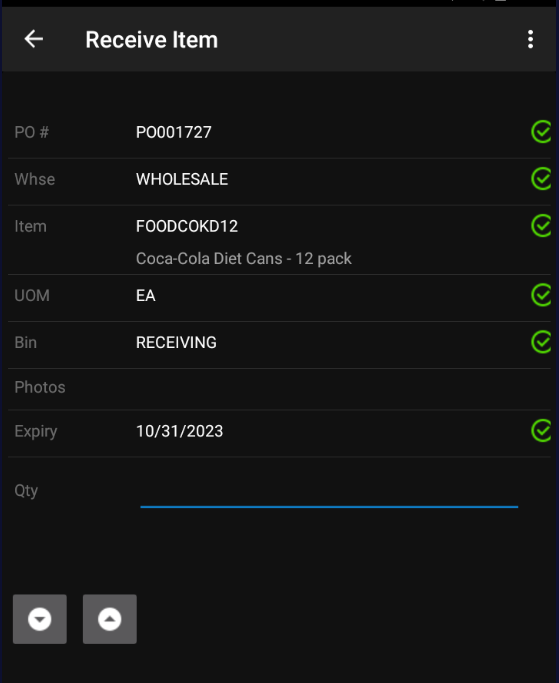
At any time in the process the operator can select REVIEW to see the items and quantities ordered and what has been received. Once the PO is fully received, each line will be marked accordingly on the Review screen.
Once all the items are scanned the operator may Commit the Receipt from the handheld. However, what next takes place in Acumatica is configurable. Fusion WMS can create a balanced receipt that is Released through an Acumatica Process or Release the PO Receipt. This can also be further refined. For example, when dealing with Expiration Dates, frequently a second verification is required before the PO receipt is Released. In this case, PO Receipts containing Items with expiration dates would automatically be held in a balanced state until the second verification takes place at which time the PO Receipt would be Released.
