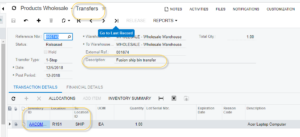Paper Picking
Pick Shipment Order (SO) has the functionality to pick each item of an open shipment order in Acumatica, after printing physically the shipment order with the items and serials/lots the user can scan them using a barcode scanner and then pick all the items of the order, this functionality is part of the WMS Core.
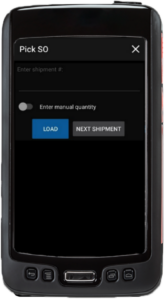
A. SO Pick review
When pressing the review button, we can see all the information of our shipment selected such as Item, UOM, Order #, Remaining, and Shipped.
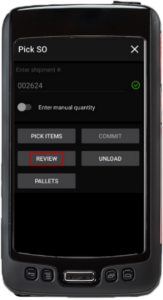
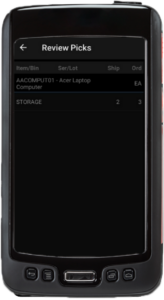
B. PICK ITEMS
When the user press on the pick item button, a new screen pick items will be shown, in this screen, the shipment # will be shown, and the user should type/scan the item that belongs to the shipment to be shipped, if the item scanned or typed does not exist in the shipment then an error message will be shown, otherwise a green mark icon will be shown at the left of the item, letting us know that this is correct, and it automatically will fill the UOM, Description and the Warehouse fields, after doing this, we need to provide a BIN which wants pick the item, after type the BIN and the BIN exists in the system, then we will be able to make to pick the item to the BIN we selected.
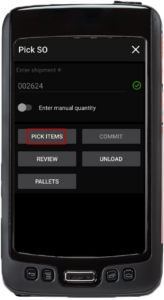
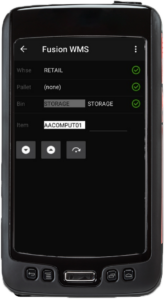
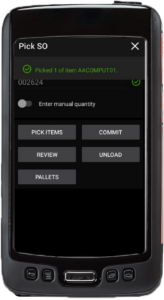
C. COMMIT PICK
The commit button has the functionality to send to Acumatica all the transactions done for the current pick of the shipment, in this case, the shipment order in Acumatica will update the shipment status which can be partial (if it is not completed picked), or picked. If all the items of the shipment are already picked, in the shipment details the location field will be updated to the default shipment location of the warehouse to which the item belongs.
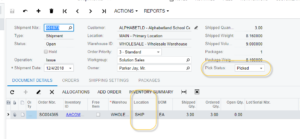
Additionally, a transfer order for the shipment will be created in Acumatica for each commit in the Pick SO app.