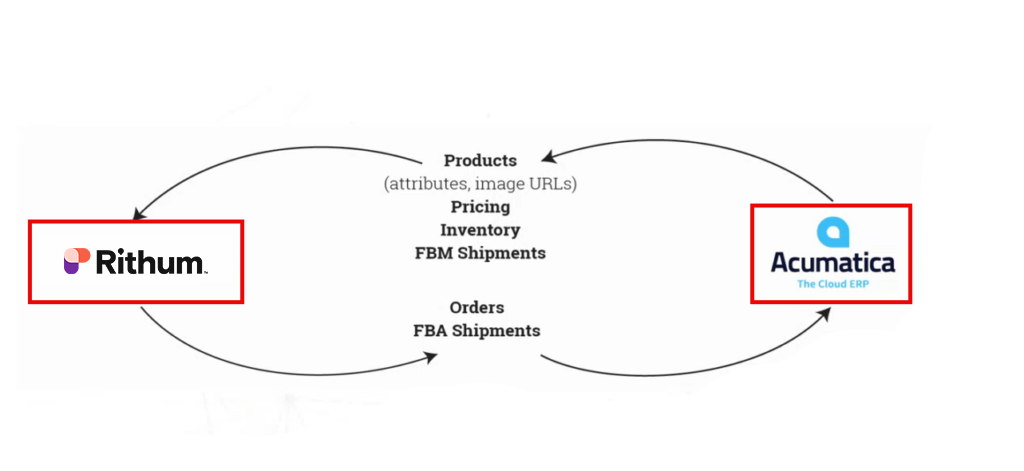Rithum Connector
It is a cloud-based e-commerce platform that assists companies in managing digital marketing channels (Facebook, Google Shopping), marketplaces (Amazon, eBay), and other online sales channels. It offers capabilities for organizing and listing products, enhancing sales results, and completing orders via various channels.
The integration of Rithum Connector with Acumatica ERP (Enterprise Resource Planning) improves inventory management, automates, and streamlines e-commerce processes, and boosts overall corporate efficiency.