Inventory Management Setup
By establishing inventory mappings, you ensure that the inventory data in Acumatica and Rithum Connector remains consistent and up to date. This helps prevent discrepancies, overselling, or underselling of products across different sales channels.
Create Inventory in Acumatica
You need to Navigate to the left panel of Acumatica and click on [Rithum Connector] and then click on [Inventory Management Setup] under [Preferences].
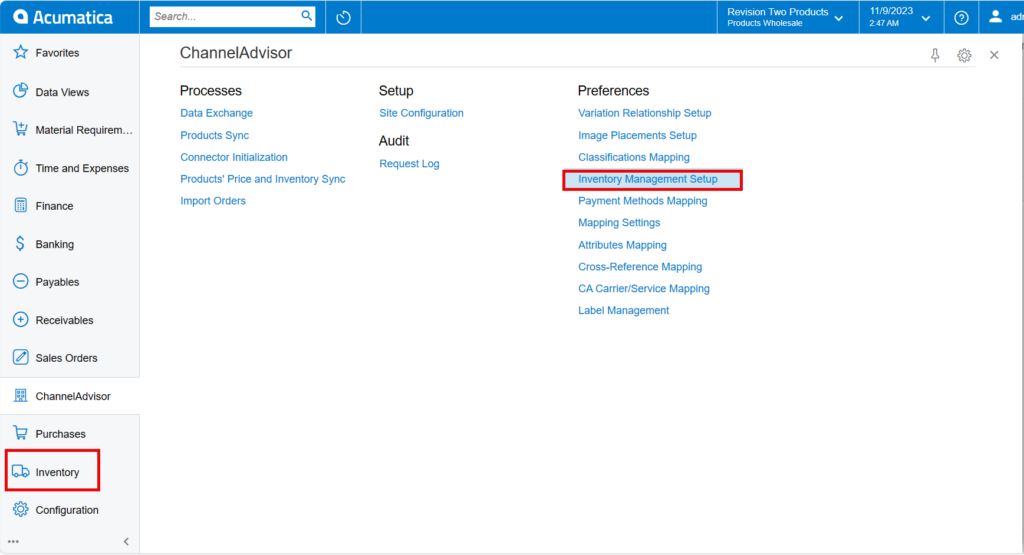
Upon Clicking you be redirected to Inventory Management Setup screen.
- You need to select the store from the [Store] selector.
- You must choose the [Inventory Tracking Rule] from the drop- down:
- Consolidate Inventory across all warehouses.
- Manage and sync inventory at distribution centers.
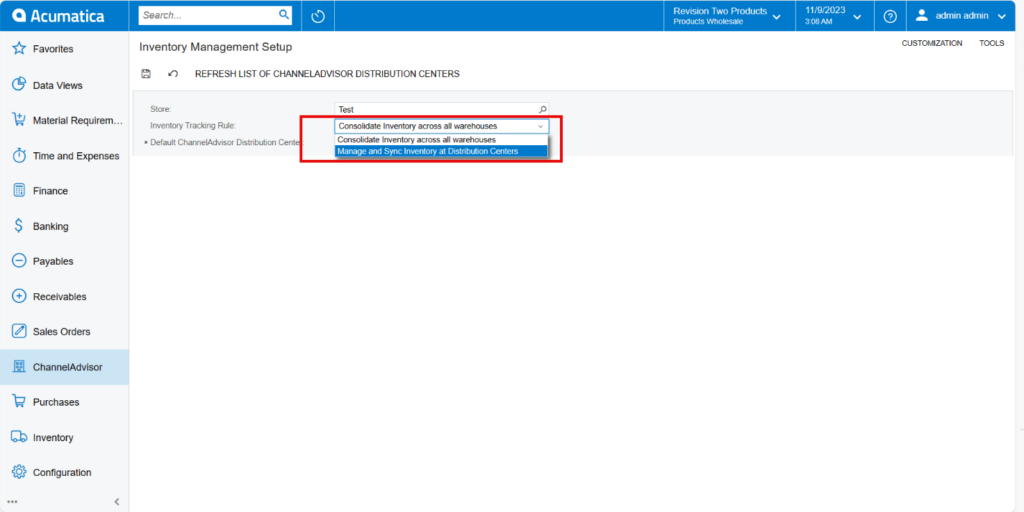
- If you choose [Consolidate Inventory across all warehouses] a new line labeled [Default Rithum Connector Distribution Center] will appear on the screen. You will then need to search for the [Distribution Center name] in the existing list.
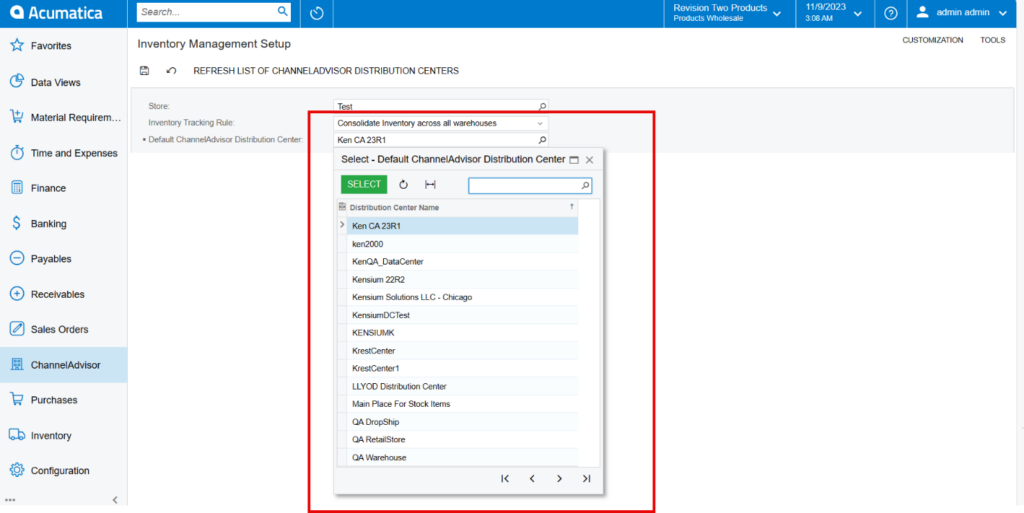
- If you choose [Manage and sync inventory at distribution centers] a new line labeled [WAREHOUSES AND DISTRIBUTION CENTERS MAPPING] will appear on the screen. You need to map this [Rithum Connector Distribution Center] with [Acumatica Warehouses].
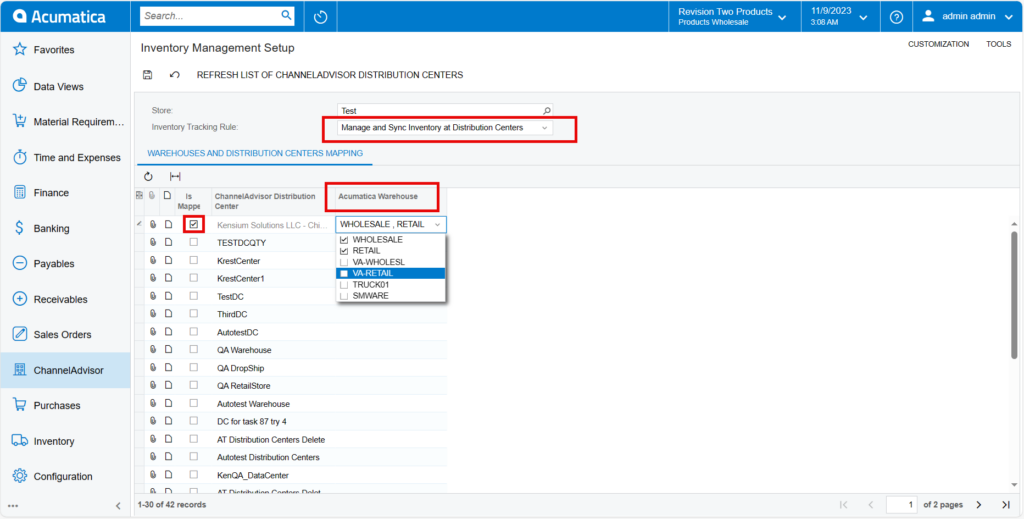
Creating Distribution Center in Rithum Connector
You need to Navigate to the Rithum Connector and click on [Distribution Centers] under the [Products].
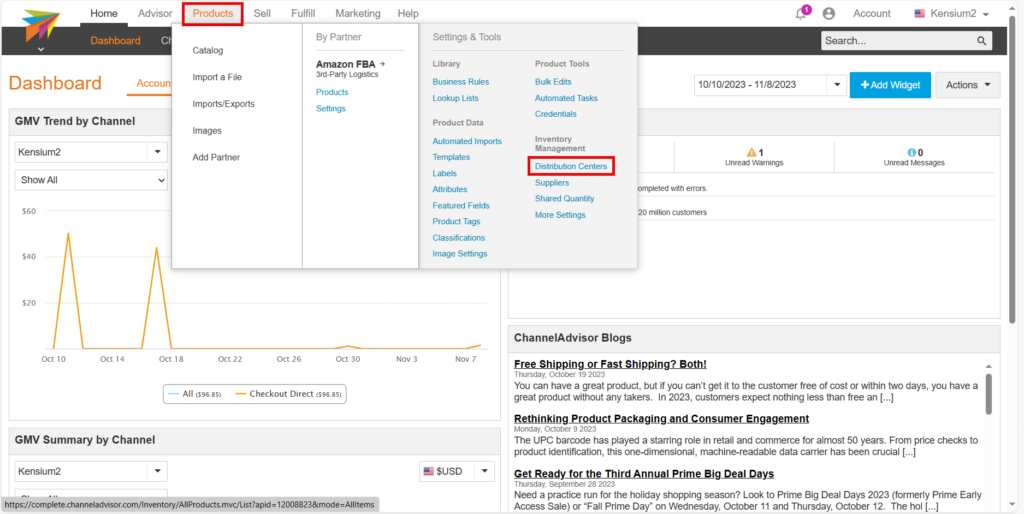
- Click on [New DC].
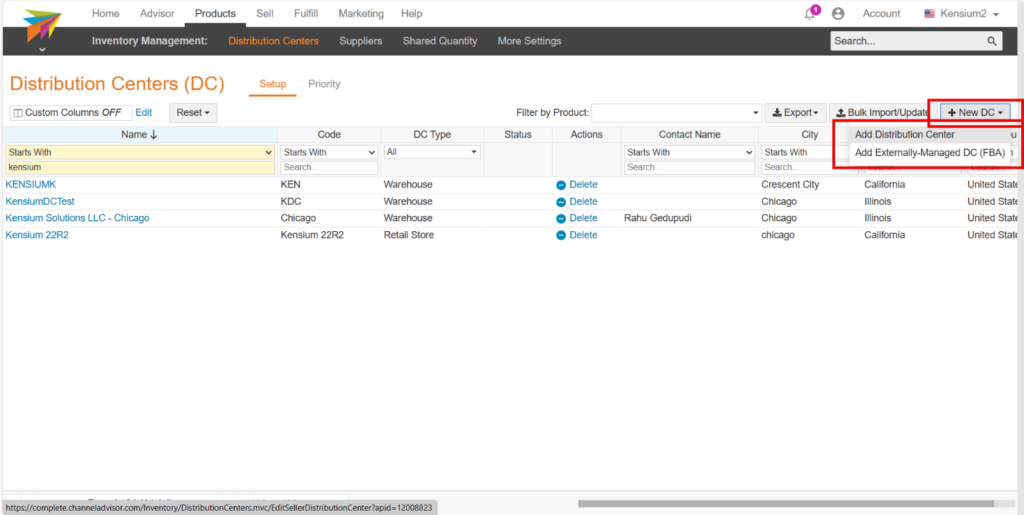
- If you want to create a merchant-run distribution center, select [Add Distribution Center].
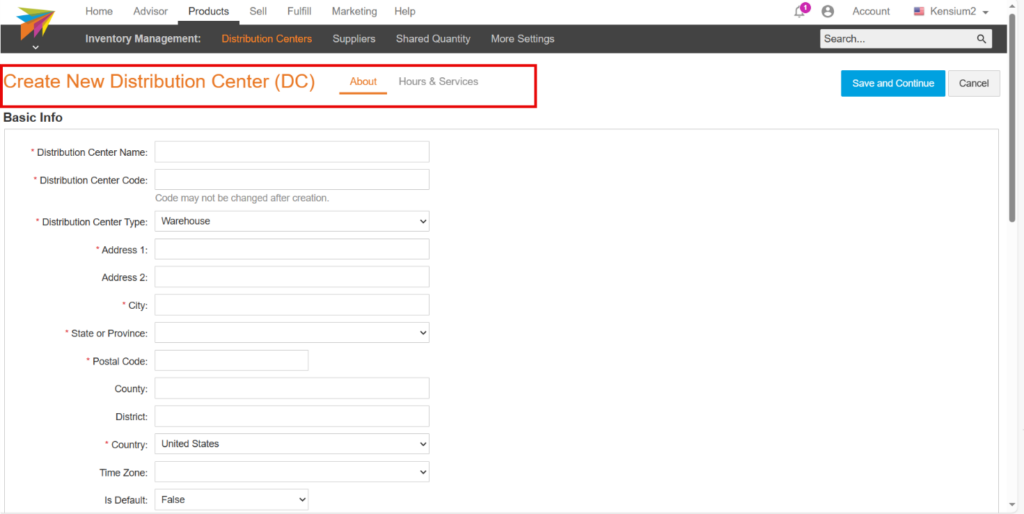
- If you want to create an FBA distribution center, select [Add Externally Managed DC (FBA)].
- You need fill out the required fields and information about the Distribution Center.
- Click on [Save].
Mapping Distribution Center in Acumatica
- You need to navigate to the left panel of Acumatica and click on [Inventory Management Setup] under [Preferences].
- Click on [Refresh List of Rithum Connector Distribution Centers].
- Upon clicking [Refresh] it will update the [Distribution Center] from Rithum Connector.
- You need to follow the below actions to guarantee effective inventory management and synchronization at a distribution center:
- Select the Store name from the [Store] Selector.
- You need to choose the [Manage and Sync inventory at Distribution Center] option from the tracking rule.
- Further map the Acumatica Warehouse to the Rithum Connector Distribution Center and enable the radio button to establish the relation between Rithum Connector Distribution and Acumatica Warehouse.
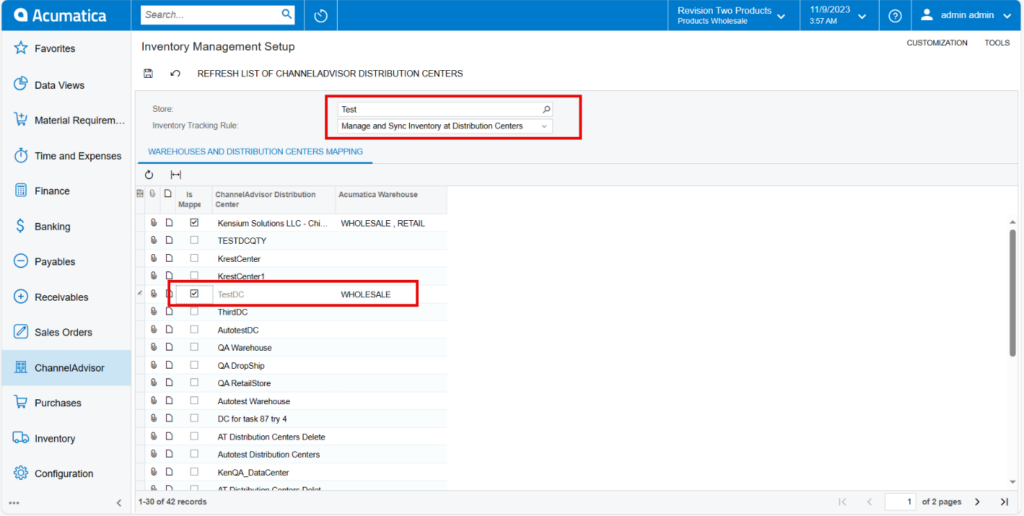
- By ensuring that inventory data is precisely synchronized between the two systems, this mapping facilitates effective fulfilment and management procedures.
- You need to sync the quantity from Acumatica to Rithum Connector for this you need must navigate to receipts screen.
