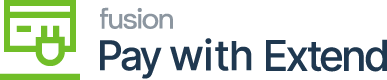
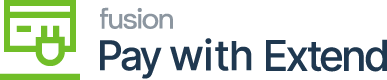
Sync product, customer, order and fulfillment data between your website and Acumatica.
B2B module built specifically for BigCommerce customers running Acumatica as the source of truth.
Sync inventory, purchasing, and fulfillment data between Acumatica and Sellercloud.
Sync inventory, purchasing, and fulfillment data between Acumatica and ChannelAdvisor.
Kensium Commerce Framework (KCF) is a unified commerce connector built on top of Acumatica to facilitate the rapid development of commerce integrations.
Collection of features that enhance Acumatica’s commerce capabilities to Organize, Manage and sell more efficiently.
Create a custom product based on a combination of stock, non-stock items as well as attribute choices.
Customizable kits enhances the existing Acumatica Non-Stock Kit functionality by providing the ability to modify quantity of the kit components during order creation.
Connect Acumatica with popular payment gateways such as PayPal, Braintree, etc. as well as secure vendor payment solutions such as Extend.