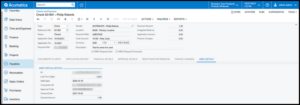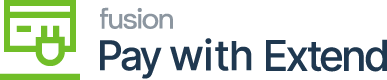Process Virtual Card Transactions in Acumatica with AMEX Extend
After a virtual card has been used for payment and the transaction is settled, you can process the transaction to bring the information into Acumatica.
Process a Transaction
-
From the AMEX workspace, click AMEX Virtual Card Transactions under Processes.
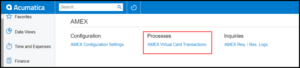
-
On this screen, you can Process an individually selected transaction or click Process All transactions.
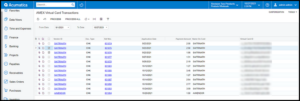
-
After making your processing selections, you will see the standard Acumatica screen for task processing.
4. To view the processed transactions, Open the Checks and Payments screen from Payables
5. Select the transaction.
- Note: The AMEX request processed check box will be filled in.
- The AMEX Details tab will now contain the transaction ID, approval code, and cleared date.